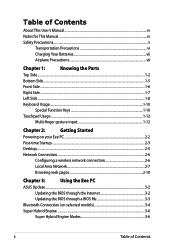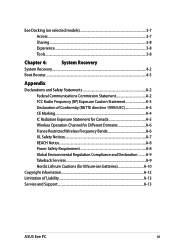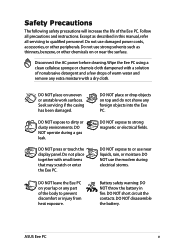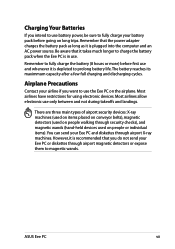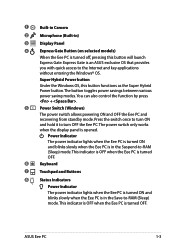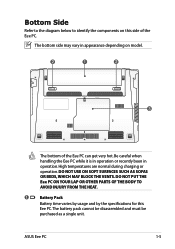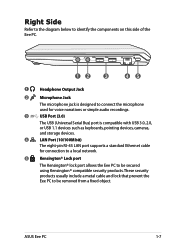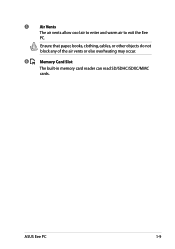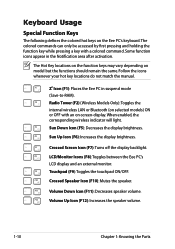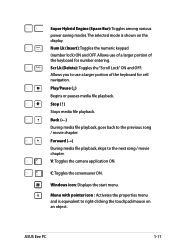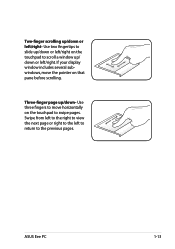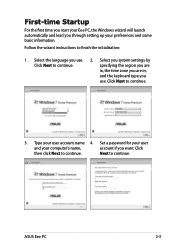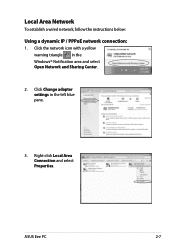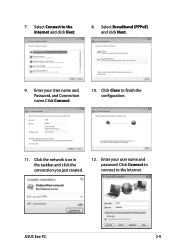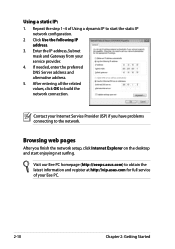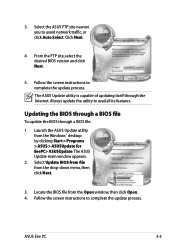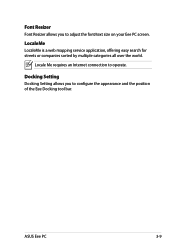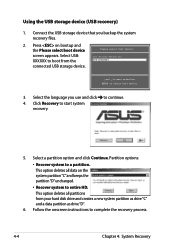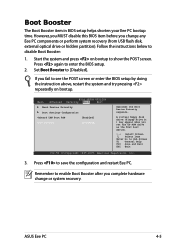Asus VX6-PU17-BK Support Question
Find answers below for this question about Asus VX6-PU17-BK.Need a Asus VX6-PU17-BK manual? We have 1 online manual for this item!
Question posted by kpalmer82 on April 8th, 2013
Asus Vx 31 Ultra Slim Screen Cracked, Can This Be Replaced?
The person who posted this question about this Asus product did not include a detailed explanation. Please use the "Request More Information" button to the right if more details would help you to answer this question.
Current Answers
Answer #1: Posted by tintinb on April 9th, 2013 9:20 AM
No. Asus VX6-PU17-BK cannot be replaced because the compatible replacement screen for this product is not available for purchase online. The best solution for this is replace the entire product if you cannot use it properly.
If you have more questions, please don't hesitate to ask here at HelpOwl. Experts here are always willing to answer your questions to the best of our knowledge and expertise.
Regards,
Tintin
Answer #2: Posted by cljeffrey on April 9th, 2013 4:53 PM
Yes the screen can be replaced. Please provide me with your serial number so I can tell you the exact part number that you need to order in order to replace the lcd screen.
If you have any questions or comments you can email me again at [email protected] which I reside in the U.S
ASUS strives to meet and exceeds our customer expectations within our warranty policy.
Regards,
Jeffrey
If you have any questions or comments you can email me again at [email protected] which I reside in the U.S
ASUS strives to meet and exceeds our customer expectations within our warranty policy.
Regards,
Jeffrey
Related Asus VX6-PU17-BK Manual Pages
Similar Questions
Have A Transformer Flip Book Tp550la, Screen Cracked, Any Way To Fix ?
transformer flipbook tp550la touch screenwith cracked window. Can it be tepaired
transformer flipbook tp550la touch screenwith cracked window. Can it be tepaired
(Posted by djcordner 8 years ago)
Screen Was Replaced, Worked Now Why Is Screen Black And Can't Boot.
(Posted by crazy333 10 years ago)
Screen Crack And Screen Holding Metal Is Broken Too
Dear sir, my ASUS U46E laptop's screen is crack and almunium metal which holds that scrren is broken...
Dear sir, my ASUS U46E laptop's screen is crack and almunium metal which holds that scrren is broken...
(Posted by helloprem1993 11 years ago)
Asus K53e-bbr19 Screen
Tried Replacing Once And I Think I Got The Wrong Type
not sure if this should be ccfl or led and not wanting to buy a third screen either
not sure if this should be ccfl or led and not wanting to buy a third screen either
(Posted by edwardgoodnow 11 years ago)
How To I Capture The Screen Of My Laptop Using Print Screen?
(Posted by othan31 11 years ago)