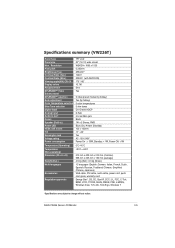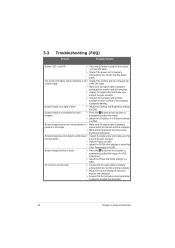Asus VW226TL-P Support Question
Find answers below for this question about Asus VW226TL-P.Need a Asus VW226TL-P manual? We have 1 online manual for this item!
Question posted by Anonymous-159091 on June 16th, 2016
Asus Vw226tl-p Wont Turn On
My Asus VW226TL-P wont turn on. I made sure all the wires are plugged in and the light on the power button wont turn on either.
Current Answers
Related Asus VW226TL-P Manual Pages
Similar Questions
When I Plug Monitor The Indicator Turns On For 1-2 Seconds And Immediately
(Posted by Lowkeyohio29 5 months ago)
My Screen Don't Connect To My Pc
i connected my pc to monitor but it wont turn on
i connected my pc to monitor but it wont turn on
(Posted by fireboltgufo 1 year ago)
Monitor Turns Off
when in landscape mode, the screen turs itself off about every 45 or 50 seconds and you have to tap ...
when in landscape mode, the screen turs itself off about every 45 or 50 seconds and you have to tap ...
(Posted by pshull 11 years ago)
How To Remove The Monitor Stand?
i was able to remove the base however the stand is still attached to the monitor. i cannot unscrew i...
i was able to remove the base however the stand is still attached to the monitor. i cannot unscrew i...
(Posted by lesliejerry 11 years ago)
Monitor On Then Off
monitor powers up then blinks the asus logo or the administrator screen then quickly goes black. sta...
monitor powers up then blinks the asus logo or the administrator screen then quickly goes black. sta...
(Posted by markvar2000 11 years ago)