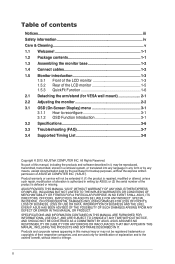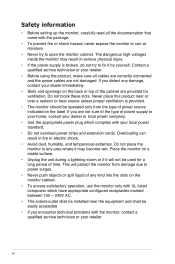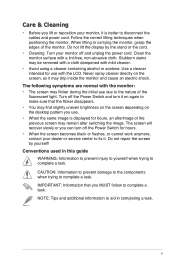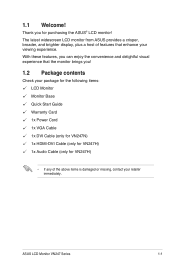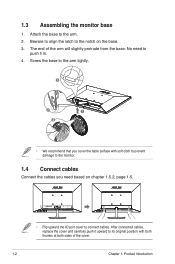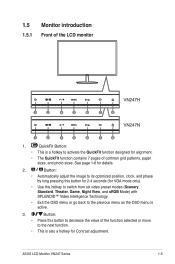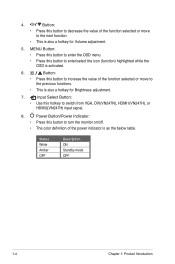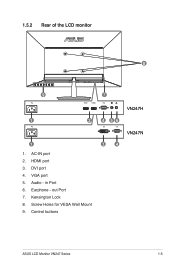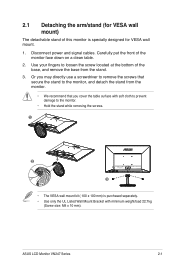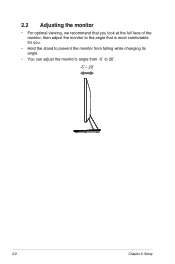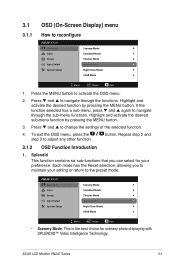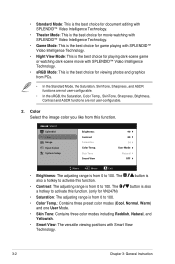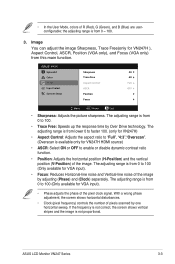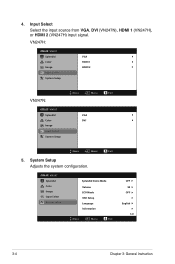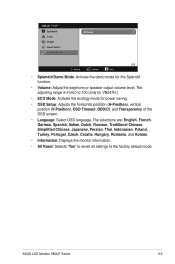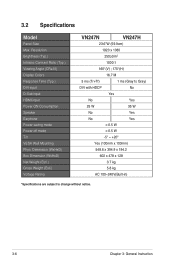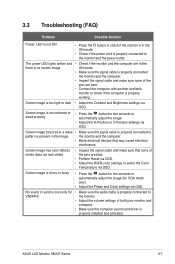Asus VN247N Support Question
Find answers below for this question about Asus VN247N.Need a Asus VN247N manual? We have 1 online manual for this item!
Question posted by js051759 on January 26th, 2013
How Do I Adjust My Monitor From Side To Side? The Far Left Side Is Cutoff.
The person who posted this question about this Asus product did not include a detailed explanation. Please use the "Request More Information" button to the right if more details would help you to answer this question.
Current Answers
Answer #1: Posted by cljeffrey on January 29th, 2013 4:31 PM
What you can do is reset your monitor to factory settings. Press the menu button and use the arrow keys to go to system setup. Press menu and go to factory reset and press menu.
You can also press menu and go to image and press menu again and go down to position and press menu again and select the H-position and move it to your setup.
You can also press menu and go to image and press menu again and go down to position and press menu again and select the H-position and move it to your setup.
Related Asus VN247N Manual Pages
Similar Questions
Operating Time Of The Monitor?
Is there a way to find out the operating time of the monitor?
Is there a way to find out the operating time of the monitor?
(Posted by Carsten83604 2 years ago)
Headset/speaker Set Up
How do I set this up to go from my headset to just the monitor speakers? I use the headset for gamin...
How do I set this up to go from my headset to just the monitor speakers? I use the headset for gamin...
(Posted by skbear 9 years ago)
Asus Monitor Model Vk278q How Do I Adjust The Tilt Of Monitor Base
(Posted by gpa121848 10 years ago)
Monitor Turns Off
when in landscape mode, the screen turs itself off about every 45 or 50 seconds and you have to tap ...
when in landscape mode, the screen turs itself off about every 45 or 50 seconds and you have to tap ...
(Posted by pshull 11 years ago)