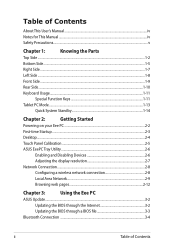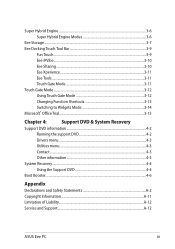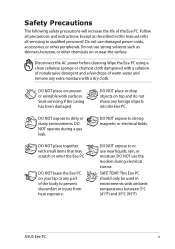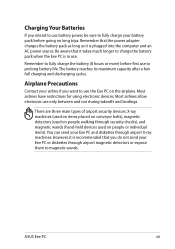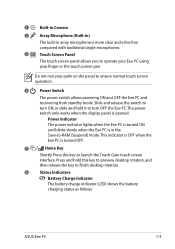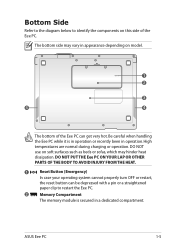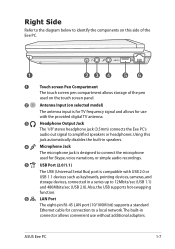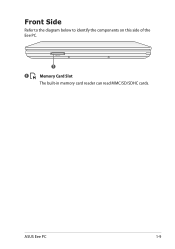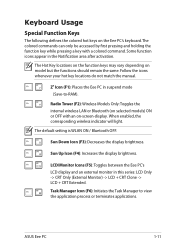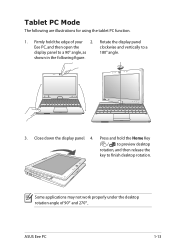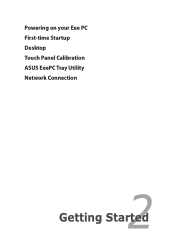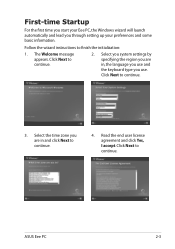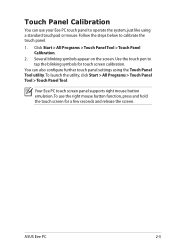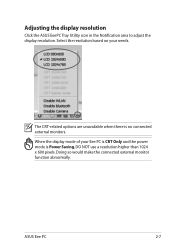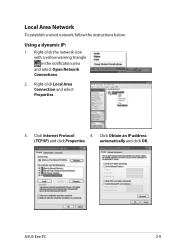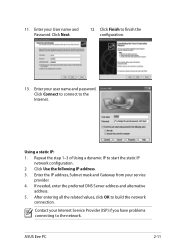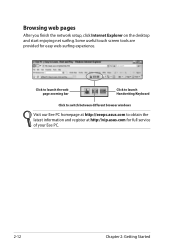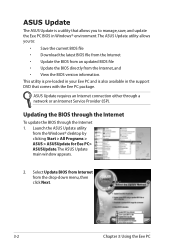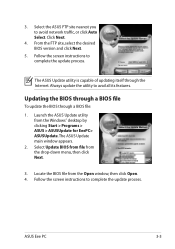Asus T91MT Support Question
Find answers below for this question about Asus T91MT - Eee PC.Need a Asus T91MT manual? We have 1 online manual for this item!
Question posted by oldlady28380 on September 26th, 2011
Camera
Current Answers
Answer #1: Posted by kcmjr on September 26th, 2011 12:44 PM
Here is how to fix it.
Open the Windows Explorer (not Internet Explorer).
Browse to the Windows folder. It will say the files are protected, just tell it you want to view them.
Look for a folder named "BisomCam". Look for a file named "LiveCam" or "LiveCam.exe". Double click this file.
When the program load, choose Option -> View Capture Filter and check the vertical box under Rotation.
The images should now be correct. Close the LiveCam program and close Windows Explorer.
Licenses & Certifications: Microsoft, Cisco, VMware, Novell, FCC RF & Amateur Radio licensed.
Related Asus T91MT Manual Pages
Similar Questions
Asus Eee PC 1001P will not power up. power adapter is blinking blue when plugged into the laptop. so...
I live in Leyte Philippines and I have tried to buy this laptop and everyone tells me there is no st...
How do I enable autorun on my eee pc 2g surf linux os. I want to load windows xp but I dont know w...
how can i download Eee pc R101 web cam drivers