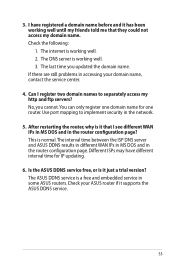Asus RT-N66U Support Question
Find answers below for this question about Asus RT-N66U.Need a Asus RT-N66U manual? We have 1 online manual for this item!
Question posted by dcoodbubba on October 1st, 2014
Can I Replace My 2wire Router With The Asus Rt66
The person who posted this question about this Asus product did not include a detailed explanation. Please use the "Request More Information" button to the right if more details would help you to answer this question.
Current Answers
Related Asus RT-N66U Manual Pages
Similar Questions
How Can Possible ? Tipilink Router To Asus Rt-n12 Range Extender
How can possible ?Tipilink router to Asus rt-n12 range extender without long distance not connected ...
How can possible ?Tipilink router to Asus rt-n12 range extender without long distance not connected ...
(Posted by kismat106 8 years ago)
I Cant Find The Router!
i want to connect to the router through wireless... but i cant find the router .. and wireless is no...
i want to connect to the router through wireless... but i cant find the router .. and wireless is no...
(Posted by dennisrd 13 years ago)