Asus RT-N66U Support Question
Find answers below for this question about Asus RT-N66U.Need a Asus RT-N66U manual? We have 1 online manual for this item!
Question posted by Shockho on February 6th, 2014
Cannot Access Rtn66u Router
The person who posted this question about this Asus product did not include a detailed explanation. Please use the "Request More Information" button to the right if more details would help you to answer this question.
Current Answers
There are currently no answers that have been posted for this question.
Be the first to post an answer! Remember that you can earn up to 1,100 points for every answer you submit. The better the quality of your answer, the better chance it has to be accepted.
Be the first to post an answer! Remember that you can earn up to 1,100 points for every answer you submit. The better the quality of your answer, the better chance it has to be accepted.
Related Asus RT-N66U Manual Pages
User Manual - Page 1


User Guide
RT-N66U Dark Knight
Gigabit Router
Dual Band Wireless-N900
The ultra-thin and stylish RT-N66U features a 2.4GHz and 5GHz dual bands for 24/7 file sharing; SMB server, UPnP AV server, and FTP server for an unmatched concurrent wireless HD streaming; a capability to 70% powersaving solution. and the ASUS Green Network Technology, which provides up to handle 300,000 sessions;
User Manual - Page 3


Set the TCP/IP settings to the stand 12 Before you need 9 Setting up the wireless security settings 22 Managing your network clients 24 Monitoring your USB device 25 Creating your wireless router 10 Wired connection 10 Wireless connection 11 Mounting to automatically obtain an IP address 14 C. Disable the proxy server, if enabled 13...
User Manual - Page 5


1 A quick look
Package contents
RT-N66U Wireless Router Power adapter Support CD (Manual, utility software) Stand
Network cable (RJ-45) Quick Start Guide Warranty card
NOTES:
• If any of the ... this user manual.
• Keep the original packaging material in case you would need future warranty services such as repair or replacement.
Your wireless router
12
345
6 7 8 9 10 11 12
User Manual - Page 6


... drives into these ports. Insert your iPad's USB cable into one of these ports to charge your router to a power source.
7 Power button Press this port to establish WAN connection.
11 LAN 1 ...2.4GHz LED / 5GHz LED Off: No 2.4GHz or 5GHz signal. On: Wireless system is ready. F lashing:Transmitting or receiving data via wireless connection.
5 USB LED O ff: No power or no physical connection.
User Manual - Page 8


... lights, microwave ovens, refrigerators, and other industrial equipment to prevent signal interference or loss.
• Always update to it, ensure that you:
• Place the wireless router in the drawing below.
• For optimum performance, please switch on the cooling system.
90°
45°
45°
2 Creating your network
Positioning your...
User Manual - Page 10


... the DC-In port and plug it as well.
• Reboot your wireless router via wired connection:
1.
Wired connection
NOTE: Your wireless router has an integrated auto-crossover function, so use either straight-through or crossover cable for wired connection. Wall Power Outlet
RT-N66U
1 4
Power
Power Modem
3
WAN
LAN
2
Computer
To set up your ASUS...
User Manual - Page 20


... Internet connection type, click Skip to manual setting and manually configure your connection settings. • If QIS failed to launch automatically, manually launch your wireless router's web GUI to access the QIS page. Click Apply when done.
20 NOTES: • The auto-detection of your ISP connection type takes place
when you configure...
User Manual - Page 22


... in 192.168.1.1 on your wireless network from unauthorized access, you need to display the wireless security settings such as SSID, security level, and encryption settings. Key in the default user name (admin) and
password (admin), then click OK.The wireless router's web GUI launches. 3.
To set up different wireless security settings for 2.4GHz and 5GHz...
User Manual - Page 25


... device, such as a USB storage device and USB printer, to allow other network clients to access the USB device. NOTE: To use this user manual. Ensure that the USB storage device is... a user account to allow you to display the information about your USB device: 1.
Launch the wireless router's web GUI. 2. To monitor your USB device.
25 Refer to the section Using AiDisk for connecting...
User Manual - Page 26
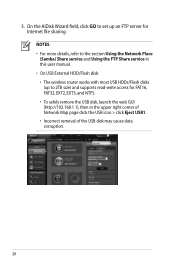
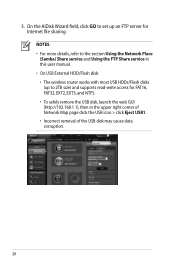
... to 2TB size) and supports read-write access for FAT16, FAT32, EXT2, EXT3, and NTFS. • To safely remove the USB disk, launch the web GUI (http://192.168.1.1), then in this user manual. • On USB External HDD/Flash disk: • The wireless router works with most USB HDDs/Flash disks (up...
User Manual - Page 27
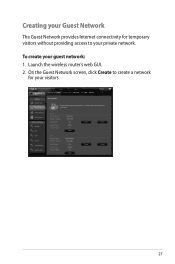
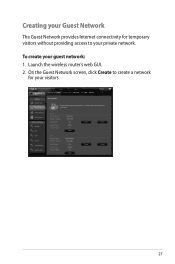
Launch the wireless router's web GUI. 2. On the Guest Network screen, click Create to create a network
for temporary visitors without providing access to your private network. To create your visitors.
27 Creating your Guest Network
The Guest Network provides Internet connectivity for your guest network: 1.
User Manual - Page 33
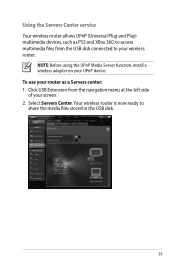
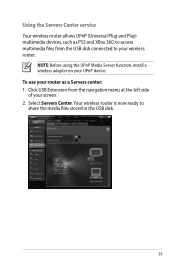
... disk.
33 To use your screen. 2. Using the Servers Center service Your wireless router allows UPnP (Universal Plug and Play) multimedia devices, such as PS3 and XBox 360, to access multimedia files from the navigation menu at the left side of your router as a Servers center: 1. NOTE: Before using the UPnP Media Server function...
User Manual - Page 35


...you want to assign access rights to.
35 From the navigation menu, click USB Extension > Servers Center > FTP Share tab and select the account that the USB storage device is your wireless router. To use this ...the Internet. Using the FTP Share service
Sharing files via the FTP server The ASUS Wireless Router enables you to share files from your Host name. NOTE: Ensure that you safely ...
User Manual - Page 42


... Network Printer Server. 2. in the ASUS EZ printer sharing mode to access the USB printer.
Click USB Extension from the navigation menu at http://event.asus.com/networks/disksupport • The wireless router's printer server function is compatible with your ASUS
wireless router, refer to the Plug-n-Share Disk Support List at the left side...
User Manual - Page 46


... detects an ASUS wireless router device, and enables you need to use Device Discovery to configure the device. NOTE: When you set the router to Access Point mode, you to get the router's IP address.
46
To launch the Device Discovery utility: • From your computer's desktop, click
Start > All Programs > ASUS Utility > RT-N66U Wireless Router > Device Discovery...
User Manual - Page 47


... set up your computer's desktop, click Start > All Programs > ASUS Utility RT-N66U Wireless Router > Firmware Restoration.
47
Use the following to four minutes. To launch the ... your TCP/IP settings: IP address: 192.168.1.x Subnet mask: 255.255.255.0 4. Unplug the wireless router from the power source. 2. IMPORTANT: Launch the rescue mode before using the Firmware Restoration utility. It ...
User Manual - Page 49


Troubleshooting
I cannot access a web browser for configuring the router. • Delete the cookies and files in this chapter, contact the ASUS Technical Support. To do this,
follow these steps: 1. Launch your web browser. Authentication: • Use wired connection to connect to the router. • Check the wireless security settings. • Press the Reset button at...
User Manual - Page 50


... Modem "Link" light is ON (not blinking), this means Internet Access is ON.
Internet is not accessible. • Check the status indicators on the ADSL modem and the
wireless router. • Check if the WAN LED on the wireless router is ON. • Check the wireless encryption settings. • Check if the computer can get the IP...
User Manual - Page 51


...to its default settings?
• Press the Reset button at the rear panel of the wireless router for more than five seconds.
• Refer to the section Restoring/Saving/Uploading settings ...Blank)
SSID:
ASUS
51 If the ADSL "LINK" light blinks continuously or stays off, Internet access is plugged in Chapter 3 of this user manual.
The following are all properly connected .
•...
User Manual - Page 52


...The DDNS service is a must.Visit your router. ASUS DDNS Service
RT-N66U supports the ASUS DDNS service.When exchanging devices... at the service center, if you have not updated the registered information in the domain - Frequently Asked Questions (FAQs) 1. Can I bought six months ago. such as reconfiguring
the router or accessing...
Similar Questions
Cannot Access Web Based Administration Page For Asus Rt-n66u Router
(Posted by metterm 10 years ago)
Password
My RT-N53 is set up and running with no passwor. How do i set up a password so my niebhours cant acc...
My RT-N53 is set up and running with no passwor. How do i set up a password so my niebhours cant acc...
(Posted by pbghgman 11 years ago)

