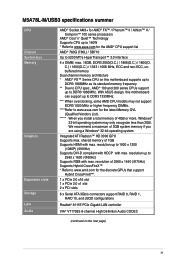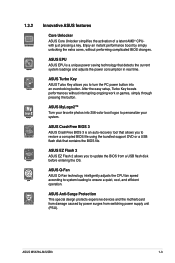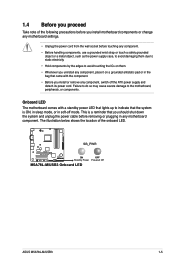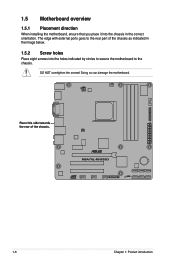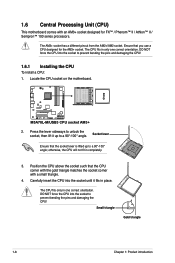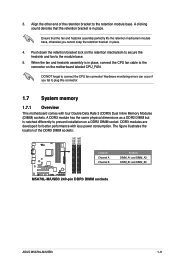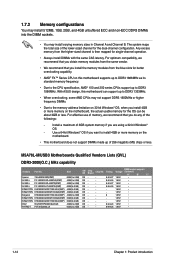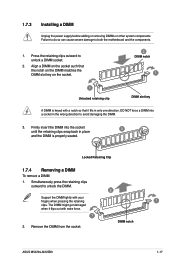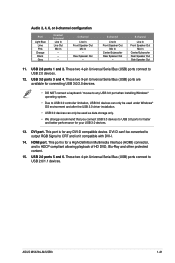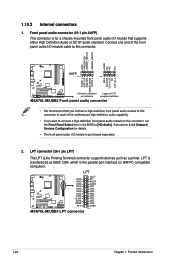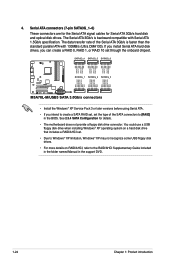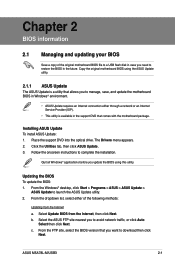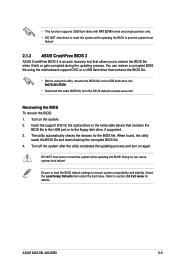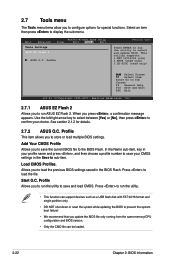Asus M5A78L-M USB3 Support Question
Find answers below for this question about Asus M5A78L-M USB3.Need a Asus M5A78L-M USB3 manual? We have 1 online manual for this item!
Question posted by randheer2248 on October 30th, 2023
Black Screen Problem
Current Answers
Answer #1: Posted by Rishmaurya on October 30th, 2023 9:28 AM
Restart your computer: Sometimes, simple restart can resolve temporary issues causing the black screen.
Check physical connections: Ensure all cables connecting your monitor, graphics card, and computer are securely plugged in. If you're using a desktop, make sure the graphics card is properly seated in the motherboard.
Monitor and hardware issues: Try connecting the computer to a different monitor or TV to see if the issue is with the monitor. If it works on another screen, your original monitor might have a problem. Check for physical damage or malfunctioning components.
Safe Mode: Boot your computer in Safe Mode. If you can see the screen in Safe Mode, the issue might be related to a driver or software problem. To boot in Safe Mode:
For Windows: Restart your computer and continuously press F8 until the Advanced Boot Options menu appears. Then, select Safe Mode.
For macOS: Restart your Mac and hold down the Shift key until the Apple logo appears.
Update or Rollback Graphics Drivers: Outdated or faulty graphics drivers can cause a black screen. Update or rollback the graphics driver to see if that resolves the problem.
Check for overheating: Overheating components can cause the system to shut down or display a black screen. Ensure that the fans are working correctly and that the system is adequately ventilated.
Hardware Issues: Sometimes, hardware failure (like a malfunctioning graphics card or RAM) can cause a black screen. If possible, try using different hardware components to isolate the problematic one.
BIOS settings: If you're comfortable, check your BIOS/UEFI settings to ensure the hardware settings are configured correctly.
System Restore or Recovery Mode: If your computer has been experiencing problems recently, use System Restore (for Windows) or Recovery Mode (for macOS) to revert to a previous working state.
Professional help: If you're unable to determine the cause of the black screen or if it's a hardware issue, it might be best to seek assistance from a professional technician.
Remember, before making any major changes, back up your important files. If the issue persists or if you're unsure about performing any troubleshooting steps, it's best to consult a professional for further assistance
Answer #2: Posted by SonuKumar on October 30th, 2023 10:25 AM
There are a few possible reasons why your Asus M5A78L-M USB3 motherboard might be giving you a black screen. Here are some things you can try to troubleshoot the problem:
Check the power connections: Make sure that the power supply is properly connected to the motherboard and all other components.
Check the RAM: Make sure that the RAM modules are properly installed in the correct slots. Try removing the RAM modules and reseating them.
Check the graphics card: Make sure that the graphics card is properly installed in the PCIe x16 slot. If you have a dedicated graphics card, try connecting the monitor to the onboard graphics port to see if the problem persists.
Clear the CMOS: Clearing the CMOS will reset the BIOS to its default settings. This can sometimes fix black screen problems. To clear the CMOS, consult the motherboard's user manual.
Update the BIOS: An outdated or corrupted BIOS can also cause black screen problems. Try updating the BIOS to the latest version. You can download the latest BIOS from the Asus website.
If you have tried all of the above and the problem persists, then your motherboard may be faulty and need to be replaced.
Here are some additional tips for troubleshooting black screen problems:
Try booting into Safe Mode: If you can boot into Safe Mode, then the problem is likely caused by a driver or software conflict. Try uninstalling any recently installed drivers or software.
Disconnect all unnecessary devices: Disconnect all unnecessary devices from the computer, such as external hard drives, printers, and scanners.
Test the components: If you have spare components, try swapping them out one at a time to see if you can identify the faulty component.
If you are still having trouble troubleshooting the black screen problem, you can contact Asus customer support for assistance.
Please respond to my effort to provide you with the best possible solution by using the "Acceptable Solution" and/or the "Helpful" buttons when the answer has proven to be helpful.
Regards,
Sonu
Your search handyman for all e-support needs!!
Related Asus M5A78L-M USB3 Manual Pages
Similar Questions
I have amd semprin 145 processor Motherboard m5a78l-m lx v2 8gb ram450 watt psu
The USB ports on ASUS Motherboard Rampage Extreme IV LGA 1155 P67 not working.Any drivers available
This motherboard is in a HP Pavillion Media Center M7640n desktop computer. It is not starting, fans...