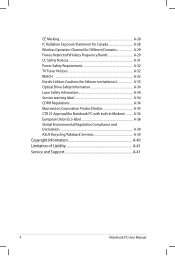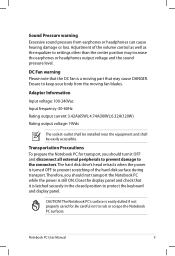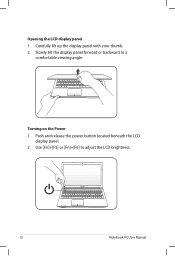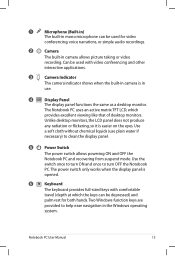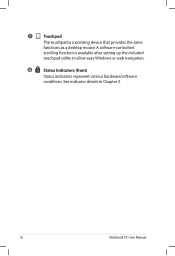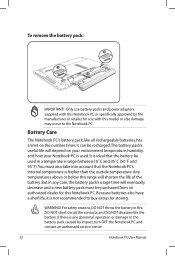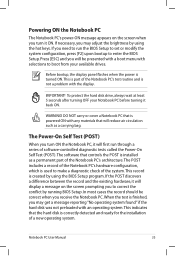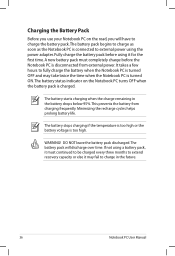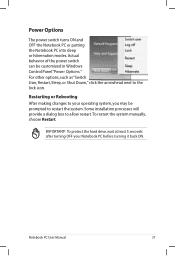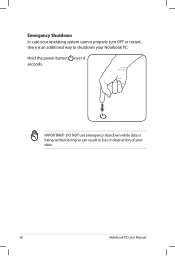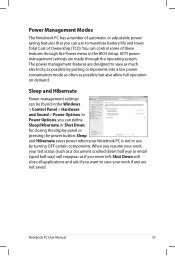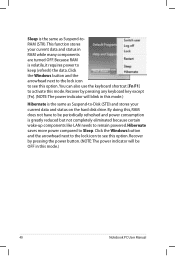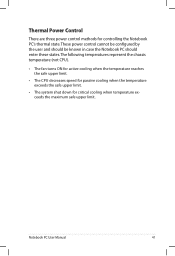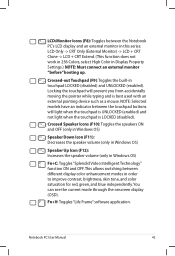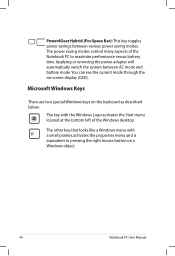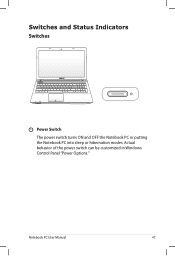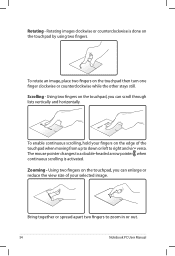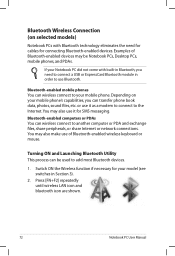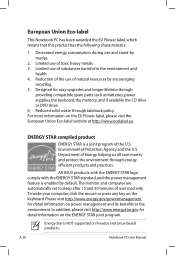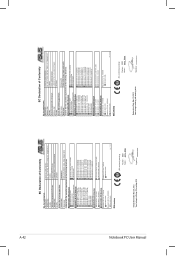Asus K55A Support Question
Find answers below for this question about Asus K55A.Need a Asus K55A manual? We have 2 online manuals for this item!
Question posted by familiafelizpy on May 10th, 2013
I Will Have A Asus K55a-ds71 Laptop. How Can I Turn It On With My Mouse?thanks
The person who posted this question about this Asus product did not include a detailed explanation. Please use the "Request More Information" button to the right if more details would help you to answer this question.
Current Answers
Answer #1: Posted by cljeffrey on May 22nd, 2013 3:53 PM
What you will have to do is turn on your computer for the first time and allow your computer to sleep. Don't select hibernate because the mouse will not wake up the computer. The only way to wake up the computer from hibernate is to press the power button.
Go to mouse in device manager and right click and select properties. Next click on the power management tab and make sure the box is checked under allow mouse to wake up the computer.
Go to mouse in device manager and right click and select properties. Next click on the power management tab and make sure the box is checked under allow mouse to wake up the computer.