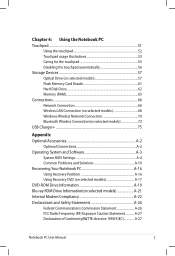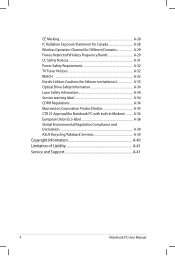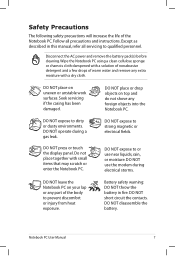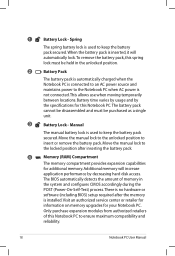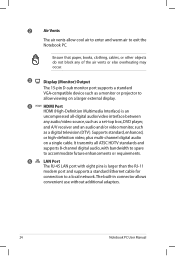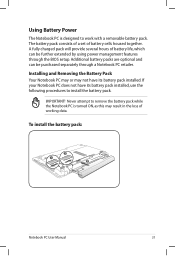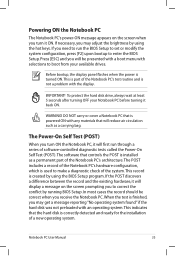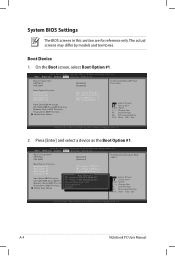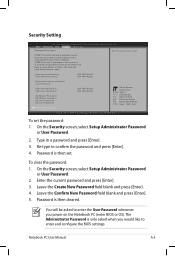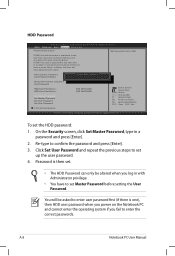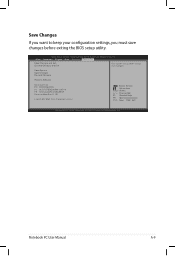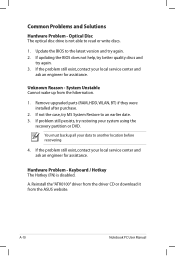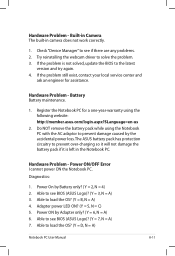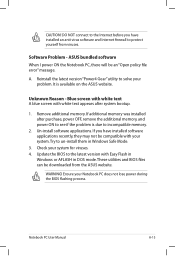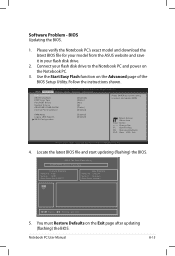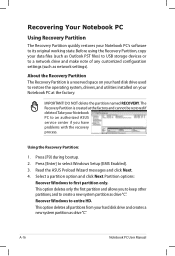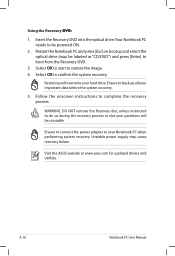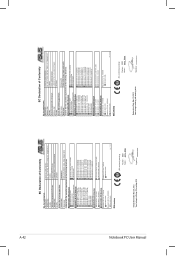Asus K55A Support Question
Find answers below for this question about Asus K55A.Need a Asus K55A manual? We have 2 online manuals for this item!
Question posted by amberleaf on May 30th, 2013
Asus K55a - Enter Bios
Hi, I have a K55A, I bought that brand new and still working fine. I'd like to enter the BIOS, but I don't know how I can do that. Trying pressing f2 even f9 does nothing. There is no instruction under Asus logo during booting period. I have just imagined, that what if my laptop broke now and even f9 does nothing...
Current Answers
Answer #1: Posted by TommyKervz on May 30th, 2013 7:09 AM
Greetings - Page 33 of your computer's User Manual available on the following link
http://www.helpowl.com/manuals/Asus/K55A/156558
says "press [F2] upon bootup to enter the BIOS Setup."
Hope this helps
Answer #2: Posted by amberleaf on May 30th, 2013 7:37 AM
No, F2 doesnt do anything, this is my problem. There is win8 installed unless I delete and format and clean all this from my HD. I suppose there is some BIOS lock inside windows, but I have no idea where. Now I wanted to set some things in BIOS, but pressing f2 does nothing. Pressing f9 does nothing. It just booting and starting windows.
Answer #3: Posted by cljeffrey on May 31st, 2013 12:31 PM
If you just purchased this unit I assume you have windows 8. What you will have to do is restart your computer and press and hold the F2 button. It will eventually go into the bios.
In windows you will go into the charm bar, settings, change pc settings, general, advanced setup. There you will go to tools and select firmware. Your computer will restart and go into the bios.
Related Asus K55A Manual Pages
Similar Questions
My Asus Touchscreen 'screen' Laptop Will Not Turn On. Worked Fine Earlier.
(Posted by Anonymous-152173 8 years ago)
Asus K55a Laptop Wont Boot Up After Saving Bios.
After a windows update my computer restarted and i got this message. "Reboot and select proper boot ...
After a windows update my computer restarted and i got this message. "Reboot and select proper boot ...
(Posted by Tonyd0523 11 years ago)
How Can I Enter The Bios If I Already Tried All F Keys Plus Del, Esc, Ins, Etc?
My lapto has Windows 8 64bit
My lapto has Windows 8 64bit
(Posted by albertoberdeja 11 years ago)