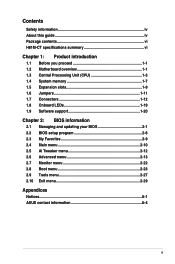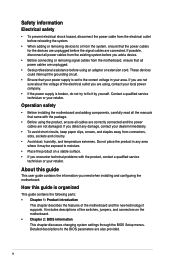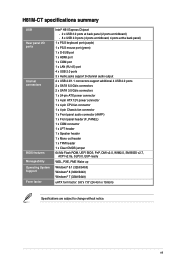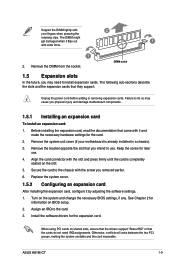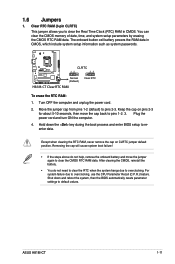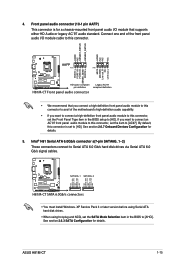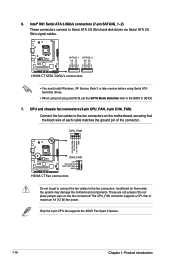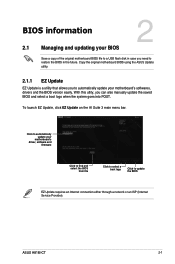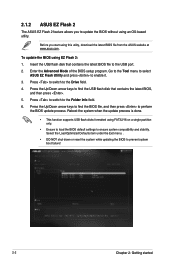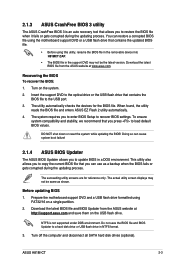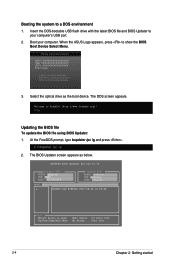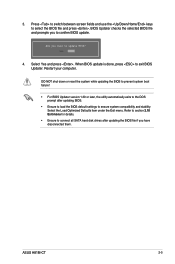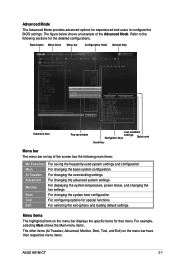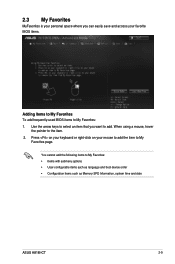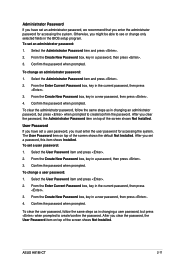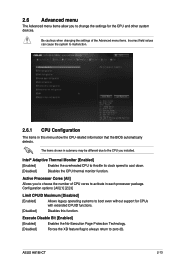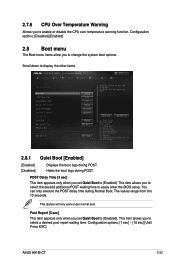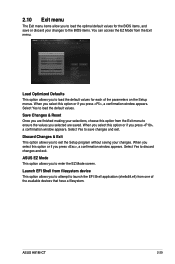Asus H81M-CT Support Question
Find answers below for this question about Asus H81M-CT.Need a Asus H81M-CT manual? We have 1 online manual for this item!
Question posted by robertorosabalprieto on February 11th, 2023
Necesito La Actualización De La Bios De Mi Placa H81m-ct, Ayudarme Por Favo
Requests for more information
Me pudieran mandar una actualizacion o el de fabrica del bios de mi placa base que es asus H81M-CT rev 1.00
Current Answers
Answer #1: Posted by SonuKumar on February 11th, 2023 9:04 AM
- Download the latest BIOS version from the ASUS support website. Make sure to select the correct version for your specific model and operating system.
- Create a bootable USB drive with the BIOS update file on it. You can use a tool such as Rufus to create a bootable USB drive.
- Turn off your computer and disconnect all peripherals except for the keyboard and mouse.
- Insert the bootable USB drive into your computer and turn it on.
- Press the appropriate key to enter the BIOS setup utility. The key is usually displayed on the screen during the boot process and may be Del, Esc, F2, or F10, depending on your motherboard model.
- Use the arrow keys to navigate to the "Tool" or "Utilities" section of the BIOS setup utility.
- Select the "ASUS EZ Flash" option and follow the on-screen instructions to complete the BIOS update.
- Once the update is complete, restart your computer and enter the BIOS setup utility again to make sure that the new BIOS version has been successfully installed.
It's important to note that updating the BIOS can be a risky process. Make sure to follow the instructions carefully and to backup your important data before proceeding. If the BIOS update process is interrupted or fails, it can render your motherboard inoperable and cause permanent damage. If you're not comfortable with the process or if you encounter any issues, it's best to seek assistance from a technical professional.
Please respond to my effort to provide you with the best possible solution by using the "Acceptable Solution" and/or the "Helpful" buttons when the answer has proven to be helpful.
Regards,
Sonu
Your search handyman for all e-support needs!!
Related Asus H81M-CT Manual Pages
Similar Questions
la placa base h81m-ct me arranca y hace rallas en la pantalla y se apaga
no lo encuentro por ningún lado
Necesito descargar el Bios de la H81M-CT y no lo encuentro ni en la página oficial de Asus. Si ...
me gustaria que me manadarais el cd de instalacion de mi placa asus m3n78 pro gracias un saludo