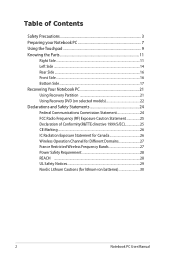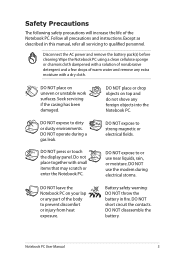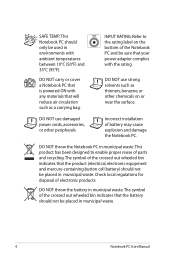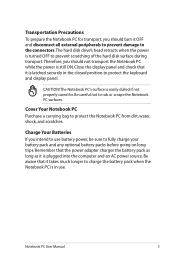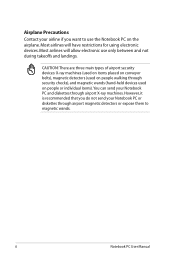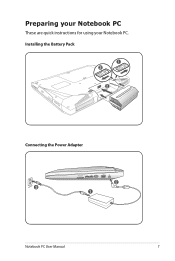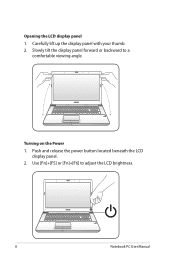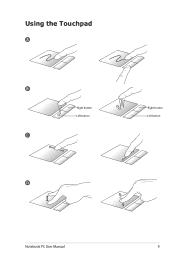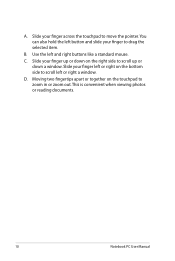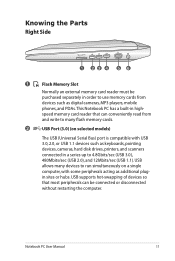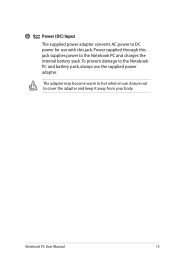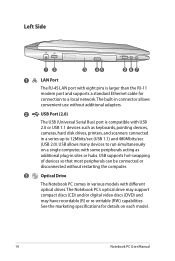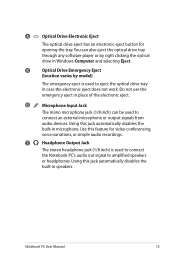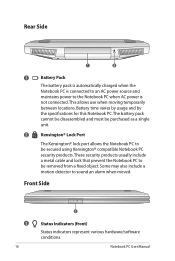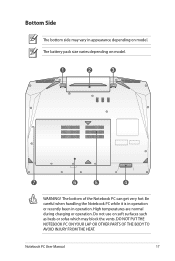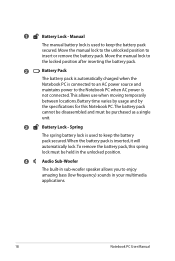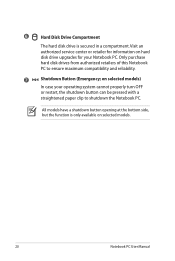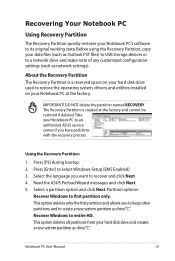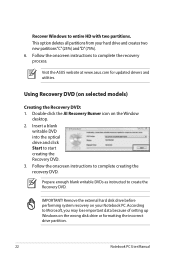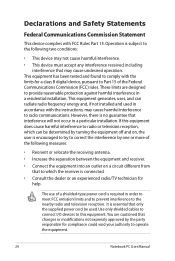Asus G73SW-A1 Support Question
Find answers below for this question about Asus G73SW-A1.Need a Asus G73SW-A1 manual? We have 1 online manual for this item!
Question posted by JonahGirod on March 12th, 2013
When Using A Webcam Dose A Light Turn On?
like if someones trying to see me they can only seeme if the ight is on
Current Answers
Answer #2: Posted by brilliantV on March 13th, 2013 12:15 AM
Yes, usually when you turn on your webcam on the laptop, the light adjacent to it glows indicating the same.
If the light is off it means the webcam is not in use and hence others may not be able to see you!
Hope this helps!
You can visit my blog
http://thegreatlittleblog.blogspot.in/
It has everything must read articles, humour, info, amazing pics, how to.....
Give it a try coz its worth it!
Related Asus G73SW-A1 Manual Pages
Similar Questions
Do Not Work Aptio Setup Utility
I can not modify boot sequence devices?
I can not modify boot sequence devices?
(Posted by nikogen 11 years ago)
How Should I Do When I Forgot Asus Password?
I have an Asus laptop on Windows 7 OS, however there is one account on it, and I forget the password...
I have an Asus laptop on Windows 7 OS, however there is one account on it, and I forget the password...
(Posted by leogreen 11 years ago)