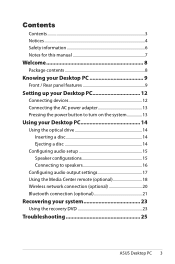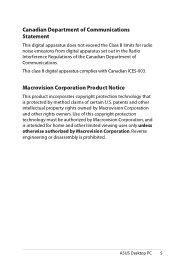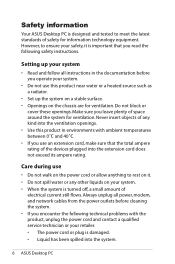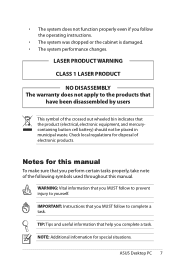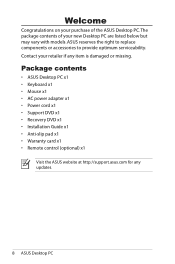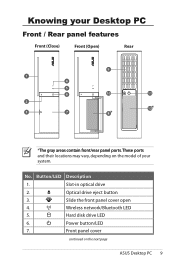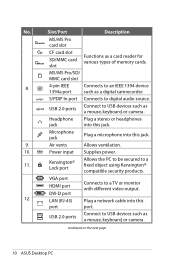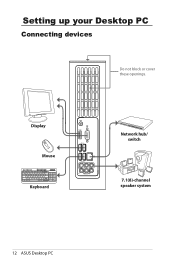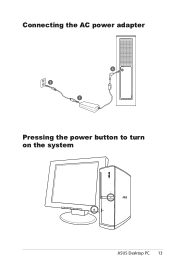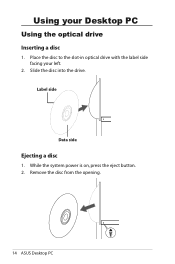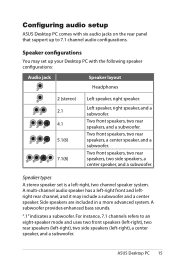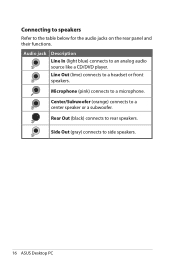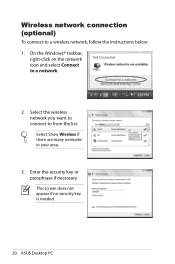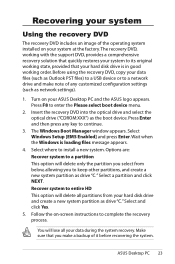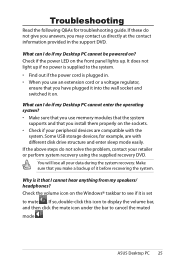Asus CS5111-AP007 Support Question
Find answers below for this question about Asus CS5111-AP007 - Essentio Desktop PC Intel Pentium E2200 2.2GHz.Need a Asus CS5111-AP007 manual? We have 1 online manual for this item!
Question posted by barryselsky555 on March 13th, 2011
Does Essentio Cm5671-05 Support Full Hd 1080p From Hdmi Netflix Image Skips
The person who posted this question about this Asus product did not include a detailed explanation. Please use the "Request More Information" button to the right if more details would help you to answer this question.
Current Answers
Related Asus CS5111-AP007 Manual Pages
Similar Questions
Hdmi Port
i have a 42 inch lg lcd tv and want to use it as a monitor but the only option i have is hdmi. How d...
i have a 42 inch lg lcd tv and want to use it as a monitor but the only option i have is hdmi. How d...
(Posted by cfh1030 9 years ago)
Hdmi Stopped Working On Asus Cm6630
For a couple of days I noticed that loading of programs was becoming sluggish, even with a 500MB SSD...
For a couple of days I noticed that loading of programs was becoming sluggish, even with a 500MB SSD...
(Posted by bca 10 years ago)
Cm6870 Hdmi Out Not Working
Hello, I recently purchased the CM6870. I am trying to extend my desktop to an HDTV via the HDMI po...
Hello, I recently purchased the CM6870. I am trying to extend my desktop to an HDTV via the HDMI po...
(Posted by mikedeletto 11 years ago)