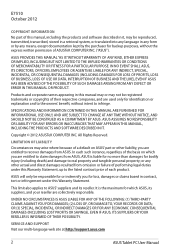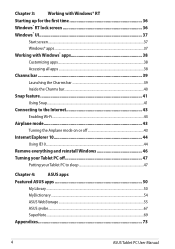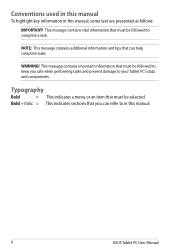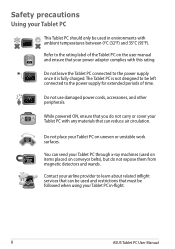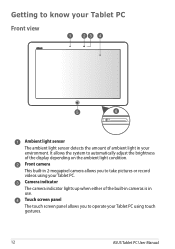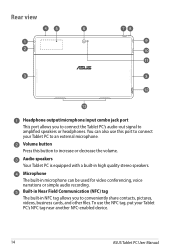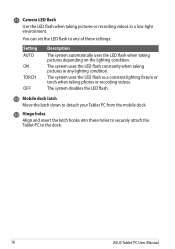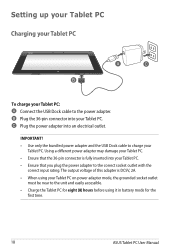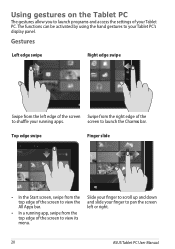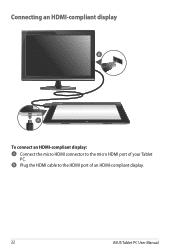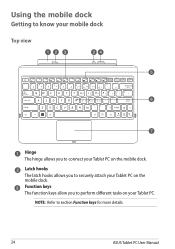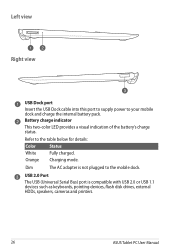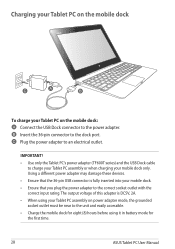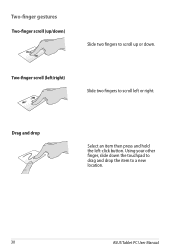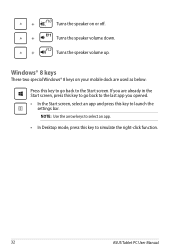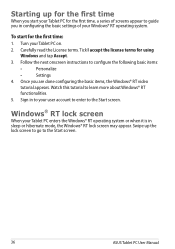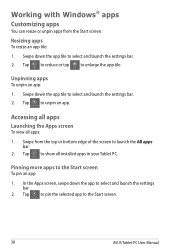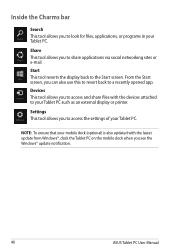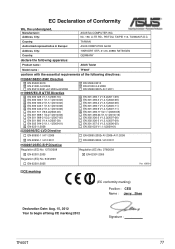Asus ASUS Vivo Tab RT TF600T Support Question
Find answers below for this question about Asus ASUS Vivo Tab RT TF600T.Need a Asus ASUS Vivo Tab RT TF600T manual? We have 1 online manual for this item!
Question posted by elsiemagadikenosi on January 25th, 2013
Wirelss Connection
hi, i just bought asus tablet TF600T but cant connect to the wireless, please help
Current Answers
Answer #1: Posted by cljeffrey on January 29th, 2013 1:58 PM
What you will have to do is get your finger and all the way to the right drag and swipe to the left. You will notice a charm bar opening up on the right side. There you will notice a wireless antenna stregth symbol. You click on that symbol and it will show you all the available connections near you.
Related Asus ASUS Vivo Tab RT TF600T Manual Pages
Similar Questions
How To Zoom While Using The Video Camera Insalled In My Tab Tf600t
(Posted by savaday 11 years ago)
Where Manual Asus Asus Vivo Tab Rt Tf600t ?
Where Manual Asus ASUS Vivo Tab RT TF600T ? Pls share this user manual guide Thank's
Where Manual Asus ASUS Vivo Tab RT TF600T ? Pls share this user manual guide Thank's
(Posted by Mukhlisin 11 years ago)
Asus K53z Laptop And Multitasking
I just bought ab asus K53Z laptop and am having trouble mutitasking. Can't do that with this compute...
I just bought ab asus K53Z laptop and am having trouble mutitasking. Can't do that with this compute...
(Posted by zannni51 11 years ago)
My Asus Netbook 1005ha Wont Connect Using Blutooth
it shows my phone and my phone shows the netbook but i cant connect please help
it shows my phone and my phone shows the netbook but i cant connect please help
(Posted by akared67 14 years ago)