Asus A55VD Support Question
Find answers below for this question about Asus A55VD.Need a Asus A55VD manual? We have 1 online manual for this item!
Question posted by fronk86 on July 24th, 2013
How Do I Replace The Optical Drive Of The Asus A55vd?
I can't locate the screw which holds the optical drive.
I tried the manual, and I tried to find if the keyboard can be removed. I don't think it can however.
Current Answers
There are currently no answers that have been posted for this question.
Be the first to post an answer! Remember that you can earn up to 1,100 points for every answer you submit. The better the quality of your answer, the better chance it has to be accepted.
Be the first to post an answer! Remember that you can earn up to 1,100 points for every answer you submit. The better the quality of your answer, the better chance it has to be accepted.
Related Asus A55VD Manual Pages
User's Manual for English Edition - Page 3
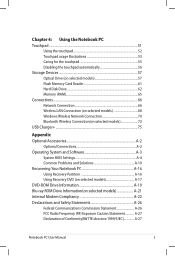
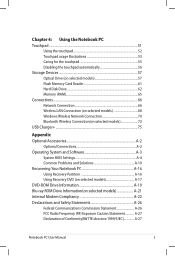
...Disabling the touchpad automatically 56 Storage Devices 57 Optical Drive (on selected models 57 Flash Memory Card Reader 61 Hard Disk Drive 62 Memory (RAM 65 Connections...66 Network ... Partition A-16 Using Recovery DVD (on selected models A-17 DVD-ROM Drive Information A-19 Blu-ray ROM Drive Information(on selected models A-21 Internal Modem Compliancy A-22 Declarations and Safety...
User's Manual for English Edition - Page 4
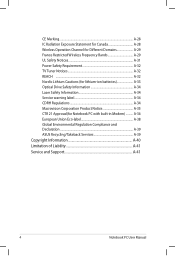
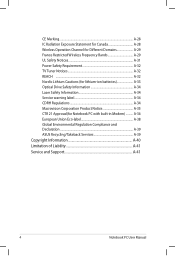
...32 TV Tuner Notices A-32 REACH ...A-32 Nordic Lithium Cautions (for lithium-ion batteries A-33 Optical Drive Safety Information A-34 Laser Safety Information A-34 Service warning label A-34 CDRH Regulations A-34 ...38 Global Environmental Regulation Compliance and Declaration A-39 ASUS Recycling/Takeback Services A-39 Copyright Information A-40 Limitation of Liability A-41 Service and Support A-...
User's Manual for English Edition - Page 9
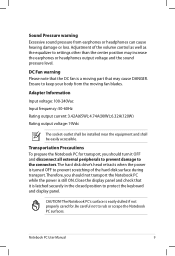
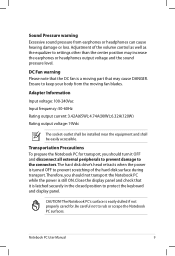
... it OFF and disconnect all external peripherals to prevent damage to protect the keyboard and display panel. Notebook PC User Manual
CAUTION! Adjustment of the hard disk surface during transport.Therefore, you should...as well as the equalizer to rub or scrape the Notebook PC surfaces. The hard disk drive's head retracts when the power is turned OFF to keep your body from earphones or ...
User's Manual for English Edition - Page 19
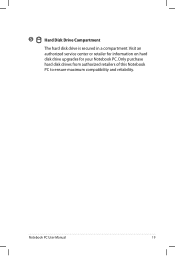
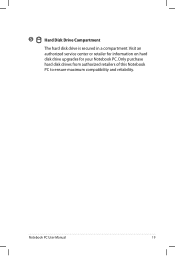
Only purchase hard disk drives from authorized retailers of this Notebook PC to ensure maximum compatibility and reliability.
Visit an authorized service center or retailer for information on hard disk drive upgrades for your Notebook PC. Notebook PC User Manual
19 5
Hard Disk Drive Compartment
The hard disk drive is secured in a compartment.
User's Manual for English Edition - Page 21
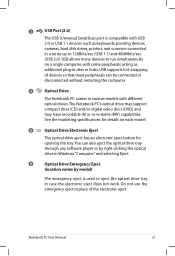
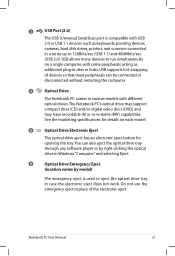
... of devices so that most peripherals can also eject the optical drive tray through any software player or by right clicking the optical drive in Windows "Computer" and selecting Eject.
6
Optical Drive Emergency Eject
(location varies by model)
The emergency eject is compatible with different optical drives.The Notebook PC's optical drive may support compact discs (CD) and/or digital video...
User's Manual for English Edition - Page 25
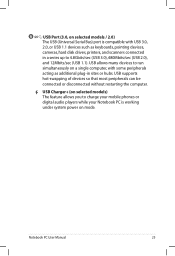
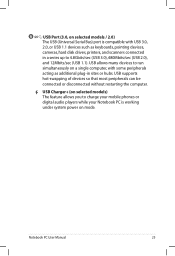
...Universal Serial Bus) port is compatible with some peripherals
acting as keyboards, pointing devices,
cameras, hard disk drives, printers, and scanners connected
in a series up to run
...simultaneously on a single computer, with USB 3.0,
2.0, or USB 1.1 devices such as additional plug-in sites or hubs. Notebook PC User Manual...
User's Manual for English Edition - Page 33
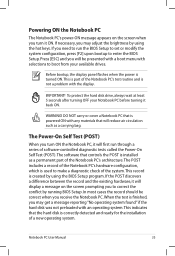
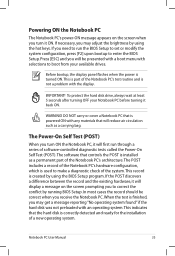
... by using the BIOS Setup program. To protect the hard disk drive, always wait at least 5 seconds after turning OFF your available drives. If the POST discovers a difference between the record and the ... ON with selections to boot from your Notebook PC before turning it back ON.
Notebook PC User Manual
33 If necessary, you need to correct the conflict by using the hot keys. Press [ESC]...
User's Manual for English Edition - Page 34
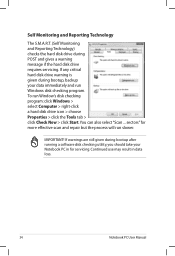
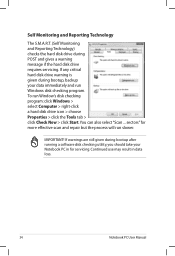
... is given during bootup, backup your Notebook PC in data loss.
34
Notebook PC User Manual
To run Window's disk checking program: click Windows > select Computer > right-click a hard disk drive icon > choose Properties > click the Tools tab > click Check Now > click Start.You can also select "Scan ... If warnings are still...
User's Manual for English Edition - Page 57


... the drive's tray.
Gently pull on selected models)
Inserting an optical disc 1. Be careful not to various data storage devices. While the Notebook PC's power is ON, press the drive's eject
button and the tray will eject out partially.
2. Optical Drive (on the drive's front panel and slide the tray completely out. Notebook PC User Manual
57...
User's Manual for English Edition - Page 59
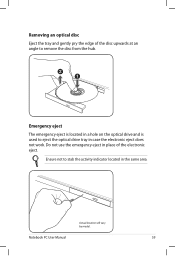
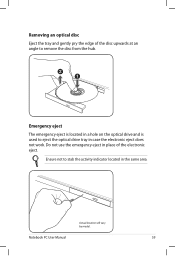
Ensure not to stab the activity indicator located in case the electronic eject does not work.
Actual location will vary by model. Emergency eject
The emergency eject is located in a hole on the optical drive and is used to remove the disc from the hub. Notebook PC User Manual
59 Removing an optical disc
Eject the tray and gently pry...
User's Manual for English Edition - Page 60
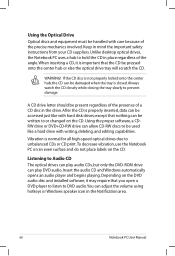
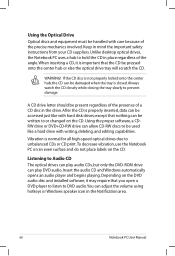
... in the Notification area.
60
Notebook PC User Manual
except that the CD be pressed onto the center hub or else the optical drive tray will scratch the CD. A CD drive letter should be present regardless of the presence of the precise mechanics involved. Listening to hold the CD in mind the important safety instructions...
User's Manual for English Edition - Page 62
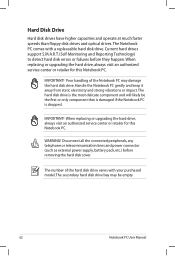
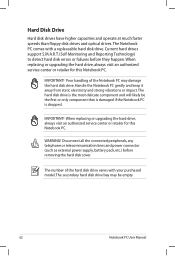
... speeds than floppy disk drives and optical drives. IMPORTANT! WARNING! The number of the Notebook PC may be the first or only component that is damaged if the Notebook PC is the most delicate component and will likely be empty
62
Notebook PC User Manual When replacing or upgrading the hard drive, always visit an authorized...
User's Manual for English Edition - Page 79
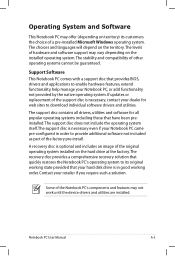
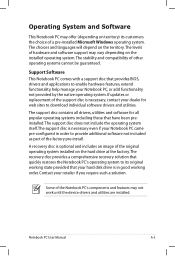
...Operating System and Software
This Notebook PC may offer (depending on the hard drive at the factory.The recovery disc provides a comprehensive recovery solution that quickly restores...Notebook PC came pre-configured in good working order. Notebook PC User Manual
A-3 Support Software This Notebook PC comes with a support disc that ...replacement of other operating systems cannot be guaranteed.
User's Manual for English Edition - Page 86
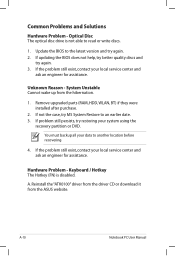
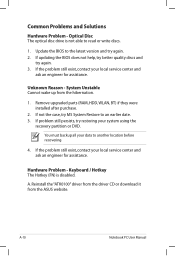
... not the case, try again. 3.
A. Update the BIOS to another location before recovering.
4. If the problem still exist, contact your data to the latest version and try restoring your local service center and
ask an engineer for assistance.
Hardware Problem - Common Problems and Solutions
Hardware Problem - Optical Disc The optical disc drive is disabled. Unknown Reason...
User's Manual for English Edition - Page 91
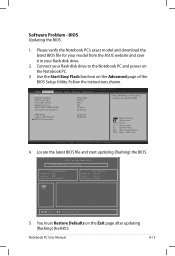
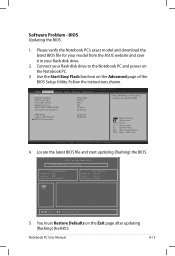
... disk drive.
2. Follow the instructions shown. SVM Mode Legacy USB Support SATA Configuration
[Enabled] [Enabled]
: Select Screen : Select Item Enter: Select +/-: Change Opt. F1: General Help F9: Optimized Defaults F10: Save ESC: Exit
Version 2.01.1208. Locate the latest BIOS file and start updating (flashing) the BIOS. Notebook PC User Manual
A-15
ASUS Tek...
User's Manual for English Edition - Page 92
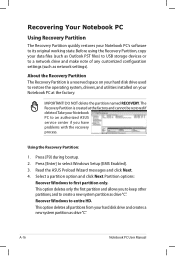
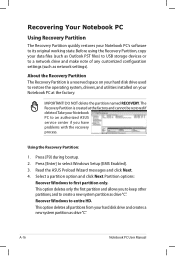
...only the first partition and allows you have problems with the recovery process. Read the ASUS Preload Wizard messages and click Next. 4. Partition options:
Recover Windows to select Windows ...2.
A-16
Notebook PC User Manual Recovering Your Notebook PC
Using Recovery Partition
The Recovery Partition quickly restores your Notebook PC's software to a network drive and make note of any ...
User's Manual for English Edition - Page 93
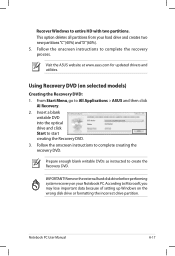
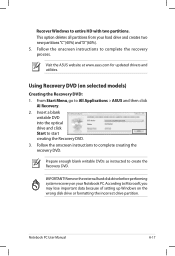
... PC User Manual
A-17 Visit the ASUS website at www.asus.com for updated drivers and utilities. Recover Windows to All Applications > ASUS and then click
AI Recovery. 2. From Start Menu, go to entire HD with two partitions. IMPORTANT!
Insert a blank
writable DVD into the optical drive and click Start to create the Recovery DVD. Remove the...
User's Manual for English Edition - Page 94
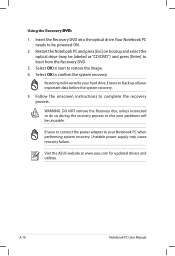
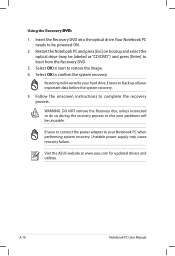
...Visit the ASUS website at www.asus.com for ...remove the Recovery disc, unless instructed to confirm the system recovery. Using the Recovery D��V�D�:�
1. Insert the Recovery DVD into the optical drive.Your Notebook PC needs to your hard drive.Ensure to restore the image. 4. Ensure to connect the power adapter to be unusable. A-18
Notebook PC User Manual...
User's Manual for English Edition - Page 110
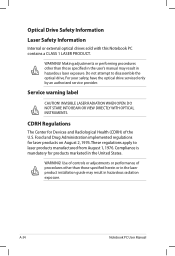
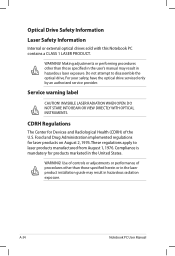
...!
CDRH Regulations
The Center for laser products on August 2, 1976. These regulations apply to disassemble the optical drive. A-34
Notebook PC User Manual Service warning label
CAUTION!
DO NOT STARE INTO BEAM OR VIEW DIRECTLY WITH OPTICAL INSTRUMENTS.
Use of controls or adjustments or performance of the U.S.
Do not attempt to laser products manufactured...
User's Manual for English Edition - Page 114
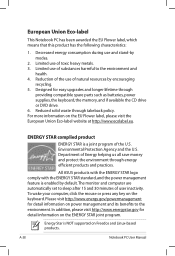
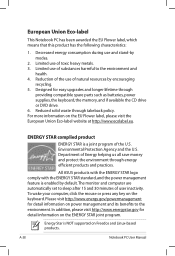
...of the U.S. Environmental Protection Agency and the U.S. For more information on the keyboard. All ASUS products with the ENERGY STAR logo comply with the ENERGY STAR standard, and ...compatible spare parts such as batteries, power supplies, the keyboard, the memory, and if available the CD drive or DVD drive. 6. The monitor and computer are automatically set to ... PC User Manual
Similar Questions
How Can I Make An Asus A55vd Boot From A Cd Or A Pen Drive?
How can I make an ASUS A55VD boot from a CD or a Pen Drive?A55VD doesn't boot from CD neither Pen Dr...
How can I make an ASUS A55VD boot from a CD or a Pen Drive?A55VD doesn't boot from CD neither Pen Dr...
(Posted by Joelitozv 10 years ago)
Habilitar Adaptador De Red Atheros Ar9845 Que DeshabilitÉ Por Error
(Posted by j9763546001 11 years ago)

