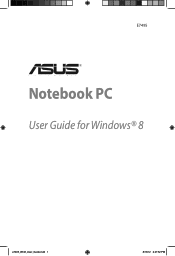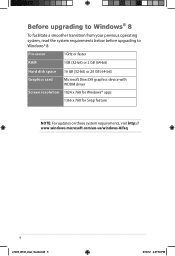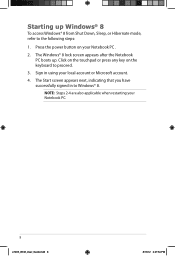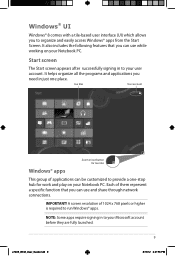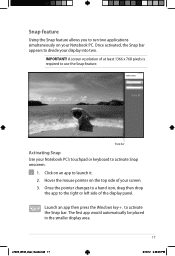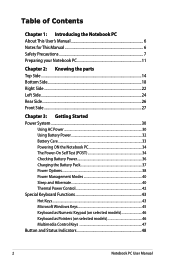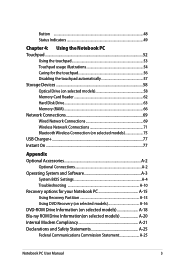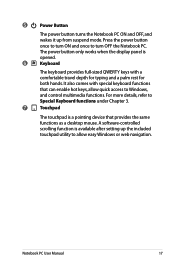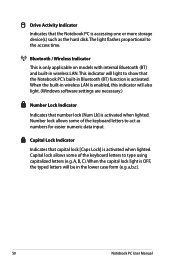Asus A46CM Support Question
Find answers below for this question about Asus A46CM.Need a Asus A46CM manual? We have 2 online manuals for this item!
Question posted by tirtaeng on August 24th, 2014
Troubleshooting Laptop Assus A46c, My Laptop Can't Showing The Window Because Du
The person who posted this question about this Asus product did not include a detailed explanation. Please use the "Request More Information" button to the right if more details would help you to answer this question.
Current Answers
Answer #1: Posted by TommyKervz on August 24th, 2014 11:32 PM
Troubleshoot your laptop below
http://support.asus.com/download/Options.aspx?SLanguage=en&type=9
If no help please repost your question with more details
http://support.asus.com/download/Options.aspx?SLanguage=en&type=9
If no help please repost your question with more details
Related Asus A46CM Manual Pages
Similar Questions
How Can I Start My Laptop Asus Pro71s (windows 8.1) Directly In The Safe Mode.
(Posted by WiGuTra 9 years ago)
Asus K55a Laptop Wont Boot Up After Saving Bios.
After a windows update my computer restarted and i got this message. "Reboot and select proper boot ...
After a windows update my computer restarted and i got this message. "Reboot and select proper boot ...
(Posted by Tonyd0523 11 years ago)
Location Of Instant On Features
Hi, I just purchased asus A46CM three days ago, i saw the features Instant On(Smart On) on this not...
Hi, I just purchased asus A46CM three days ago, i saw the features Instant On(Smart On) on this not...
(Posted by luckyherdianto 11 years ago)
Hi My K40ij Laptop Webcam Shows Upside Down .how Can I Fix It Tnx
hi my k40ij laptop webcam shows upside down .how can i fix it tnx
hi my k40ij laptop webcam shows upside down .how can i fix it tnx
(Posted by adel110ir 12 years ago)