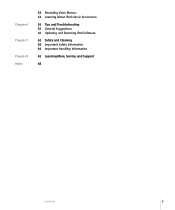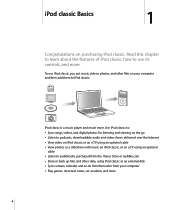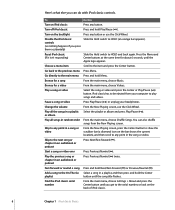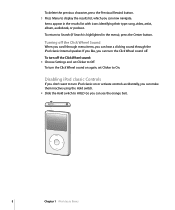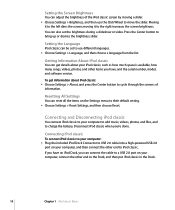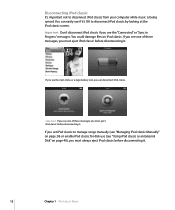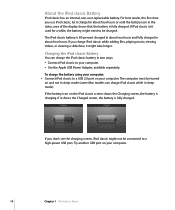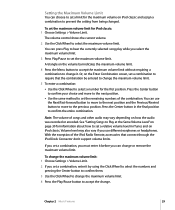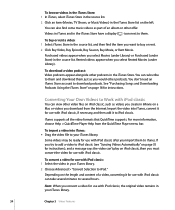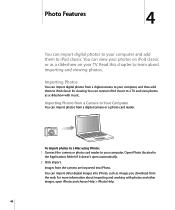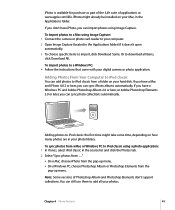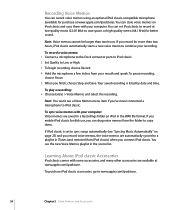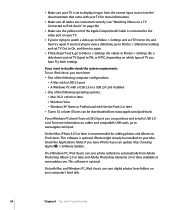Apple MB147LL Support Question
Find answers below for this question about Apple MB147LL - iPod Classic 80 GB Digital Player.Need a Apple MB147LL manual? We have 1 online manual for this item!
Question posted by guyc on April 24th, 2010
Can You Record With This Model?
With the Alesis ProTrack Stereo Digital Recorder you can capture live audio anywhere and anytime with the convenience of your iPod (Classic and 5th generation) and iPod nano (2nd or 3rd generation). Just slide your iPod into the recorder's integrated sled and you're ready to roll.
You find recording under main menu\extras\voice recordings but I can't find such a choice on this ipod's menu.
Can it record?
Current Answers
Answer #2: Posted by precious on October 31st, 2010 10:23 PM
Yes you can record detailed, 16-bit, 44.1KHz stereo digital audio without connecting any additional equipment using ProTrack's onboard pair of cardioid condenser microphones. The ProTrack has Led-level metering for instant visual indication, even in a dark club. You can monitor or play back recordings on the 1/8" stereo-headphone output. It records on four AAA batteries or AC power using the included adapter.
Related Apple MB147LL Manual Pages
Similar Questions
My Apple Mb147ll - Ipod Classic 80 Gb Digital Player Will Not Connect To Imac.
Is there any other way to connect my iPod to my iMac 2011?
Is there any other way to connect my iPod to my iMac 2011?
(Posted by karenkelly67 11 months ago)
Where I Can Find Specs For Apple Ipod Nano (2nd Gen) 2 Gb, 4 Gb, 8 Gb Specs
(Posted by nasir001234 10 years ago)
Format Apple Mb147ll
How can i format Apple MB147LL - iPod Classic 80 GB ?
How can i format Apple MB147LL - iPod Classic 80 GB ?
(Posted by jitenpatra 11 years ago)
Generation Of Ipod Classic
What generation is my iPod classic model ma448fb
What generation is my iPod classic model ma448fb
(Posted by Anonymous-85936 11 years ago)