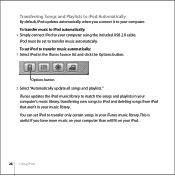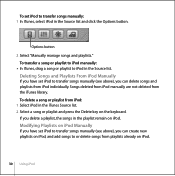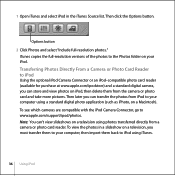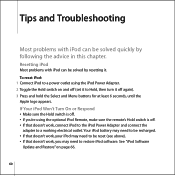Apple Ipod - Ipod Video 30gb Support and Manuals
Get Help and Manuals for this Apple item

Most Recent Apple Ipod Questions
Help To Erase Videos/photos But Keep Music
I would like to erase my videos and photos but keep all 2000 songs. I can't down load the manual sin...
I would like to erase my videos and photos but keep all 2000 songs. I can't down load the manual sin...
(Posted by Ursaminor53 9 years ago)
How To Factory Reset My Ipod Touch
(Posted by Porker92 9 years ago)
My Wifi Is Not Connecting With My Ipod Wireless Connection?
(Posted by babo567 10 years ago)
Want To Watch Netflix On My Ipod
I have a ipad and How can I use Av composite ipod cable to watch Netflix On My ipod Connected with T...
I have a ipad and How can I use Av composite ipod cable to watch Netflix On My ipod Connected with T...
(Posted by nasir001234 10 years ago)
Where I Can Find Specs For Apple Ipod Nano (2nd Gen) 2 Gb, 4 Gb, 8 Gb Specs
(Posted by nasir001234 10 years ago)
Apple Ipod Videos
Popular Apple Ipod Manual Pages
Apple Ipod Reviews
 Apple has a rating of 4.00 based upon 1 review.
Get much more information including the actual reviews and ratings that combined to make up the overall score listed above. Our reviewers
have graded the Apple Ipod based upon the following criteria:
Apple has a rating of 4.00 based upon 1 review.
Get much more information including the actual reviews and ratings that combined to make up the overall score listed above. Our reviewers
have graded the Apple Ipod based upon the following criteria:
- Durability [1 rating]
- Cost Effective [1 rating]
- Quality [1 rating]
- Operate as Advertised [1 rating]
- Customer Service [1 rating]