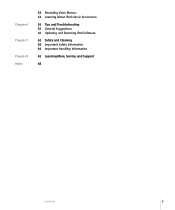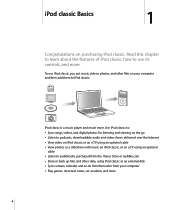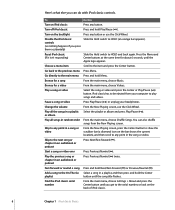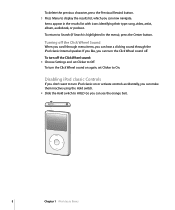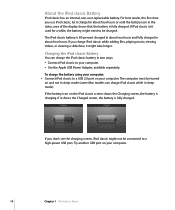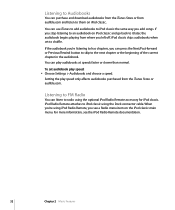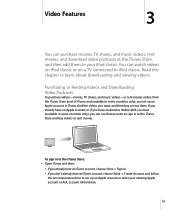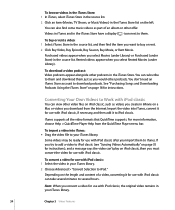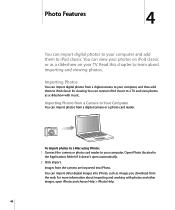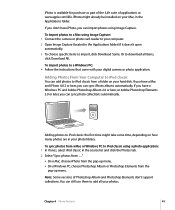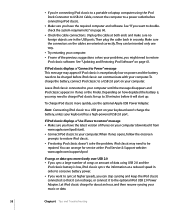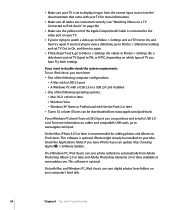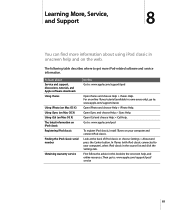Apple MB147LL Support Question
Find answers below for this question about Apple MB147LL - iPod Classic 80 GB Digital Player.Need a Apple MB147LL manual? We have 1 online manual for this item!
Question posted by onebig911 on April 15th, 2023
Mb147ll Firmware Download
Current Answers
Answer #1: Posted by SonuKumar on April 15th, 2023 6:48 PM
- Open iTunes on your computer.
- Connect your iPod to your computer using a USB cable.
- Once your iPod is connected, it should appear in the "Devices" section of iTunes.
- Select your iPod and click on the "Summary" tab.
- Click on the "Check for Update" button. iTunes will then check for available updates for your iPod.
- If an update is available, click on the "Download and Update" button.
- Wait for the download and update process to complete. Do not disconnect your iPod during the update process.
Alternatively, you can download the firmware for the iPod video from the Apple website. Follow the steps below:
- Go to the Apple Support website (https://support.apple.com/).
- Click on "iPod" under the "Products" section.
- Select your iPod model (in this case, the 5th generation iPod video).
- Click on "Downloads" under the "Support" section.
- Look for the firmware update for your iPod and click on "Download".
- Once the download is complete, open iTunes and connect your iPod to your computer.
- Click on your iPod in the "Devices" section of iTunes.
- Hold down the "Shift" key (Windows) or "Option" key (Mac) and click on "Check for Update".
- Select the firmware file you downloaded and click on "Open".
- Wait for the update process to complete. Do not disconnect your iPod during the update process.
Please note that updating the firmware of your iPod will erase all content on the device, so make sure to backup your data before proceeding.
Please respond to my effort to provide you with the best possible solution by using the "Acceptable Solution" and/or the "Helpful" buttons when the answer has proven to be helpful.
Regards,
Sonu
Your search handyman for all e-support needs!!
Answer #2: Posted by MarkivShah on April 18th, 2023 12:02 AM
Here are the steps to download and install the firmware on your iPod classic:
- Connect your iPod classic to your computer using a USB cable.
- Open iTunes on your computer.
- Select your iPod classic in the Devices section of iTunes.
- Click on the "Summary" tab in the main iTunes window.
- Click on the "Check for Update" button.
- If a new firmware update is available, click on the "Download and Update" button to download and install it on your iPod classic.
Alternatively, you can also download the firmware update manually from the Apple website by following these steps:
- Go to the Apple Support website.
- Search for "iPod classic firmware download".
- Select the appropriate firmware update for your iPod classic model.
- Download the firmware update to your computer.
- Connect your iPod classic to your computer using a USB cable.
- Open iTunes on your computer.
- Select your iPod classic in the Devices section of iTunes.
- Click on the "Summary" tab in the main iTunes window.
- Hold down the Shift key (Windows) or Option key (Mac) and click on the "Check for Update" button.
- Select the firmware update file you downloaded and click on the "Open" button.
- Follow the on-screen instructions to install the firmware update on your iPod classic.
Related Apple MB147LL Manual Pages
Similar Questions
Is there any other way to connect my iPod to my iMac 2011?
hi , i purchased a used ipod classic model mb147LL, version 1.1.2PC, i personally put in movies also...
i conected my ipod classic 80GB in to my computer and i formatted the memory.now it does not shows t...
What generation is my iPod classic model ma448fb
apple ipod classic 6th gen a1238 (80gb) battery, apple ipod classic 6th gen a1238 (80gb) replace...