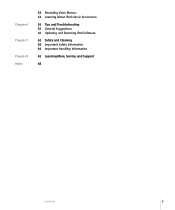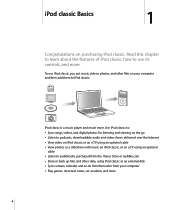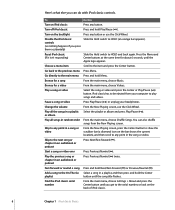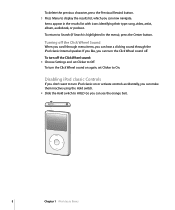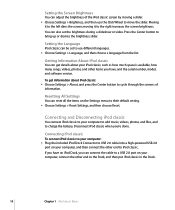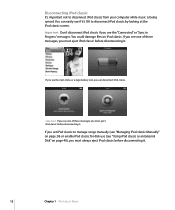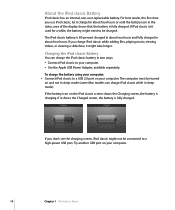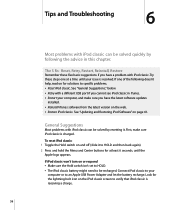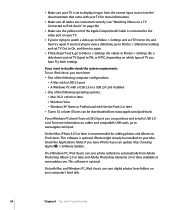Apple MB147LL Support Question
Find answers below for this question about Apple MB147LL - iPod Classic 80 GB Digital Player.Need a Apple MB147LL manual? We have 1 online manual for this item!
Question posted by cliffh110 on May 22nd, 2022
How Do I Wipe My Ipod Pb147ll Clean To Sell
Trying to wipe an IPOD model PB147LL clean but get nowhere. When I scroll to reset I do not get erase all. It takes me to start again choosing English but all my songs etc. are still on the IPod. I have tried using ITunes but no go. AOMEI did not work either. Cliff
Current Answers
Answer #1: Posted by hzplj9 on May 22nd, 2022 11:54 AM
You can try this link.
https://www.imobie.com/support/how-to-delete-songs-from-ipod.htm
It has numerous options to try.
Hope that fixes it for you.
Related Apple MB147LL Manual Pages
Similar Questions
My Apple Mb147ll - Ipod Classic 80 Gb Digital Player Will Not Connect To Imac.
Is there any other way to connect my iPod to my iMac 2011?
Is there any other way to connect my iPod to my iMac 2011?
(Posted by karenkelly67 11 months ago)
How To Put A Movie In A Ipod Mc031ll Using Itunes
(Posted by janRo 9 years ago)
Ipod Touch I Have Model Mb528ll How To Reset For Owner Change?
(Posted by shn6mo 10 years ago)
My Apple Ipod Classic 80gb Is Not Showing The Used And Free Memory
i conected my ipod classic 80GB in to my computer and i formatted the memory.now it does not shows t...
i conected my ipod classic 80GB in to my computer and i formatted the memory.now it does not shows t...
(Posted by mahelapasan 11 years ago)
Format Apple Mb147ll
How can i format Apple MB147LL - iPod Classic 80 GB ?
How can i format Apple MB147LL - iPod Classic 80 GB ?
(Posted by jitenpatra 11 years ago)