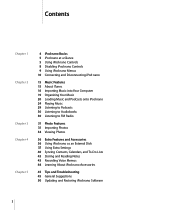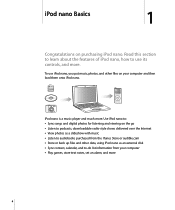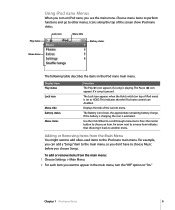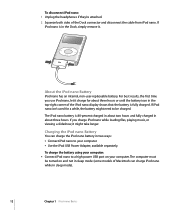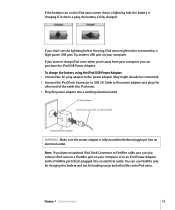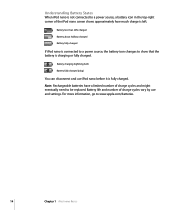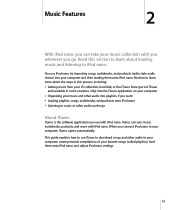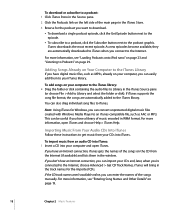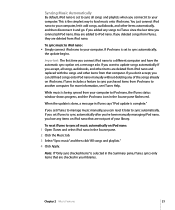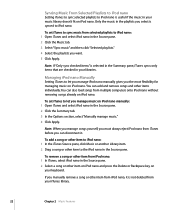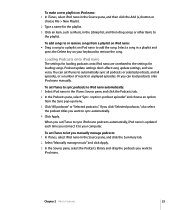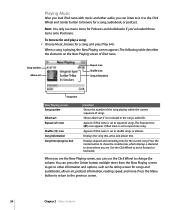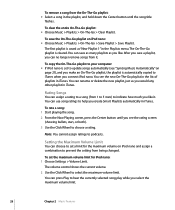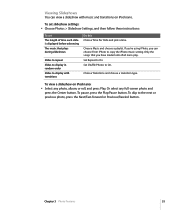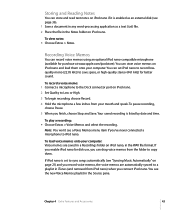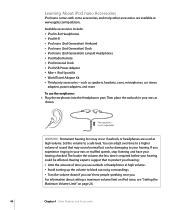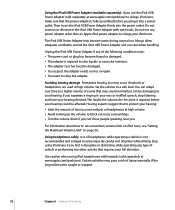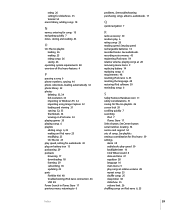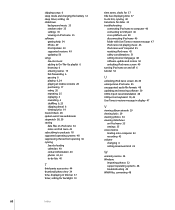Apple MA477LL Support Question
Find answers below for this question about Apple MA477LL - iPod Nano 2 GB Digital Player.Need a Apple MA477LL manual? We have 1 online manual for this item!
Question posted by j92lude on March 9th, 2013
Reformat My Ipod Nano
Current Answers
Answer #1: Posted by tintinb on March 11th, 2013 10:35 PM
1. Connect the USB data cable of your Apple MA477LL to your computer
2. Click Start/Windows logo
3. Open My Computer/Computer
4. Locate the drive for the iPod Nano device
5. Right click the drive and click the Format option
6. Wait until format has been successfully made
If you have more questions, please don't hesitate to ask here at HelpOwl. Experts here are always willing to answer your questions to the best of our knowledge and expertise.
Regards,
Tintin
Related Apple MA477LL Manual Pages
Similar Questions
Is there any other way to connect my iPod to my iMac 2011?
my devices not shawInga the music list