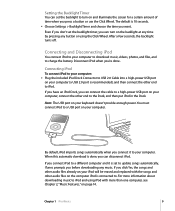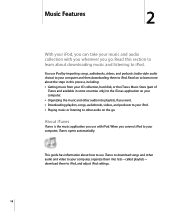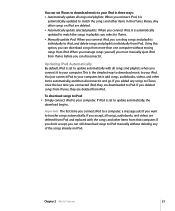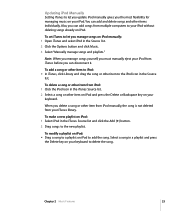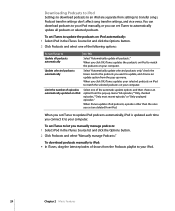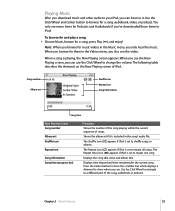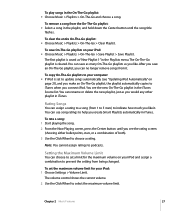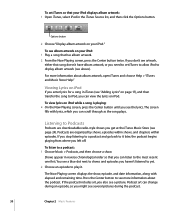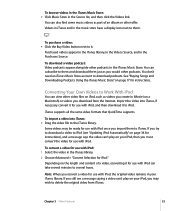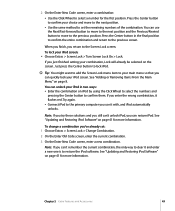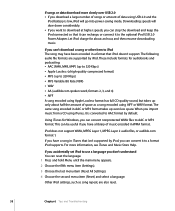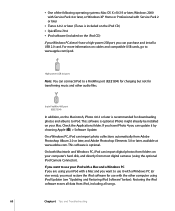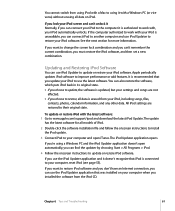Apple MA146LL Support Question
Find answers below for this question about Apple MA146LL - iPod 30 GB Digital Player.Need a Apple MA146LL manual? We have 1 online manual for this item!
Question posted by gouldchuck on October 6th, 2013
Taking Over One Of My Kids Ipods How Do We Erase All Songs And Load New Ones
we are taking over one of our childrens old ipods model MA146LL. how do we erase all their songs from the ipod and load new ones we like? Thank you.
Current Answers
Answer #1: Posted by TommyKervz on October 6th, 2013 6:54 AM
Greetings. The pdf resource on the link below should be able to walk you through precisely.
Related Apple MA146LL Manual Pages
Similar Questions
My Apple Mb147ll - Ipod Classic 80 Gb Digital Player Will Not Connect To Imac.
Is there any other way to connect my iPod to my iMac 2011?
Is there any other way to connect my iPod to my iMac 2011?
(Posted by karenkelly67 10 months ago)
How To Video On An Ipod Video 30 Gbs Ma446lla
(Posted by saCr 9 years ago)
Do You Have The Operators Manual How To Operate Dials For The Apple 30 Gb Ipod ?
(Posted by gnustart 11 years ago)
How Do I Erase All The Songs
(Posted by blondelora 11 years ago)
In My Ipod There Is Autorun Virus...... How To Delete That Virus?
(Posted by varunmandalapu7 12 years ago)