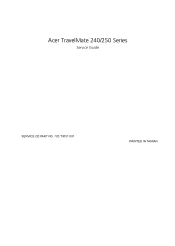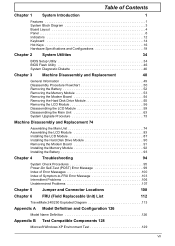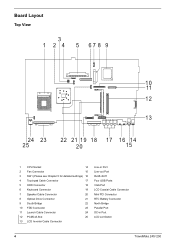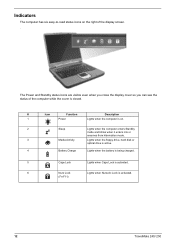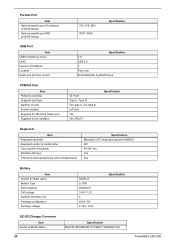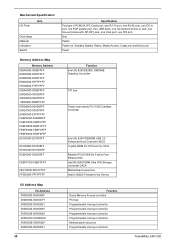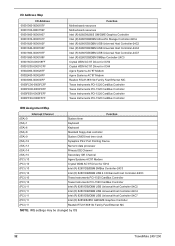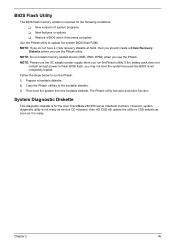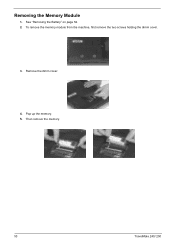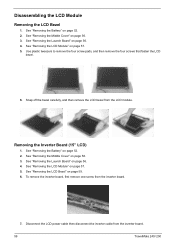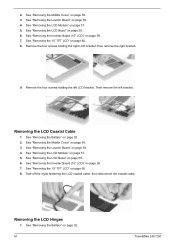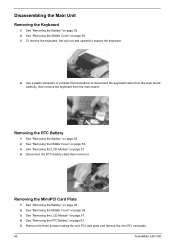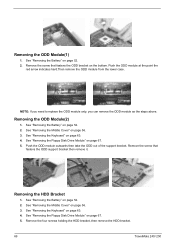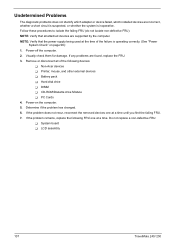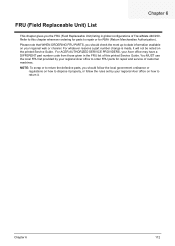Acer TravelMate 240 Support Question
Find answers below for this question about Acer TravelMate 240.Need a Acer TravelMate 240 manual? We have 4 online manuals for this item!
Question posted by davidtro on August 3rd, 2014
How To Change Cimus Battery Of Travelmate 240 Acer
The person who posted this question about this Acer product did not include a detailed explanation. Please use the "Request More Information" button to the right if more details would help you to answer this question.
Current Answers
Related Acer TravelMate 240 Manual Pages
Similar Questions
Where Is And How Change Inside Battery In My 8910
where is and how change inside battery in my 8910
where is and how change inside battery in my 8910
(Posted by ppt1944 10 years ago)
How To Locate The Cmos Battery On A Acer Aspire S3
how can i locate the cmos battery on the acer aspire s3
how can i locate the cmos battery on the acer aspire s3
(Posted by hkees01 10 years ago)
How Do I Change The Battery Of Acer Aspire 4830tg?
Laptop battery error message coder changing the battery
Laptop battery error message coder changing the battery
(Posted by deksimapansakilan 11 years ago)
Li-ion Battery No Loaded
The li-ion battery of my acer travelmate 240 don't charce, I have a new battery buyd, but it didn't ...
The li-ion battery of my acer travelmate 240 don't charce, I have a new battery buyd, but it didn't ...
(Posted by wvanpoppel 11 years ago)