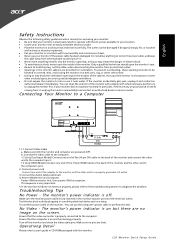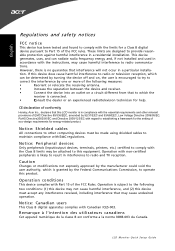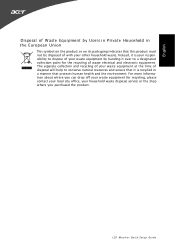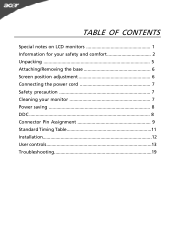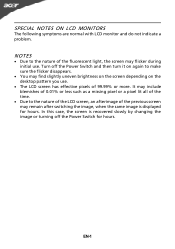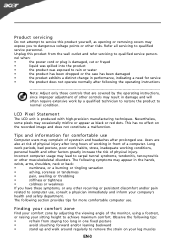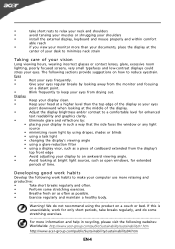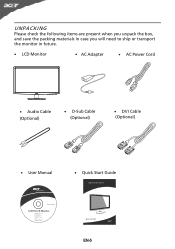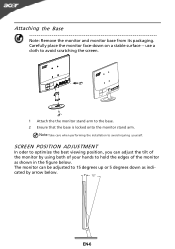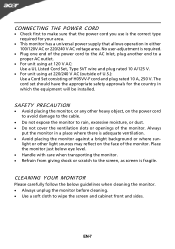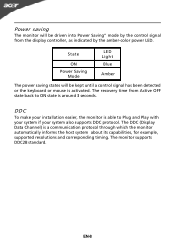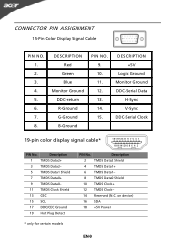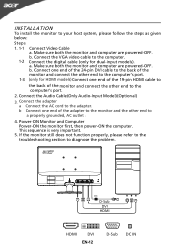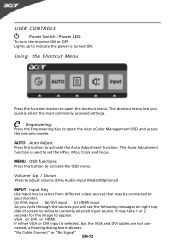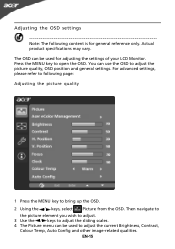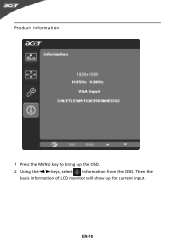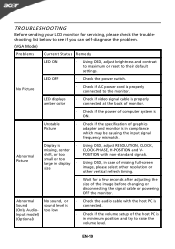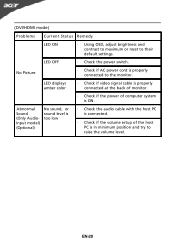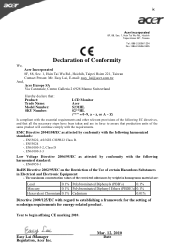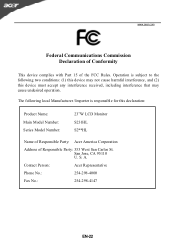Acer S231HL Support Question
Find answers below for this question about Acer S231HL.Need a Acer S231HL manual? We have 2 online manuals for this item!
Question posted by betsy640 on August 21st, 2013
Acer Lcd Monitor S231hl No Sound
The person who posted this question about this Acer product did not include a detailed explanation. Please use the "Request More Information" button to the right if more details would help you to answer this question.
Current Answers
Related Acer S231HL Manual Pages
Similar Questions
How To Get Image To Full Screen Acer 23 Inch S231hl Led Monitor
(Posted by bojeRmte 10 years ago)
My Acer 27' Monitor Purchased On Dec 30, 2012 Now Has A Fuscia Color To The Scre
(Posted by rkweirich 10 years ago)
I Need An Ac Power Adapter For The Acer Lcd Monitor G185h Where Can I Purchase?
(Posted by pombo 12 years ago)
We Just Bougt S231 Lcd Monitor For Our Acer Computer. When My Husband Connecte
We just bougt S231HL lcd monitor for our Acer computer. when my husband connected monitor to compute...
We just bougt S231HL lcd monitor for our Acer computer. when my husband connected monitor to compute...
(Posted by agrinzayd 12 years ago)