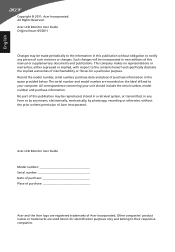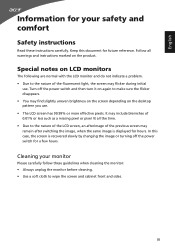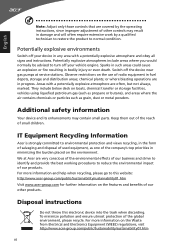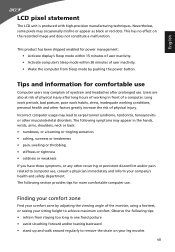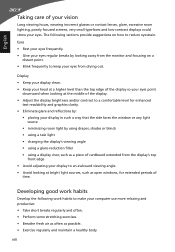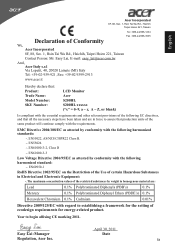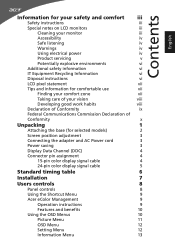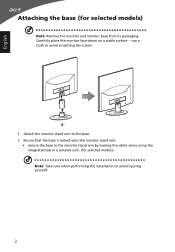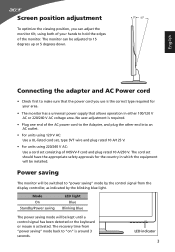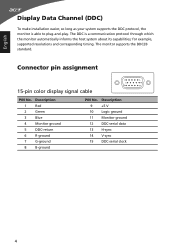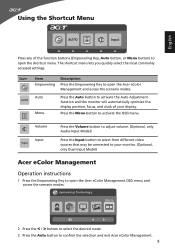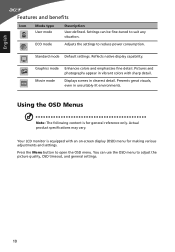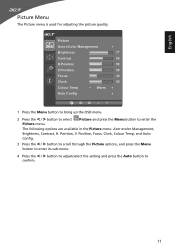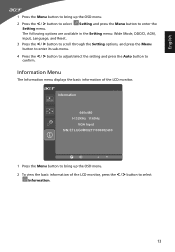Acer S200HL Support Question
Find answers below for this question about Acer S200HL.Need a Acer S200HL manual? We have 1 online manual for this item!
Question posted by alammahmood79 on July 26th, 2014
What Type Of Bracket Is Required For Acer Monitor S200hl For Wall Mount?
I just want to mount my acer monitor S200HL on wall, So i want to know that what type of bracket is nedded here? Thats it..
Current Answers
Related Acer S200HL Manual Pages
Similar Questions
No, Im Afraid It Cannot Be Wall Mounted. You Will Have To Be Contented With It
being on a desktop.
being on a desktop.
(Posted by MercedesAMG 11 years ago)
Wall Mounting.
Hi, Can the Acer S200HL Bbd be wall mounted? If so what kind of bracket do I need?
Hi, Can the Acer S200HL Bbd be wall mounted? If so what kind of bracket do I need?
(Posted by embree 11 years ago)