Acer S200HL Support Question
Find answers below for this question about Acer S200HL.Need a Acer S200HL manual? We have 1 online manual for this item!
Question posted by Limircom on May 8th, 2014
How To Mount Acer Led Monitor On Wall
The person who posted this question about this Acer product did not include a detailed explanation. Please use the "Request More Information" button to the right if more details would help you to answer this question.
Current Answers
There are currently no answers that have been posted for this question.
Be the first to post an answer! Remember that you can earn up to 1,100 points for every answer you submit. The better the quality of your answer, the better chance it has to be accepted.
Be the first to post an answer! Remember that you can earn up to 1,100 points for every answer you submit. The better the quality of your answer, the better chance it has to be accepted.
Related Acer S200HL Manual Pages
User Manual - Page 2
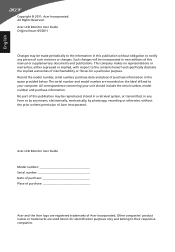
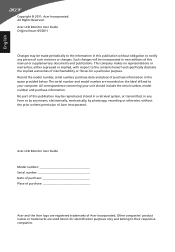
... for a particular purpose. English
Copyright © 2011. Other companies' product names or trademarks are registered trademarks of this manual or supplementary documents and publications. Acer Incorporated. Acer LCD Monitor User Guide Original Issue: 05/2011
Changes may be made periodically to the information in this publication without the prior written permission of purchase...
User Manual - Page 3
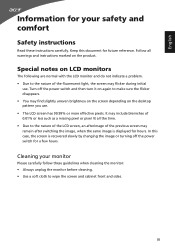
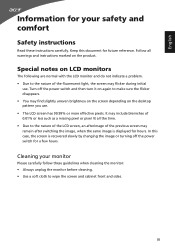
... Cleaning your safety and comfort
Safety instructions
Read these guidelines when cleaning the monitor: • Always unplug the monitor before cleaning. • Use a soft cloth to the nature of the....
Turn off the power switch for future reference. Special notes on LCD monitors
The following are normal with the LCD monitor and do not indicate a problem. • Due to make sure the...
User Manual - Page 4


... unstable cart, stand or table. English
Accessibility
Be sure that could be used for this monitor, do not be seriously damaged.
• Slots and openings are not sure of the ... • Turn the volume down if you .
Model:HP-A0301R3 (S200HL Model) Manufacture : Delta Electronics Inc., Model: ADP-30MH B (S200HL Model)
Using electrical power
• This product should never be blocked or...
User Manual - Page 5


...unexpected noise produced by plugging in too many devices. Warning! Refer all products plugged into the wall outlet does not exceed the fuse rating.
• Do not overload a power outlet, strip... inserting the power cord plug. Note: The grounding pin also provides good protection from the wall outlet and refer servicing to qualified service personnel when: • the power cord or plug...
User Manual - Page 7
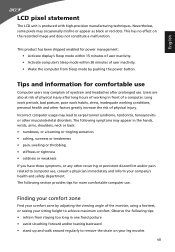
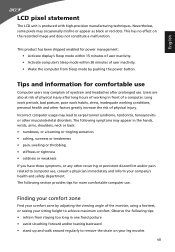
... strain on the recorded image and does not constitute a malfunction. Long work periods, bad posture, poor work habits, stress, inadequate working in front of the monitor, using a footrest, or raising your leg muscles
vii
Observe the following section provides tips for power management: • Activate display's Sleep mode within 15 minutes...
User Manual - Page 8
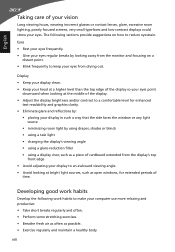
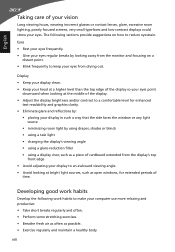
... a task light • changing the display's viewing angle • using a glare-reduction filter • using a display visor, such as a piece of cardboard extended from the monitor and focusing on how to reduce eyestrain. English
Taking care of your vision
Long viewing hours, wearing incorrect glasses or contact lenses, glare, excessive room...
User Manual - Page 9
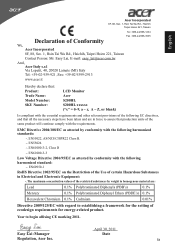
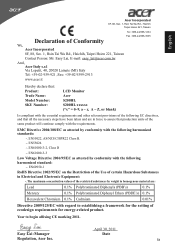
... s.r.l Via Lepetit, 40, 20020 Lainate (MI) Italy Tel: +39-02-939-921 ,Fax: +39-02 9399-2913
www.acer.it
Hereby declare that: Product: Trade Name: Model Number: SKU Number:
LCD Monitor Acer S200HL S200HL xxxxxx ("x" = 0~9, a ~ z, A ~ Z, or blank)
Is compliant with the essential requirements and other relevant provisions of the following EC directives, and that...
User Manual - Page 10


... : 254-298-4000 Fax : 254-298-4147
www.acer.com
Federal Communications Commission Declaration of Conformity
This device complies with Part 15 of Responsible Party: Contact Person: Phone No.: Fax No.:
LCD Monitor S200HL S200HL xxxxxx ("x" = 0~9, a ~ z, A ~ Z or Blank) Acer America Corporation 333 West San Carlos St. English
Acer America Corporation
333 West San Carlos St., San...
User Manual - Page 11
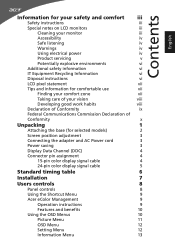
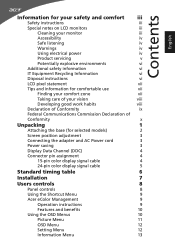
... comfort iii
Safety instructions
iii
Special notes on LCD monitors
iii
Cleaning your monitor
iii
Accessibility
iv
Safe listening
iv
Warnings
iv
Using...
5
Standard timing table
6
Installation
7
Users controls
8
Panel controls
8
Using the Shortcut Menu
9
Acer eColor Management
9
Operation instructions
9
Features and benefits
10
Using the OSD Menus
10
Picture Menu
11
...
User Manual - Page 13


LCD monitor
User guide
Quick start guide
D-sub cable
DVI cable (Optional)
AC Power cord
AC Adapter
1 English
Unpacking
Please check that the following items are present when you unpack the box, and save the packing materials in case you need to ship or transport the monitor in the future.
User Manual - Page 14
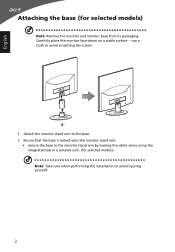
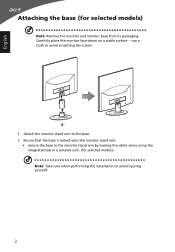
... the integrated tab or a suitable coin. (for selected models)
Note: Remove the monitor and monitor base from its packaging. use a cloth to avoid scratching the screen.
1 Attach the monitor stand arm to the base. 2 Ensure that the base is locked onto the monitor stand arm.
• Secure the base to avoid injuring yourself.
2 Carefully...
User Manual - Page 15
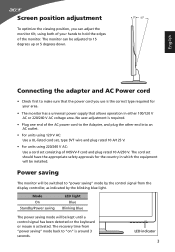
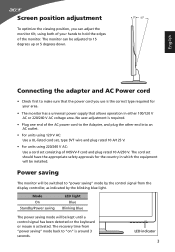
... SVT wire and plug rated 10 A/125 V.
• For units using both of your area.
• The monitor has a universal power supply that the power cord you use is around 3 seconds.
LED indicator 3
Mode On
Standby/Power saving
LED light Blue
Blinking Blue
The power saving mode will be installed. Power saving
The...
User Manual - Page 16
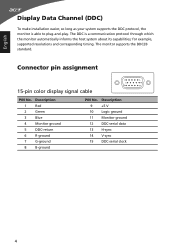
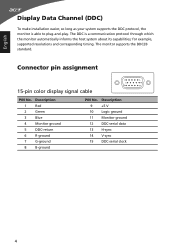
..., supported resolutions and corresponding timing.
Connector pin assignment
15-pin color display signal cable
1
5
6
10
11
15
PIN No. The monitor supports the DDC2B standard. Description
9
+5 V
10 Logic ground
11 Monitor ground
12 DDC-serial data
13 H-sync
14 V-sync
15 DDC-serial clock
4 English
Display Data Channel (DDC)
To make installation...
User Manual - Page 19


... to the adapter.
English
Installation
To install the monitor on the monitor first, then the computer. c Connect the digital cable (1) Make sure both the monitor and computer are powered-OFF. Connect the DVI ...the VGA video cable to a properly grounded, AC outlet.
3 Turn on the monitor and computer Turn on your host system, please follow the steps below:
Steps
1 Connect the video cable...
User Manual - Page 20


...
5 Empowering Key Press this button to open the Acer eColor Management OSD and access the scenario modes.
8 Item
1 Power button/ indicator
Description
Turn the monitor on . Press it again to enter a selection ..., press this button for two seconds to activate the Auto Adjustment function and the monitor will automatically optimize the display position, focus, and clock of the current function.
...
User Manual - Page 21
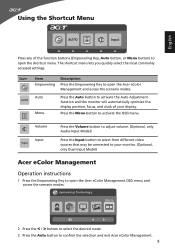
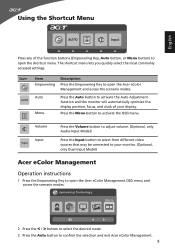
.... Auto Menu
Press the Auto button to activate the Auto Adjustment function and the monitor will automatically optimize the display position, focus, and clock of the function buttons (Empowering Key, Auto button, or Menu button) to open the Acer eColor Management and access the scenario modes.
The shortcut menu lets you quickly...
User Manual - Page 22
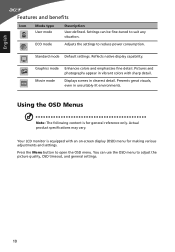
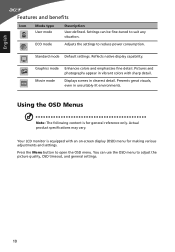
Your LCD monitor is for making various adjustments and settings. Settings can use the OSD menu to suit any situation. Standard mode Default settings.
Using the OSD Menus
...
User Manual - Page 25
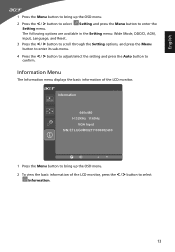
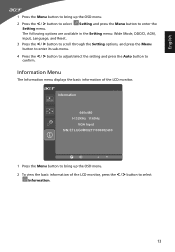
... press the Auto button to
confirm. Information Menu
The Information menu displays the basic information of the LCD monitor, press the < / > button to select
Information.
13
Information
640x480 H:32KHz V:60Hz
VGA Input S/N:...the Menu button to bring up the OSD menu.
2 To view the basic information of the LCD monitor. English
1 Press the Menu button to bring up the OSD menu.
2 Press the < /...
User Manual - Page 26
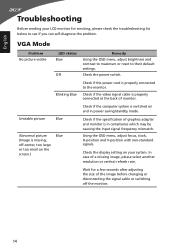
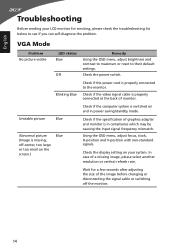
...please select another resolution or vertical refresh rate.
English
Troubleshooting
Before sending your LCD monitor for a few seconds after adjusting the size of the image before changing or ...monitor.
14 Check the display setting on the screen.)
Blue
Remedy Using the OSD menu, adjust brightness and contrast to maximum or reset to the monitor.
VGA Mode
Problem No picture visible
LED...
User Manual - Page 27
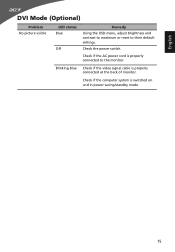
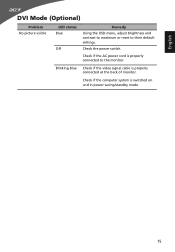
... on and in power saving/standby mode.
15
Check if the computer system is properly connected at the back of monitor.
Check the power switch. English
DVI Mode (Optional)
Problem No picture visible
LED status Blue
Off
Remedy Using the OSD menu, adjust brightness and contrast to maximum or reset to the...
Similar Questions
What Type Of Bracket Is Required For Acer Monitor S200hl For Wall Mount?
I just want to mount my acer monitor S200HL on wall, So i want to know that what type of bracket is ...
I just want to mount my acer monitor S200HL on wall, So i want to know that what type of bracket is ...
(Posted by alammahmood79 9 years ago)

