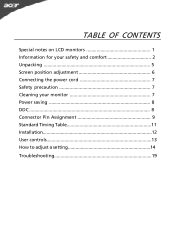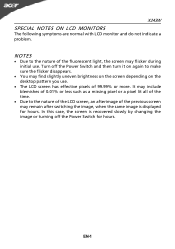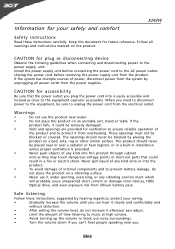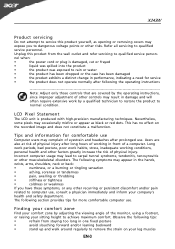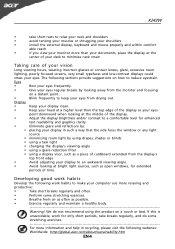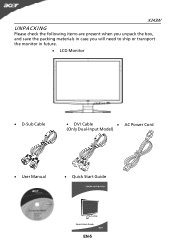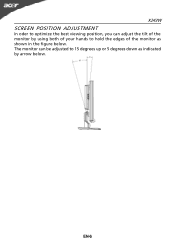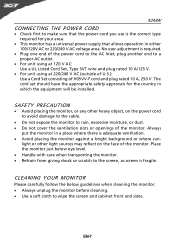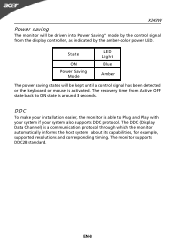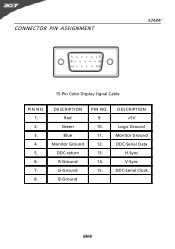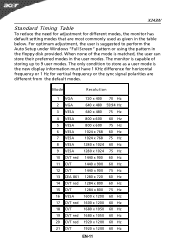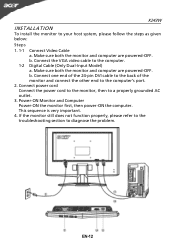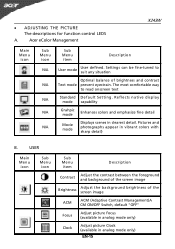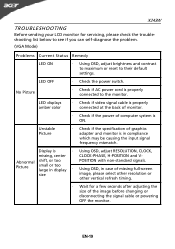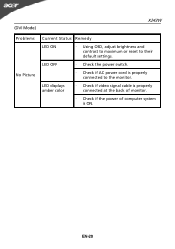Acer P241 Support Question
Find answers below for this question about Acer P241.Need a Acer P241 manual? We have 1 online manual for this item!
Question posted by fordt23 on December 24th, 2012
Really
you can send me a picture of the screen ans the connections for the screen as well.
Current Answers
Related Acer P241 Manual Pages
Similar Questions
Problem With Monitor Black Screen
Hi I have problem with my monitor I connect all cables when I switch on is stay black screen
Hi I have problem with my monitor I connect all cables when I switch on is stay black screen
(Posted by skibcio28 1 year ago)
Hdmi Connection Issues
I owned this monitor for more than 6 years, and start to realize the problem is quite significant. 1...
I owned this monitor for more than 6 years, and start to realize the problem is quite significant. 1...
(Posted by ombulin48 8 years ago)
What Do I Need To Get Full Screen On My P216hl Monitor?
this is my second time trying this monitor took the other one back to walmart and looks like i might...
this is my second time trying this monitor took the other one back to walmart and looks like i might...
(Posted by joycemarie200810 10 years ago)
Need A New Screen For My Moniter Can It Be Bought Real Love Picture On For Hdim
(Posted by austinm61 11 years ago)
How Do I Turn Off Auto Config
Everytime I go to the "picture" screen to disable Auto Config I allows me to make changes to every i...
Everytime I go to the "picture" screen to disable Auto Config I allows me to make changes to every i...
(Posted by gayle2home 11 years ago)