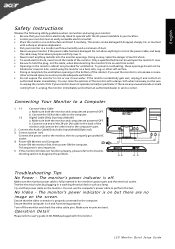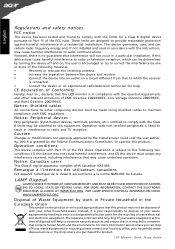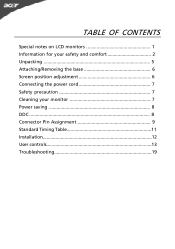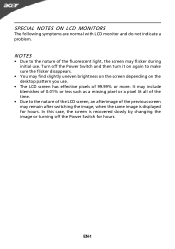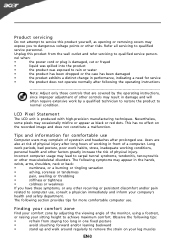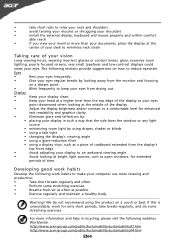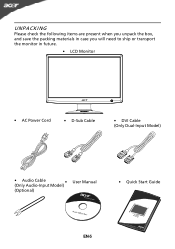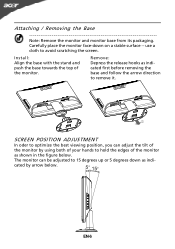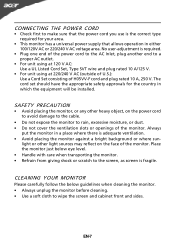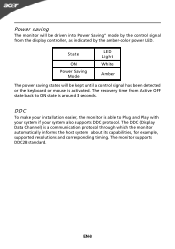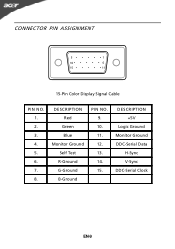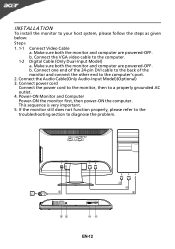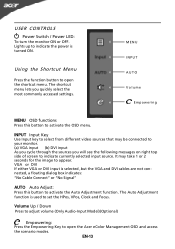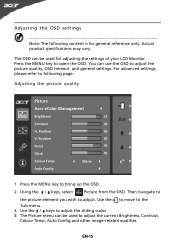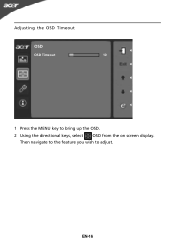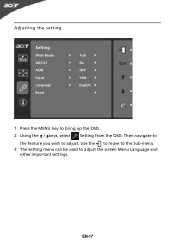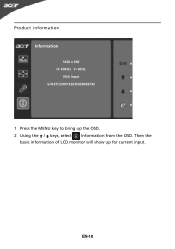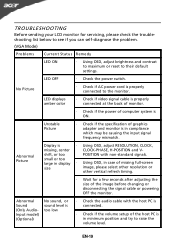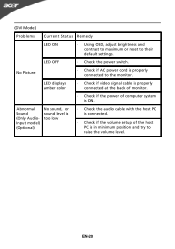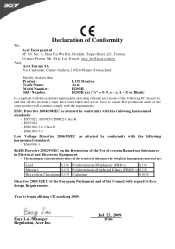Acer H203H Support Question
Find answers below for this question about Acer H203H.Need a Acer H203H manual? We have 2 online manuals for this item!
Question posted by cbabin on July 31st, 2011
When Going To Fullscreen On An Online Broadcast The Screen Goes Black. Any Direc
when going to fullscreen on an online broadcast the screen goes black. any directions on troubleshooting this issue, audio is not affected just video
Current Answers
Answer #1: Posted by jolt on August 1st, 2011 7:16 AM
This is more than likely a problem with your video card driver and not the monitor itself.
Get your AZ realtor license at the premier AZ real estate school. Also, existing realtors can renew their license with the online real estate courses in Arizona at one of the premier real estate schools in Arizona. Sponsored by Arizona real estate school
Related Acer H203H Manual Pages
Similar Questions
How Can I Stop My Acer H203h Wide Screen Color Monitor From Flickering?
(Posted by maleblanc 10 years ago)
Getting A 'no Signal' On My Screen, Then The Screen Goes Black. Any Suggestions
(Posted by cgrossett 12 years ago)
Screen Says Acer On Start Up,then Goes Black,
My acer is being used to watch videos only, connected to a home theatre, It says acer on screen then...
My acer is being used to watch videos only, connected to a home theatre, It says acer on screen then...
(Posted by therhyllthing 12 years ago)
Acer H203h Monitor Full Screen Display Is Black. Any Suggestion On Trouble Shoot
(Posted by cbabin 12 years ago)
No Power.
Do Acer H203H monitors have a reset switch? I have checked everything and still not get my monitor t...
Do Acer H203H monitors have a reset switch? I have checked everything and still not get my monitor t...
(Posted by gmerchanimal58 12 years ago)