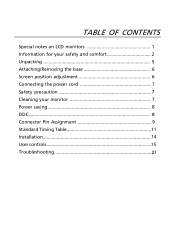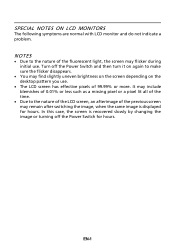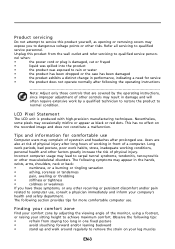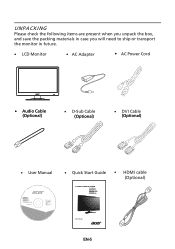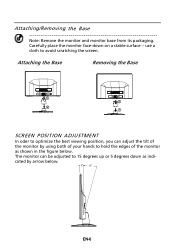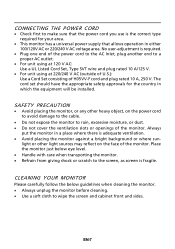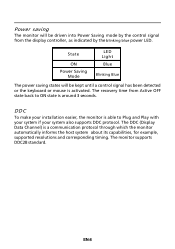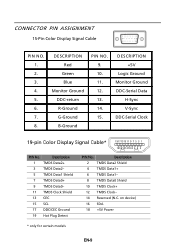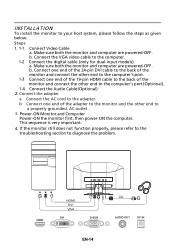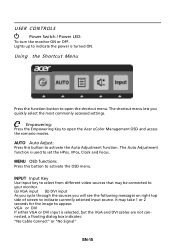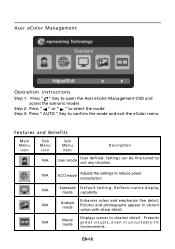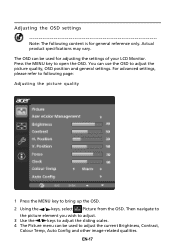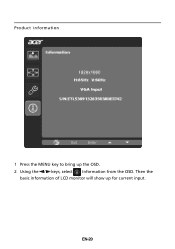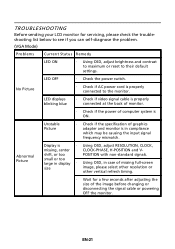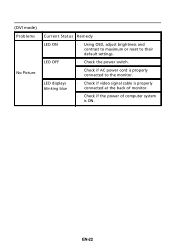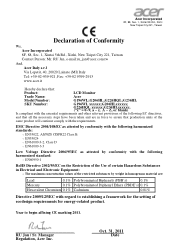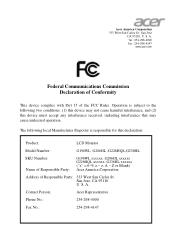Acer G236HL Support Question
Find answers below for this question about Acer G236HL.Need a Acer G236HL manual? We have 1 online manual for this item!
Question posted by lah07lsa on May 24th, 2014
Acer G236hl How Remove Base
The person who posted this question about this Acer product did not include a detailed explanation. Please use the "Request More Information" button to the right if more details would help you to answer this question.
Current Answers
Related Acer G236HL Manual Pages
Similar Questions
How To Completely Remove Base From Monitor H274hl
I need completely remove the base and wall mount my monitor.I first remove a screw at bottom and tak...
I need completely remove the base and wall mount my monitor.I first remove a screw at bottom and tak...
(Posted by yanghuanchen 6 years ago)
How Does The Base Secure To The Monitor?
I do not want to force the base plate into the monitor but it does not "click in" as is suggested. H...
I do not want to force the base plate into the monitor but it does not "click in" as is suggested. H...
(Posted by owlroost57 11 years ago)