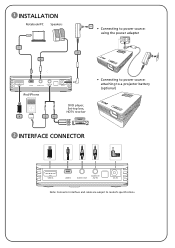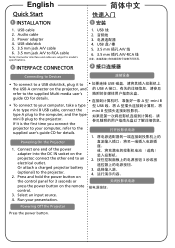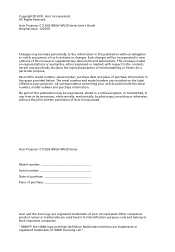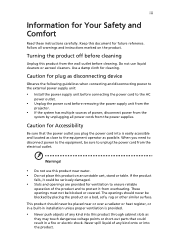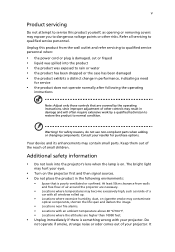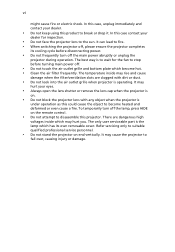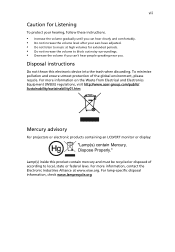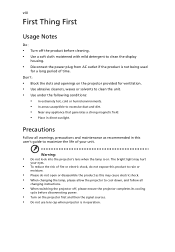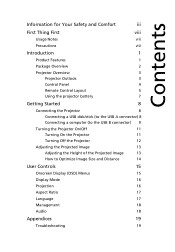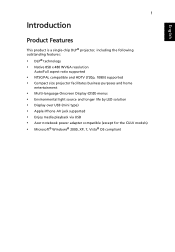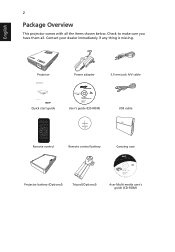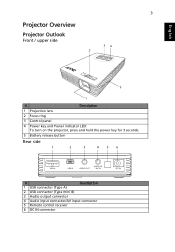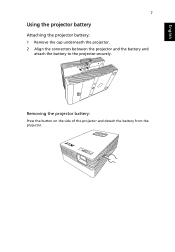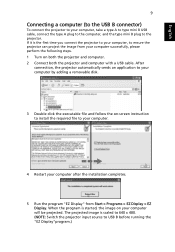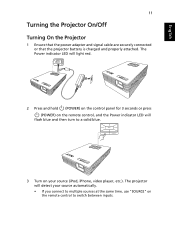Acer C112 Support Question
Find answers below for this question about Acer C112.Need a Acer C112 manual? We have 2 online manuals for this item!
Question posted by mitchmitch3430 on June 26th, 2022
How Can I Play Movies From My Hard Drive / Ssid ? Eg. Do They Need To Be Mp
The person who posted this question about this Acer product did not include a detailed explanation. Please use the "Request More Information" button to the right if more details would help you to answer this question.
Current Answers
Answer #1: Posted by SonuKumar on June 26th, 2022 8:38 AM
Please respond to my effort to provide you with the best possible solution by using the "Acceptable Solution" and/or the "Helpful" buttons when the answer has proven to be helpful.
Regards,
Sonu
Your search handyman for all e-support needs!!
Related Acer C112 Manual Pages
Similar Questions
Why Conect Computer This Projector
This projector not concet computer plese suggest me this projector use
This projector not concet computer plese suggest me this projector use
(Posted by ashishbarra2 1 year ago)
About Acer P7500
hello i would like ask about the format for video, audio, and power point if i want play them from u...
hello i would like ask about the format for video, audio, and power point if i want play them from u...
(Posted by hwageh 7 years ago)
C112 Acer Projector On Tablet!?
hello! i have just bought the surface 2. now im trying to install my projector but it doesnt work. i...
hello! i have just bought the surface 2. now im trying to install my projector but it doesnt work. i...
(Posted by norap 10 years ago)
What Is This 3d Ready About?
I have acer x 1111 projector and want ot view 3d movies, what do i need to have like cables, softwar...
I have acer x 1111 projector and want ot view 3d movies, what do i need to have like cables, softwar...
(Posted by Anonymous-61909 11 years ago)