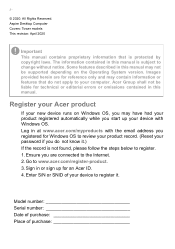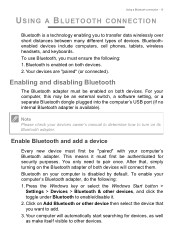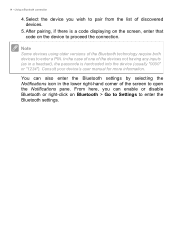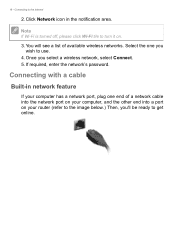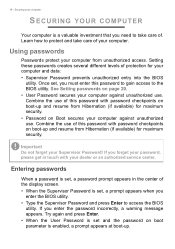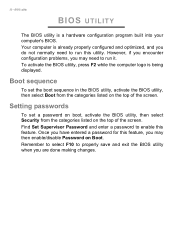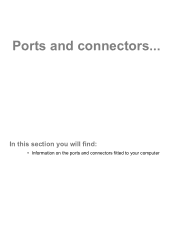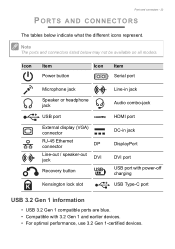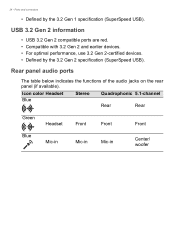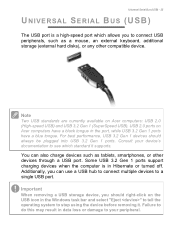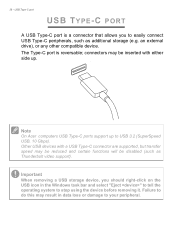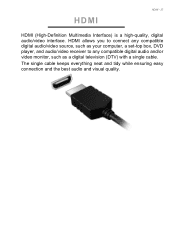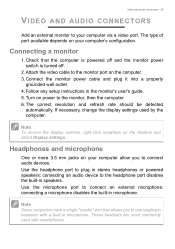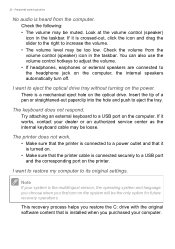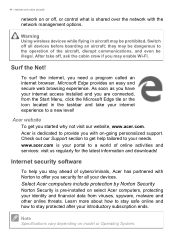Acer Aspire TC-865 Support Question
Find answers below for this question about Acer Aspire TC-865.Need a Acer Aspire TC-865 manual? We have 2 online manuals for this item!
Question posted by trickettmichael on November 28th, 2023
How Do I Enable On Board Graphics Hdmi Ports
Current Answers
Answer #1: Posted by SonuKumar on November 28th, 2023 11:01 PM
Power Off and Access BIOS:
Turn off the Acer Aspire TC-865 desktop computer completely.
Once it's fully powered off, locate the power button and press and hold it while simultaneously pressing the F2 key on your keyboard. Continue holding the F2 key until the BIOS setup screen appears.
Locate Graphics Settings:
Navigate through the BIOS settings menu using the arrow keys and the Enter key. The specific menu structure may vary depending on the BIOS version, but typically, you'll find graphics-related settings under sections like "Advanced," "Peripherals," or "Integrated Devices."
Enable Onboard Graphics:
Once you've located the graphics settings menu, look for an option labeled "Onboard Graphics" or "Integrated Graphics." This option might be set to "Disabled" or "Auto." Change this setting to "Enabled" or "Primary" to enable the onboard graphics HDMI ports.
Save and Exit BIOS:
After making the necessary changes, use the arrow keys to navigate to the "Save and Exit" option. Select this option and choose to "Save Changes and Exit" or "Save Settings and Exit." The computer will restart, and the onboard graphics HDMI ports should be enabled.
Verify HDMI Output:
Once the computer has restarted, connect an HDMI cable from the onboard HDMI port on the Acer Aspire TC-865 to an HDMI-compatible display device. If everything is configured correctly, the display should show the output from the onboard graphics.
If you encounter any issues or the onboard graphics HDMI ports remain disabled, it's recommended to consult the user manual for your specific Acer Aspire TC-865 model or contact Acer customer support for further assistance.
Please respond to my effort to provide you with the best possible solution by using the "Acceptable Solution" and/or the "Helpful" buttons when the answer has proven to be helpful.
Regards,
Sonu
Your search handyman for all e-support needs!!
Related Acer Aspire TC-865 Manual Pages
Similar Questions
2 weeks ago the usb drives on front of pc stopped working 2 days ago all of usb drives wont work. Wh...
There is one HDMI port where a cable is already connected. What is this cable? Can it be removed? Ot...
Turn on power and get the blue light and fans come on. Nothing else will work. No mouse, keyboard, o...