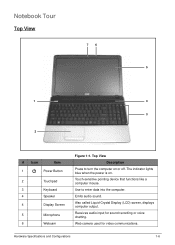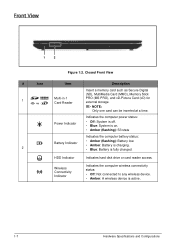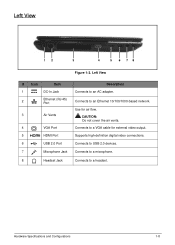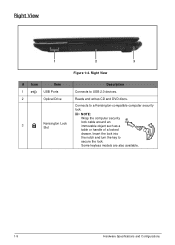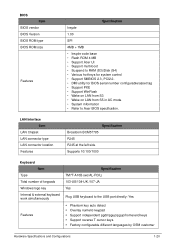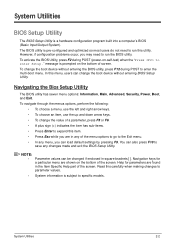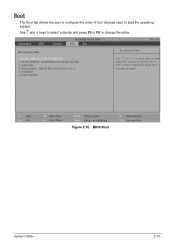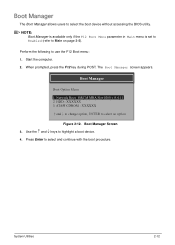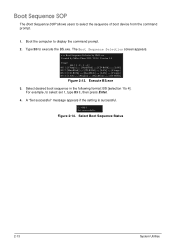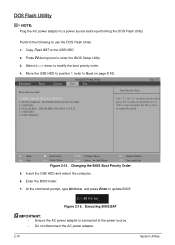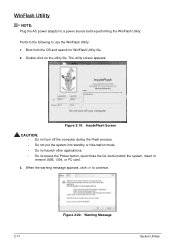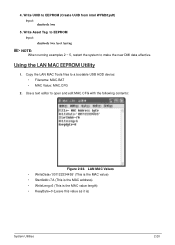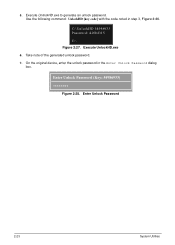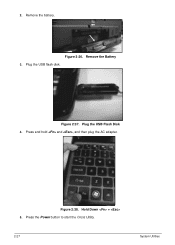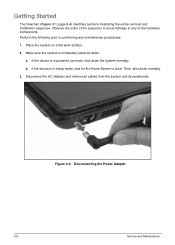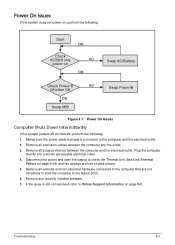Acer Aspire E1-571 Support Question
Find answers below for this question about Acer Aspire E1-571.Need a Acer Aspire E1-571 manual? We have 1 online manual for this item!
Question posted by missdebs82 on April 29th, 2014
Hi Everytime I Plug Any Device They Don't Show Up?
I have tried to use all the usb ports when plugging in my iphone or daughters samsung tablet and nothing pops up. i went to search for devices and again it doesnt find anything.
Current Answers
Related Acer Aspire E1-571 Manual Pages
Similar Questions
My Acer Laptop Aspire E1-531 Is Locked,i Can Not Enter A Password So How Do I
unlock it?
unlock it?
(Posted by Stjaczed 9 years ago)
Acer Aspire 5535 2 Left Usb Ports Not Working
I have an Acer Aspire 5535 Laptop, out of warranty, and the 2 left usb ports do not work. One is pus...
I have an Acer Aspire 5535 Laptop, out of warranty, and the 2 left usb ports do not work. One is pus...
(Posted by daymarta 11 years ago)