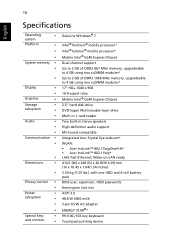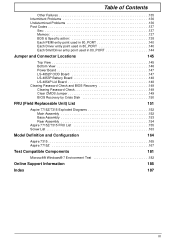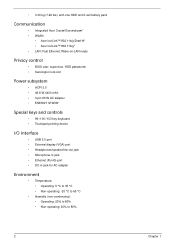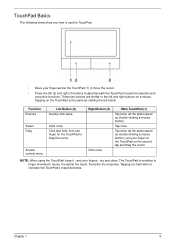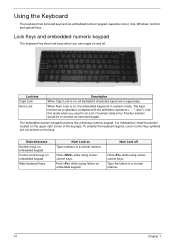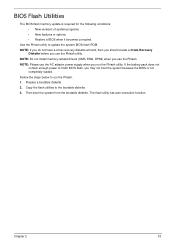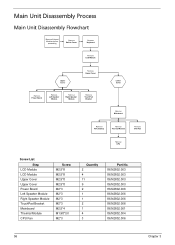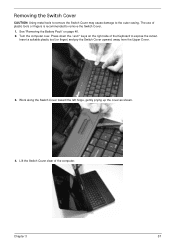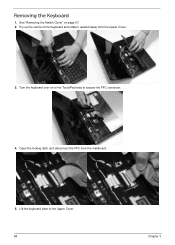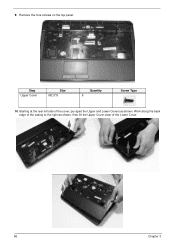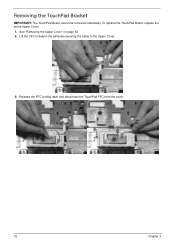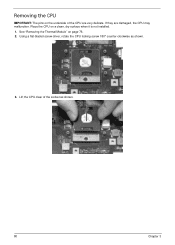Acer Aspire 7715Z Support Question
Find answers below for this question about Acer Aspire 7715Z.Need a Acer Aspire 7715Z manual? We have 2 online manuals for this item!
Question posted by SisterScrounge on April 4th, 2013
My Touchpad Stopped Working. I Can't Reload The Driver, Since I Have No Cursor!!
Current Answers
Answer #1: Posted by tintinb on April 4th, 2013 7:56 PM
Acer Aspire 7715Z Windows 7 32-bit Driver
Acer Aspire 7715Z Windows 7 64-bit Driver
Source: http://www.laptop-software.com/acer-software/acer-aspire-7715z-windows-7-drivers/If you have more questions, please don't hesitate to ask here at HelpOwl. Experts here are always willing to answer your questions to the best of our knowledge and expertise.
Regards,
Tintin
Related Acer Aspire 7715Z Manual Pages
Similar Questions
I keep getting all sorts of handy advice, but none of seems to realize that in order to do ANYTHING ...
the touchpad of my laptop is not working properly it sually hangs in between and then when i restart...
The internal network card is not in the hardware list of windows or any uninstalled device, so i can...
My wireless stopped working. I checked the device manager and there was no Ethernet devices adapters...
I've re-installed the driver and it still does not work.