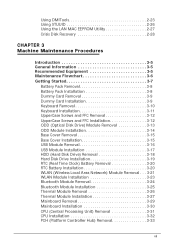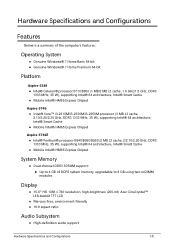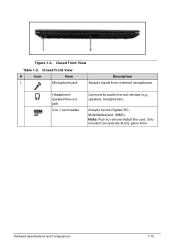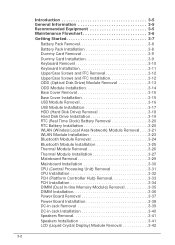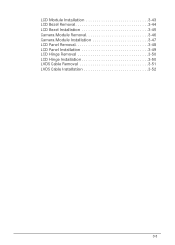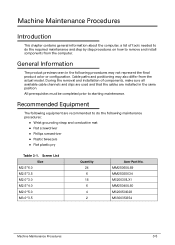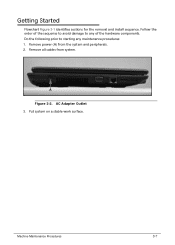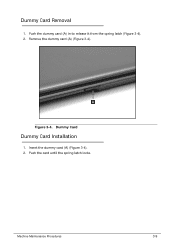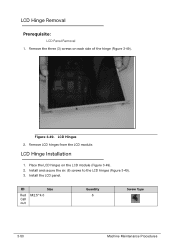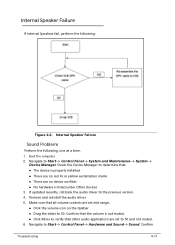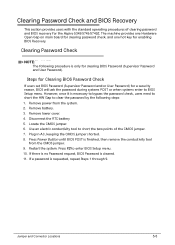Acer Aspire 5749Z Support Question
Find answers below for this question about Acer Aspire 5749Z.Need a Acer Aspire 5749Z manual? We have 1 online manual for this item!
Question posted by joey716 on October 30th, 2011
How Do I Install Memory? Must I Remove The Entire Back Panel?
I have a 4G memory that I want to install in my new laptop
Current Answers
Related Acer Aspire 5749Z Manual Pages
Similar Questions
How Do I Remove The Panel Between Keyboard And Screen On Acer Aspire 5750-6414
(Posted by sullbm 10 years ago)