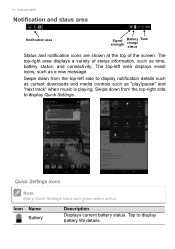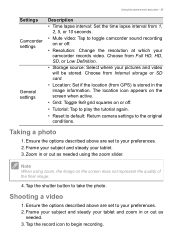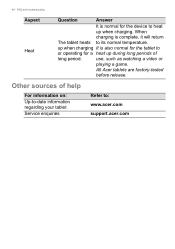Acer A1-840 Support Question
Find answers below for this question about Acer A1-840.Need a Acer A1-840 manual? We have 1 online manual for this item!
Question posted by jadeholdstock on April 24th, 2015
How To Download Unknown Sources
Hi I have acer A1-840 tab 8 how do download apps from other unknown sources I've gone into settings and unknown sources box is ticked but it still won't let me download
Current Answers
Related Acer A1-840 Manual Pages
Similar Questions
I Recently Rooted My Tablet Without A Pc Now How Can I Unroot Without A Pc
(Posted by Arehanhussain0603 8 years ago)
My Acer A1-830 Tablet Is Stuck On Boot Screen
my acer a1-830 tablet is stuck on the bootscreen when i select an option it goes right back to the s...
my acer a1-830 tablet is stuck on the bootscreen when i select an option it goes right back to the s...
(Posted by meganrenee29 8 years ago)
How Do I Transfer All Memory To A Micro Sd Card To Enable My Boys To Download Ga
games & movies
games & movies
(Posted by Vickiehogan 10 years ago)
Connecting Tablet To Pc Via Usb Cable
I am having a hard time to access information & internet form the pc via usb cable. Can you tell...
I am having a hard time to access information & internet form the pc via usb cable. Can you tell...
(Posted by lbsabone 10 years ago)
Acer A1-810 Security Settings
security settings is greyed out. Unable to set "Allow installation from unknown sources".
security settings is greyed out. Unable to set "Allow installation from unknown sources".
(Posted by hariekater 10 years ago)