ZyXEL SBG3300-N Series Support and Manuals
Get Help and Manuals for this ZyXEL item
This item is in your list!

View All Support Options Below
Free ZyXEL SBG3300-N Series manuals!
Problems with ZyXEL SBG3300-N Series?
Ask a Question
Free ZyXEL SBG3300-N Series manuals!
Problems with ZyXEL SBG3300-N Series?
Ask a Question
Popular ZyXEL SBG3300-N Series Manual Pages
User Guide - Page 7
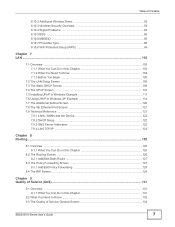
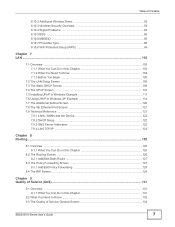
... Problems ...94 6.10.5 BSS ...95 6.10.6 MBSSID ...95 6.10.7 Preamble Type ...96 6.10.8 WiFi Protected Setup ... Setup Screen ...105 7.3 The Static DHCP Screen ...109 7.4 The UPnP Screen ...110 7.5 Installing ...Service (QoS)...131
9.1 Overview ...131 9.1.1 What You Can Do in this Chapter 131
9.2 What You Need to Know ...132 9.3 The Quality of Service General Screen 133
SBG3300-N Series User's Guide...
User Guide - Page 57
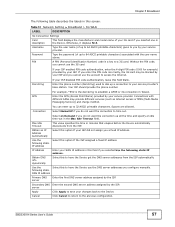
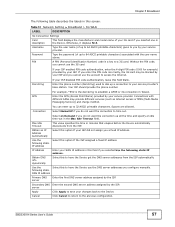
...Settings
Card description
This field displays the manufacturer and model name of your service provider. PIN
A PIN (Personal Identification Number) code...Password
Type the password (of up to save your service provider's base station. Without the PIN code... manually.
IP Address
Enter your ISP disabled PIN code ...from the ISP. SBG3300-N Series User's Guide
57
Obtain DNS...
User Guide - Page 74
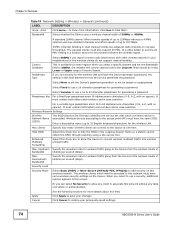
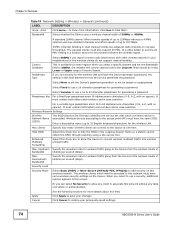
...password.
It must contain both letters and numbers and is case-sensitive.
Wireless Network Settings
Wireless Network Name (SSID)
The SSID (Service Set IDentity) identifies the service set...specific channel and set the Device's password generation to the Device at one time. Select None to set...to save your previously saved settings.
74
SBG3300-N Series User's Guide For a variable type ...
User Guide - Page 84
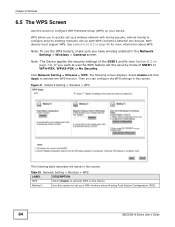
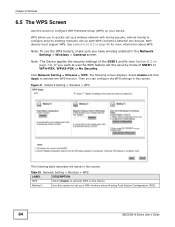
... network using Push Button Configuration (PBC).
84
SBG3300-N Series User's Guide Method 1
Use this screen. Chapter 6 Wireless
6.5 The WPS Screen
Use this screen to configure WiFi Protected Setup (WPS) on the Device. The following table describes the labels in this screen.
Both devices must support WPS. Figure 41 Network Setting > Wireless > WPS
The following screen displays...
User Guide - Page 87
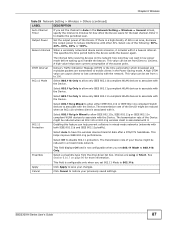
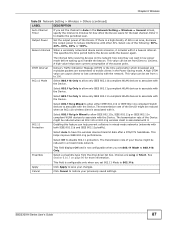
... Traffic Indication Message (DTIM) is configurable only when you set 802.11 Mode to have the wireless devices transmit data ...settings.
Chapter 6 Wireless
Table 28 Network Setting > Wireless > Others (continued)
LABEL
Auto Channel Timer
Output Power
Beacon Interval
DESCRIPTION
If you set from the drop-down list box. Enter 0 to disable 802.11 protection. SBG3300-N Series User's Guide...
User Guide - Page 105
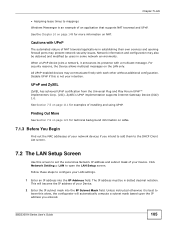
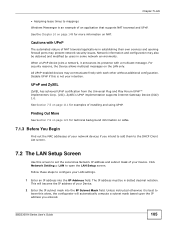
... example of your intention. SBG3300-N Series User's Guide
105 Chapter 7 LAN
• Assigning lease times to mappings Windows Messenger is not your Device.
2 Enter the IP subnet mask into the IP Address field.
Disable UPnP if this screen to set the Local Area Network IP address and subnet mask of installing and using UPnP. See...
User Guide - Page 120
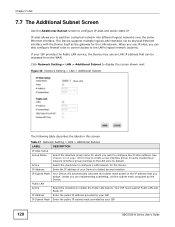
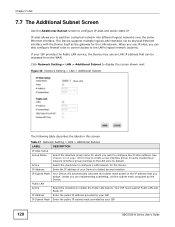
... for the Device.
If your ISP.
120
SBG3300-N Series User's Guide A newly created local network (interface group) belongs to partition a physical network into different logical networks over the same Ethernet interface.
IP alias allows you assign. Table 37 Network Setting > LAN > Additional Subnet
LABEL
DESCRIPTION
IP Alias Setup
Group Name
Select the interface group name...
User Guide - Page 122
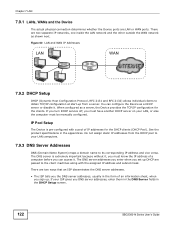
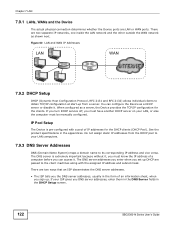
...See the product specifications in the form...Pool). IP Pool Setup
The Device is extremely important because without it, you must be manually configured. The DNS server addresses you enter when you set up from the.... If you turn DHCP service off, you DNS server addresses, enter them in the DNS Server fields in the DHCP Setup screen.
122
SBG3300-N Series User's Guide Chapter 7 LAN
7.9.1 LANs...
User Guide - Page 157


... Setup screen. Figure 83 Network Setting > NAT > Default Server
The following table describes the fields in the same VLAN as the selected Interface Group/VLAN.
Click Apply to save your changes.
Click OK to the servers for ports that a server on the LAN that was created in a range of port numbers. SBG3300-N Series User's Guide...
User Guide - Page 177
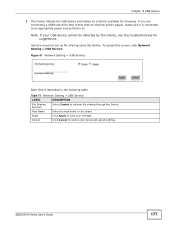
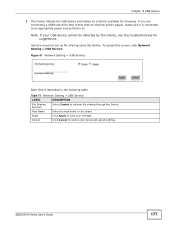
...: If your USB device cannot be detected by the Device, see the troubleshooting for browsing. Apply
Click Apply to save your previously saved settings.
Use this screen, click Network Setting > USB Service. Figure 97 Network Setting > USB Service
Each field is on the share.
SBG3300-N Series User's Guide
177 If you are connecting a USB hard drive that is described...
User Guide - Page 181
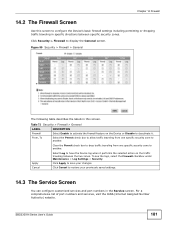
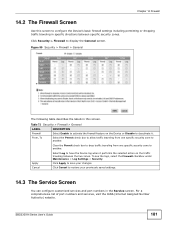
... services, visit the IANA (Internet Assigned Number Authority) website. Select the Permit check box to allow traffic traveling from one specific security zone to restore your changes. Click Cancel to another . SBG3300-N Series User's Guide
181 Chapter 14 Firewall
14.2 The Firewall Screen
Use this screen. Click Security > Firewall to configure the Device's basic firewall settings...
User Guide - Page 193
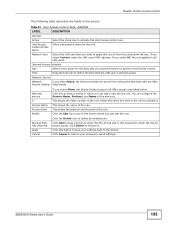
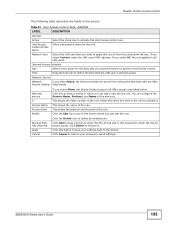
... select All, the rule applies to delete an existing rule. SBG3300-N Series User's Guide
193
This shows the index number of web site or URL keyword to enter the URL of the rule. Click Delete to from viewing the Web sites with the URLs
Service Setting listed below .
Network User
Select the LAN user that...
User Guide - Page 271
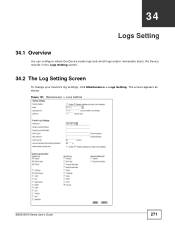
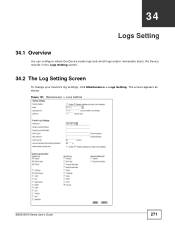
Figure 151 Maintenance > Logs Setting
SBG3300-N Series User's Guide
271 The screen appears as shown. CHAPTER 34
Logs Setting
34.1 Overview
You can configure where the Device sends logs and which logs and/or immediate alerts the Device records in the Logs Setting screen.
34.2 The Log Setting Screen
To change your Device's log settings, click Maintenance > Logs Setting.
User Guide - Page 275
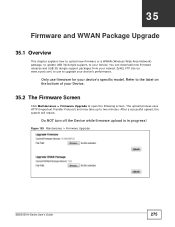
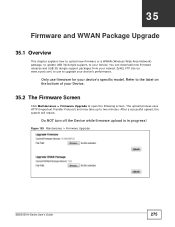
... Upgrade
SBG3300-N Series User's Guide
275 Only use to upgrade your Device.
35.2 The Firmware Screen
Click Maintenance > Firmware Upgrade to open the following screen. CHAPTER 35
Firmware and WWAN Package Upgrade
35.1 Overview
This chapter explains how to upload new firmware or a WWAN (Wireless Wide Area Network) package, to update USB 3G dongle support, to your device's specific model...
User Guide - Page 313
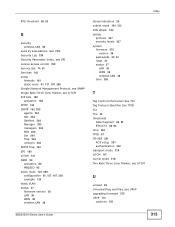
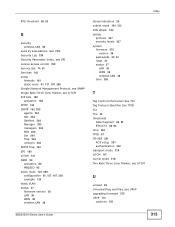
...SPI service access control 259 Service Set 74, 81 Services 163 setup
... 237 severity levels 237 system firmware 275
version 38 passwords 23, 24 reset 21 status...setup 261 authentication 262 transport mode 218 trTCM 147 tunnel mode 218 Two Rate Three Color Marker, see trTCM
U
unicast 68 Universal Plug and Play, see UPnP upgrading firmware 275 UPnP 110
cautions 105
Index
SBG3300-N Series User's Guide...
ZyXEL SBG3300-N Series Reviews
Do you have an experience with the ZyXEL SBG3300-N Series that you would like to share?
Earn 750 points for your review!
We have not received any reviews for ZyXEL yet.
Earn 750 points for your review!
