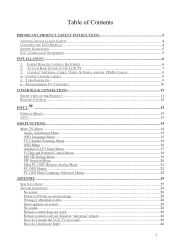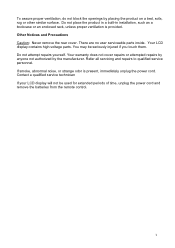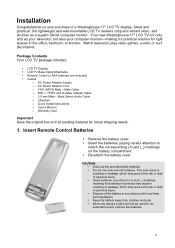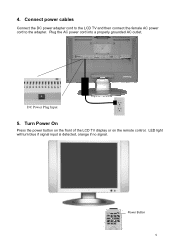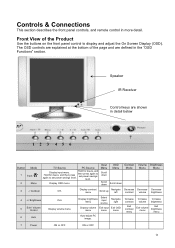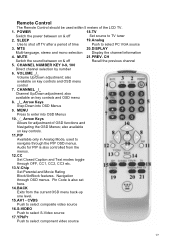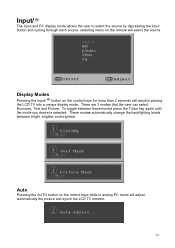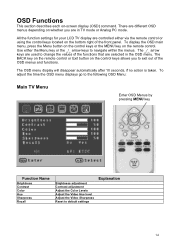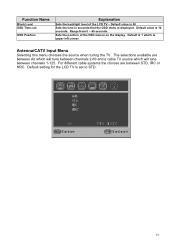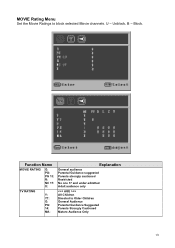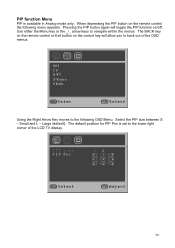Westinghouse LTV-17V1 Support and Manuals
Get Help and Manuals for this Westinghouse item

View All Support Options Below
Free Westinghouse LTV-17V1 manuals!
Problems with Westinghouse LTV-17V1?
Ask a Question
Free Westinghouse LTV-17V1 manuals!
Problems with Westinghouse LTV-17V1?
Ask a Question
Most Recent Westinghouse LTV-17V1 Questions
Popular Westinghouse LTV-17V1 Manual Pages
Westinghouse LTV-17V1 Reviews
We have not received any reviews for Westinghouse yet.