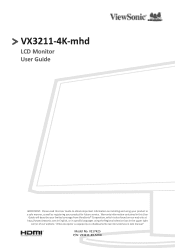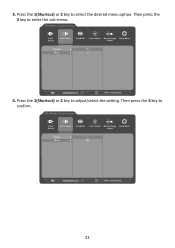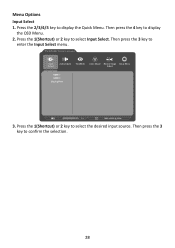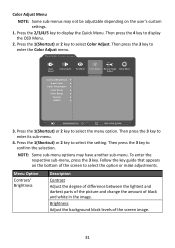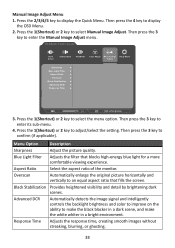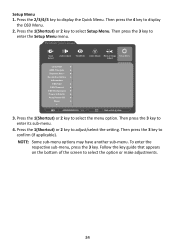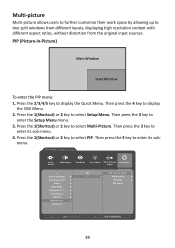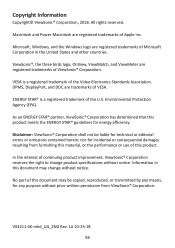ViewSonic VX3211-4K-mhd Support and Manuals
Get Help and Manuals for this ViewSonic item

View All Support Options Below
Free ViewSonic VX3211-4K-mhd manuals!
Problems with ViewSonic VX3211-4K-mhd?
Ask a Question
Free ViewSonic VX3211-4K-mhd manuals!
Problems with ViewSonic VX3211-4K-mhd?
Ask a Question
ViewSonic VX3211-4K-mhd Videos
Popular ViewSonic VX3211-4K-mhd Manual Pages
ViewSonic VX3211-4K-mhd Reviews
We have not received any reviews for ViewSonic yet.