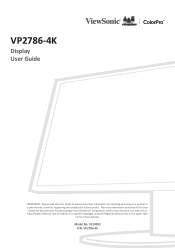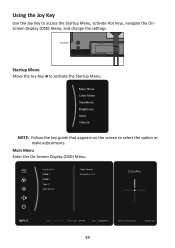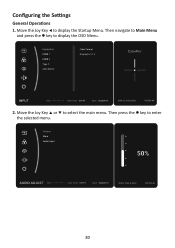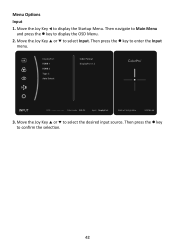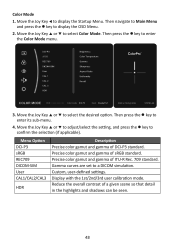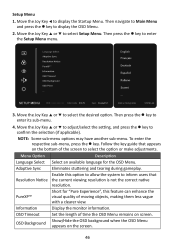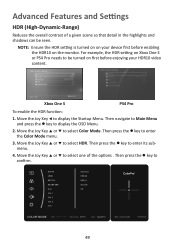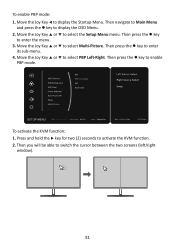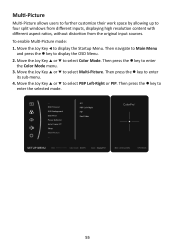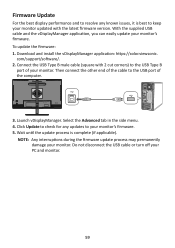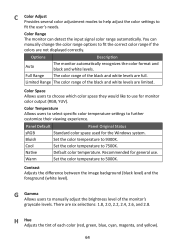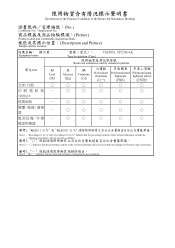ViewSonic VP2786-4K Support and Manuals
Get Help and Manuals for this ViewSonic item

View All Support Options Below
Free ViewSonic VP2786-4K manuals!
Problems with ViewSonic VP2786-4K?
Ask a Question
Free ViewSonic VP2786-4K manuals!
Problems with ViewSonic VP2786-4K?
Ask a Question
ViewSonic VP2786-4K Videos

ViewSonic ColorPro VP2786-4K: 27-inch monitor Launches with a 10-bit colour panel & 100% AdobeRGB
Duration: 3:45
Total Views: 182
Duration: 3:45
Total Views: 182
Popular ViewSonic VP2786-4K Manual Pages
ViewSonic VP2786-4K Reviews
We have not received any reviews for ViewSonic yet.