ViewSonic PG700WU - 1920 x 1200 Resolution 3 500 ANSI Lumens 1.5 - 1.7 Throw Ratio Support and Manuals
Get Help and Manuals for this ViewSonic item
This item is in your list!

View All Support Options Below
Free ViewSonic PG700WU - 1920 x 1200 Resolution 3 500 ANSI Lumens 1.5 - 1.7 Throw Ratio manuals!
Problems with ViewSonic PG700WU - 1920 x 1200 Resolution 3 500 ANSI Lumens 1.5 - 1.7 Throw Ratio?
Ask a Question
Free ViewSonic PG700WU - 1920 x 1200 Resolution 3 500 ANSI Lumens 1.5 - 1.7 Throw Ratio manuals!
Problems with ViewSonic PG700WU - 1920 x 1200 Resolution 3 500 ANSI Lumens 1.5 - 1.7 Throw Ratio?
Ask a Question
Popular ViewSonic PG700WU - 1920 x 1200 Resolution 3 500 ANSI Lumens 1.5 - 1.7 Throw Ratio Manual Pages
User Guide - Page 1


PX700HD/PG700WU PG705HD/PG705WU DLP Projector
User Guide
IMPORTANT: Please read this User Guide will describe your limited coverage from ViewSonic Corporation, which is also found on installing and using your product for future service. VS17054/VS17346/VS17058/VS17060 "Antes de operar su equipo lea cu idadosamente las instrucciones en este manual"
Model No. Warranty information contained in...
User Guide - Page 5


... your product will best prepare you for future customer service needs.
Macintosh and Power Macintosh are registered trademarks of product life
The lamp in this guide.
All rights reserved. Product Name:
Model Number: Document Number:
Serial Number: Purchase Date:
For Your Records
PX700HD/PG700WU/PG705HD/PG705WU ViewSonic DLP Projector VS17054/VS17346/VS17058/VS17060 PX700HD...
User Guide - Page 10


...Replacement lamp (optional) (Please contact qualified service...• Supports 3D display...specifications. VGA Cable 6. Quick Start Guide 4.
Actual performance may not be detected for a set period of time.
• Presentation timer for better control of time during presentations • LAN Settings allowing management of use. Some of the features may vary and subject to model specifications...
User Guide - Page 13
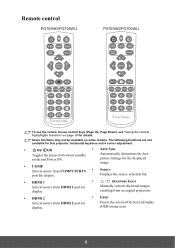
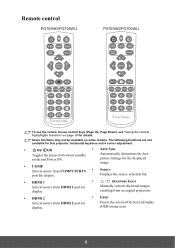
... bar.
• HDMI 1
•
/ (Keystone keys)
Selects source from HDMI 2 port for
Manually corrects distorted images
display. resulting from an angled projection.
• HDMI 2
• Enter
Selects source...Display
display.
(OSD) menu item.
8 Remote control
PG705HD/PG705WU
PX700HD/PG700WU
To use the remote mouse control keys (Page Up, Page Down), see "Using the remote PgUp...
User Guide - Page 17


... between the projector and the rest of the screen. Rear Ceiling Select this installation location. Set Rear Ceiling in the SYSTEM > Projector Position menu after you turn the projector... installed in the SYSTEM > Projector Position menu after you turn the projector on. 4. Note that a special rear projection screen and the projector ceiling mounting kit are required for quick setup...
User Guide - Page 30


... an option for later recall. Setting a password
Once a password has been set through the On-Screen Display (OSD) menu. Press Enter and the Security Settings page is activated, you will be inconvenienced if you can be asked to enter the six-digit password every time you enter the wrong password, the password error message as pictured to the right...
User Guide - Page 31


...password.
• If the password is correct, another message 'INPUT NEW PASSWORD' is displayed.
• If the password is incorrect, the password error message is displayed lasting for 5 seconds, and the message 'INPUT CURRENT PASSWORD' is disabled, you need to the Security Settings... Settings > Change Password menu.
2. You will display a coded number on -screen.
Entering the password ...
User Guide - Page 32
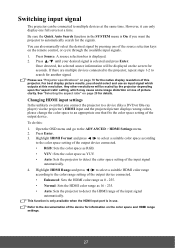
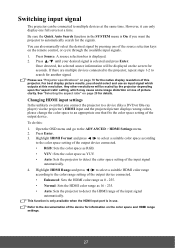
...manually select the desired signal by the projector depending upon the 'aspect ratio' setting, which outputs at this resolution. Press Source. If there are multiple devices connected to the projector, repeat steps 1-2 to the ADVANCED > HDMI Settings...see "Projector specifications" on the remote control, or cycle through the available input signals. 1. Changing HDMI input settings
In the unlikely...
User Guide - Page 41


... a pair of the projector via HDMI connection. You need to manually select a 3D Sync format for the CEC function to enjoy 3D.... A confirmation message is displayed. 3. Press / to the ADVANCED > 3D Settings menu. 2. Highlight 3D Sync and press Enter. 4. If you to work....
Using the CEC function
This projector supports CEC (Consumer Electronics Control) function for 3D Sync information and...
User Guide - Page 42


... Press Enter to the ADVANCED > LAN Control Settings menu. Controlling the projector through a LAN environment (PG705HD/PG705WU)
The projector supports Crestron® software. If you need to connect to the projector in its standby mode, set the 3D Sync Invert function to "Invert" to correct the problem.
Open the OSD menu and go to...
User Guide - Page 46


... between input signals, click on the projector.
i. When you to change the OSD menu settings, it .
41
See "2. The Menu button can name the projector, keep track of virtual...settings and secure access of it may take a while for setup information. i
ii
iv
iii
v
vi
i. About Crestron e-Control®
1.
The Crestron e-Control® page provides a variety of its user manual...
User Guide - Page 81


... x 720
16:9
50* / 60* / 120**
WXGA
1280 x 800
16:9
60* / 120**
HDTV (1080p)
1920 x 1080
16:9
60*
WUXGA
1920 x 1200
16:10
60*
for Video Signal
Signal
Resolution (dots)
Aspect Ratio
Refresh Rate (Hz)
SDTV (480i)***
720 x 480
4:3 / 16:9
60
* 50Hz and 60Hz signals are supported for Frame Sequential format only. *** Video signal (SDTV 480i) is...
User Guide - Page 83
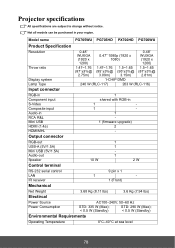
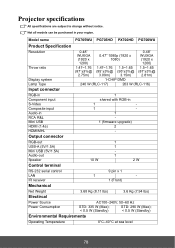
... are subject to change without notice.
Not all models can be purchased in
1
-
1
-
1
-
1 (firmware upgrade)
2
- Model name
PG705WU PG705HD PX700HD PG700WU
Product Specification
Resolution
Throw ratio
Display system Lamp Type
Input connector
0.48" WUXGA
0.47" 1080p (1920 x
0.48" WUXGA
(1920 x
1080)
(1920 x
1200)
1200)
1.47~1.76 1.47~1.76 1.5~1.65 1.5~1.65
(87"±...
User Guide - Page 88


...IRUD particular purpose. and Canada, contact ViewSonic or your address, (d) a description of the problem, and (e) the serial number of ...service on implied warranties and/or do not allow the exclusion of incidental or consequential damages, so the above limitations and exclusions may not apply to the cost of repair or replacement of the nearest ViewSonic service center, contact ViewSonic...
User Guide - Page 89


... future use , during the warranty period, ViewSonic will, at its sole option, repair or replace the product with business relationships, or other commercial loss, even if advised of the possibility of such damages. 2. Any other party. 4. Removal, installation, insurance, and set-up service charges. For Your Records Product Name Model Number Document Number Serial Number Purchase Date...
ViewSonic PG700WU - 1920 x 1200 Resolution 3 500 ANSI Lumens 1.5 - 1.7 Throw Ratio Reviews
Do you have an experience with the ViewSonic PG700WU - 1920 x 1200 Resolution 3 500 ANSI Lumens 1.5 - 1.7 Throw Ratio that you would like to share?
Earn 750 points for your review!
We have not received any reviews for ViewSonic yet.
Earn 750 points for your review!
