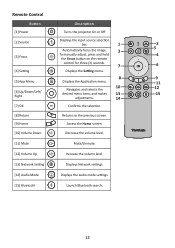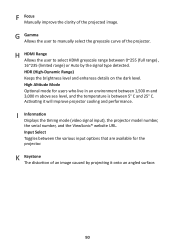ViewSonic M2 Support and Manuals
Get Help and Manuals for this ViewSonic item

View All Support Options Below
Free ViewSonic M2 manuals!
Problems with ViewSonic M2?
Ask a Question
Free ViewSonic M2 manuals!
Problems with ViewSonic M2?
Ask a Question
ViewSonic M2 Videos
Popular ViewSonic M2 Manual Pages
ViewSonic M2 Reviews
We have not received any reviews for ViewSonic yet.