ViewSonic LS830 - 1920 x 1080 Resolution 4 500 ANSI Lumens 0.23 Throw Ratio Support and Manuals
Get Help and Manuals for this ViewSonic item
This item is in your list!

View All Support Options Below
Free ViewSonic LS830 - 1920 x 1080 Resolution 4 500 ANSI Lumens 0.23 Throw Ratio manuals!
Problems with ViewSonic LS830 - 1920 x 1080 Resolution 4 500 ANSI Lumens 0.23 Throw Ratio?
Ask a Question
Free ViewSonic LS830 - 1920 x 1080 Resolution 4 500 ANSI Lumens 0.23 Throw Ratio manuals!
Problems with ViewSonic LS830 - 1920 x 1080 Resolution 4 500 ANSI Lumens 0.23 Throw Ratio?
Ask a Question
Popular ViewSonic LS830 - 1920 x 1080 Resolution 4 500 ANSI Lumens 0.23 Throw Ratio Manual Pages
User Guide - Page 1
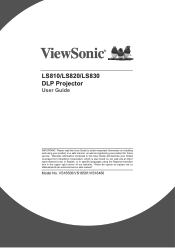
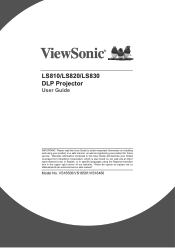
... upper right corner of our website. Warranty information contained in this User Guide to obtain important information on our web site at http:// www.viewsonic.com in English, or in specific languages using your product for future service. VS16500/VS16501/VS16460 "Antes de operar su equipo lea cu idadosamente las instrucciones en este manual"
Model No.
User Guide - Page 5
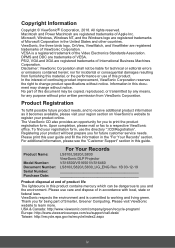
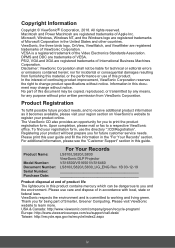
....com/eu/support/call-desk/ Taiwan: http://recycle.epa.gov.tw/recycle/index2.aspx
iv Microsoft, Windows, Windows NT, and the Windows logo are trademarks of this document may be liable for technical or editorial errors or omissions contained herein; VESA is committed to you for future customer service needs. Disclaimer: ViewSonic Corporation shall...
User Guide - Page 8
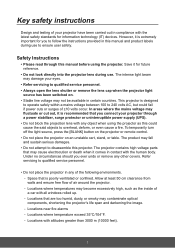
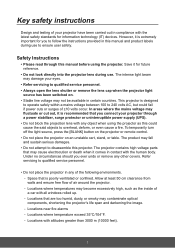
... your projector through this manual and product labels during use to follow the instructions provided in this manual before using the projector ...confined. The projector contains high voltage parts that is designed
to operate safely within a mains...qualified service personnel.
• Do not place the projector in compliance with any object when using the projector. Refer servicing ...
User Guide - Page 10


...better time management during presentations • 3D Display supported • Color Management allows you to adjust ...conditions, and selected input signal contrast/brightness settings. Introduction
Projector features
The projector integrates ...Digital Keystone Correction and 4 Corner Adjustments (available for selected models)
can help correct distorted images. • Provides Color Management...
User Guide - Page 13
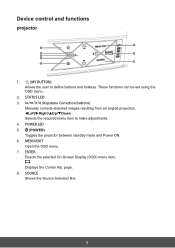
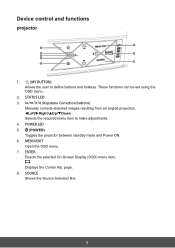
STATUS LED
3.
/ / / (Keystone Correction buttons)
Manually corrects distorted images resulting from an angled projection.
Left/Right/Up/Down
Selects the ... OSD menu.
7. ENTER Enacts the selected On-Screen Display (OSD) menu item.
Displays the Corner Adj. These functions can be set using the OSD menu.
2. SOURCE
Shows the Source Selection Bar.
6
User Guide - Page 15


...Slider
23. (Mute) Toggles the projector audio between on the connected computer. set using the OSD menu.
25.
Displays the aspect ratio selection bar.
19. Brings up the Presentation Timer settings menu...
Only available when PC input signals were selected.
8
Selects an available Picture Setup mode.
17.
Color Mode
16. Source Shows the Source Selection Bar. Audio Mode...
User Guide - Page 16
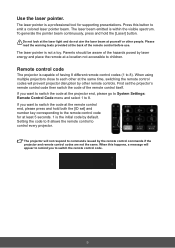
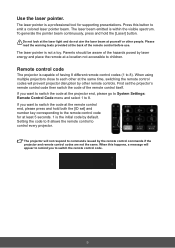
... laser beam at the projector end, please go to System Settings: Remote Control Code menu and select 1 to 8. If you want to switch the code at a location not accessible to the remote control code for supporting presentations. The laser pointer is within the visible spectrum. Setting the code to 8 allows the remote control to control every projector...
User Guide - Page 19


...your dealer to System Settings: Projector Position menu and select Rear Table.
12 Note that a special rear projection screen and Projector Ceiling Mounting Kit are 4 potential installation locations for the projector...For this installation location. It is placed right in front of the screen. This is the most commonly employed means for this location, the projector is quick to setup and ...
User Guide - Page 28
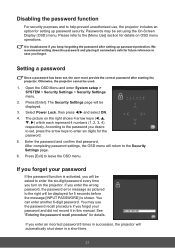
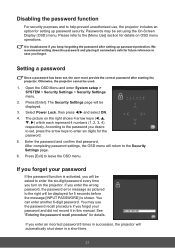
... the On-Screen Display (OSD) menu. Select Power Lock, then press / and select ON. 4. After completing password settings, the OSD menu will be displayed for future reference in this manual.
Press [Enter]. If you enter the wrong password, the password error message as pictured to the right will return to enter the six-digit...
User Guide - Page 29
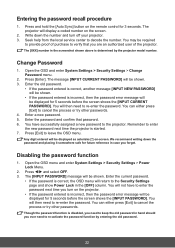
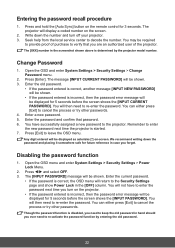
...> Power Lock Menu.
2.
You will not have successfully assigned a new password to enter
the new password next time the projector is incorrect, then the password error message will display a coded number on -screen. Open the OSD and enter System Settings > Security Settings > Change Password menu.
2. Any digit entered will be displayed as asterisks [*] on the screen.
2. Enter...
User Guide - Page 30
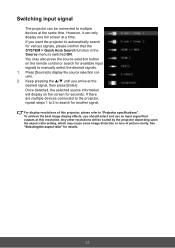
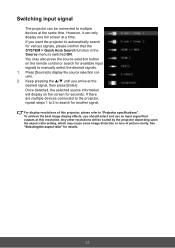
... depending upon the aspect ratio setting, which may also press the source selection button on the screen for seconds. See "Selecting the aspect ratio" for available input signals... resolution. To achieve the best image display effects, you arrive at the desired signal, then press [Enter]. Press [Source] to "Projector specifications". If you want the projector to manually...
User Guide - Page 44
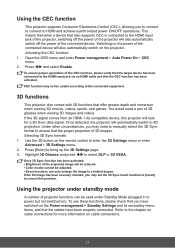
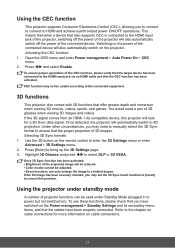
... device, this problem. Selecting 3D Sync formats: 1. Switching on the power of 3D images. Press [Enter] to enter the 3D Settings menu or enter Advanced > 3D Settings menu. 2. ...manually select the 3D Sync format to ensure that the CEC function has been activated. Use the 3D button on the remote control to bring up the 3D Settings page. 3. Using the CEC function
This projector supports...
User Guide - Page 77
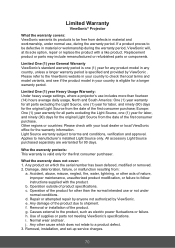
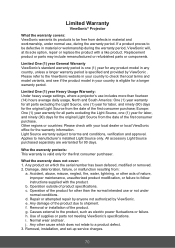
... wear and tear. Removal, installation, and set-up service charges.
70
Other regions or countries: Please check with your country to be defective in material or workmanship during the warranty period. Repair or attempted repair by anyone not authorized by ViewSonic . Replacement product or parts may include remanufactured or refurbished parts or components. Limited One (1) year...
User Guide - Page 78


... to provide (a) the original dated sales slip, (b) your name, (c) your address, (d) a description of the problem, and (e) the serial number of the nearest ViewSonic service center, contact ViewSonic. Projector Warranty Term Template In UG VSC_TEMP_2005
71 Exclusion of damages: ViewSonic's liability is subject to "Customer Support" page). Some local governances do not allow limitations on...
User Guide - Page 79
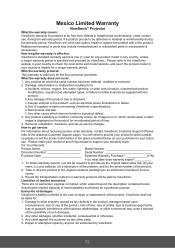
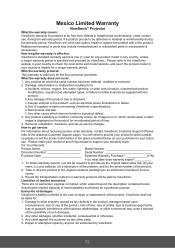
... liable for the first consumer purchaser.
How to follow instructions supplied with the
product.
ViewSonic shall not
be required to shipment. Mexico Limited Warranty
ViewSonic® Projector
What the warranty covers:
ViewSonic warrants its sole option, repair or replace the product with a like product. Limitation of supplies or parts not meeting ViewSonic's specifications.
ViewSonic LS830 - 1920 x 1080 Resolution 4 500 ANSI Lumens 0.23 Throw Ratio Reviews
Do you have an experience with the ViewSonic LS830 - 1920 x 1080 Resolution 4 500 ANSI Lumens 0.23 Throw Ratio that you would like to share?
Earn 750 points for your review!
We have not received any reviews for ViewSonic yet.
Earn 750 points for your review!
