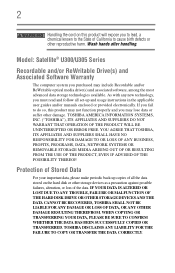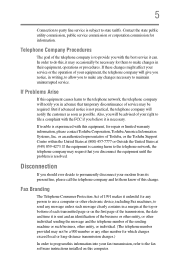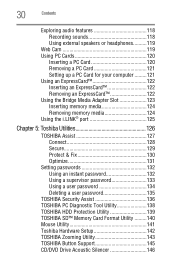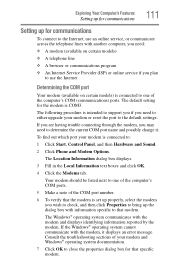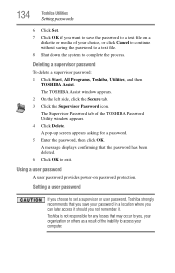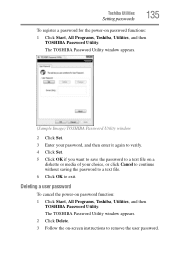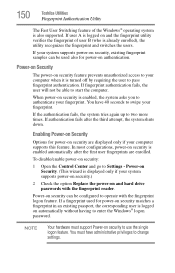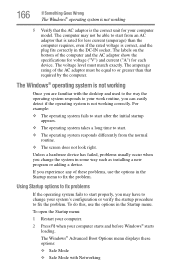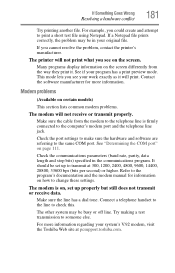Toshiba Satellite U305-S2808 Support and Manuals
Get Help and Manuals for this Toshiba item

View All Support Options Below
Free Toshiba Satellite U305-S2808 manuals!
Problems with Toshiba Satellite U305-S2808?
Ask a Question
Free Toshiba Satellite U305-S2808 manuals!
Problems with Toshiba Satellite U305-S2808?
Ask a Question
Popular Toshiba Satellite U305-S2808 Manual Pages
Toshiba Satellite U305-S2808 Reviews
We have not received any reviews for Toshiba yet.