Toshiba Satellite L755D-SP5171LM Support and Manuals
Get Help and Manuals for this Toshiba item
This item is in your list!

View All Support Options Below
Free Toshiba Satellite L755D-SP5171LM manuals!
Problems with Toshiba Satellite L755D-SP5171LM?
Ask a Question
Free Toshiba Satellite L755D-SP5171LM manuals!
Problems with Toshiba Satellite L755D-SP5171LM?
Ask a Question
Popular Toshiba Satellite L755D-SP5171LM Manual Pages
User Guide - Page 2


... damage. Protection of Stored Data
For your important data, please make periodic back-up copies of all set-up and usage instructions in the applicable user guides and/or manuals enclosed or provided electronically.
TOSHIBA AMERICA INFORMATION SYSTEMS, INC. ("TOSHIBA"), ITS AFFILIATES AND SUPPLIERS DO NOT WARRANT THAT OPERATION OF THE PRODUCT WILL BE UNINTERRUPTED OR...
User Guide - Page 5
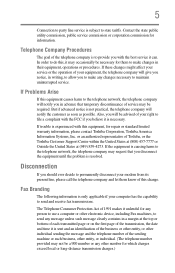
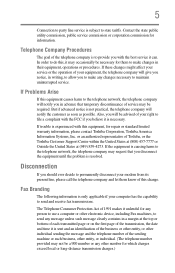
...state tariffs. If trouble is not practical,... representative of Toshiba, or the Toshiba Customer Support Center within ...disconnect the equipment until the problem is resolved. Telephone Company ...service. Contact the state public utility commission, public service commission or corporation commission for repair or standard limited warranty information, please contact Toshiba Corporation, Toshiba...
User Guide - Page 84
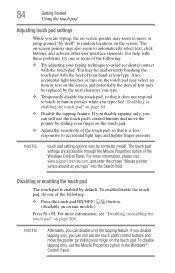
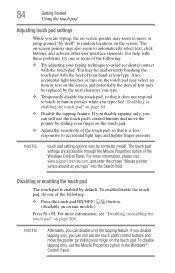
..., please visit www.support.toshiba.com, and enter the...settings are typing, the on-screen pointer may seem to move or jump around as you type. You may select an item or text on the screen. Also, accidental light touches or taps on the touch pad may be replaced...model. If you disable tapping only, you can disable only the tapping feature. Press Fn + F9. For help with these problems...
User Guide - Page 156
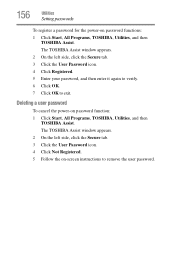
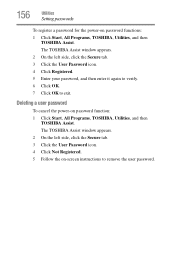
... functions: 1 Click Start, All Programs, TOSHIBA, Utilities, and then
TOSHIBA Assist. The TOSHIBA Assist window appears. 2 On the left side, click the Secure tab. 3 Click the User Password icon. 4 Click Not Registered. 5 Follow the on-screen instructions to exit.
156
Utilities
Setting passwords
To register a password for the power-on password function: 1 Click Start, All Programs...
User Guide - Page 160
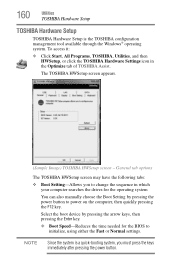
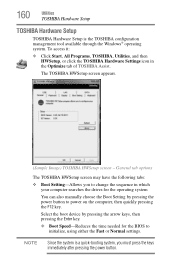
...operating system.
160
Utilities
TOSHIBA Hardware Setup
TOSHIBA Hardware Setup
TOSHIBA Hardware Setup is a quick-booting system, you to power on the computer, then quickly pressing the F12 key.
The TOSHIBA HWSetup screen appears.
(Sample Image) TOSHIBA HWSetup screen - General tab options
The TOSHIBA HWSetup screen may have the following tabs:
❖ Boot Setting-Allows you must press...
User Guide - Page 168
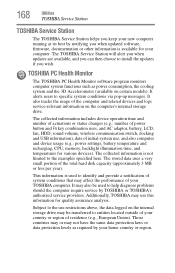
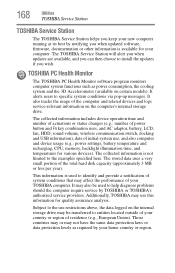
... to install the updates if you wish. It may use , and also computer and device usage (e.g.: power settings, battery temperature and recharging, CPU, memory, backlight illumination time, and temperatures for various devices). The collected information is not limited to specific system conditions via pop-up messages. 168
Utilities
TOSHIBA Service Station
TOSHIBA Service Station
The TOSHIBA...
User Guide - Page 174
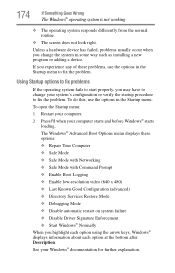
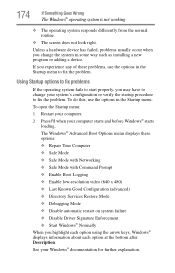
...) ❖ Directory Services Restore Mode ❖ Debugging Mode ❖ Disable automatic restart on system failure ❖ Disable Driver Signature Enforcement ❖ Start Windows® Normally When you may have to fix the problem. The Windows® Advanced Boot Options menu displays these problems, use the options in some way such as installing a new program or...
User Guide - Page 181
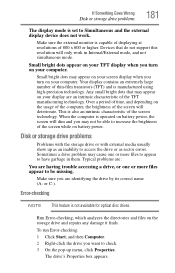
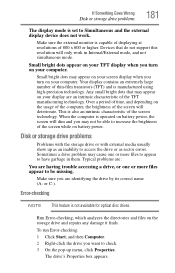
... dots that do not support this resolution will only work . Disk or storage drive problems
Problems with the storage drive or with external media usually show up menu, click Properties.
When the computer is operated on battery power, the screen will deteriorate. Sometimes a drive problem may not be missing.
To run Error-checking: 1 Click Start, and...
User Guide - Page 186
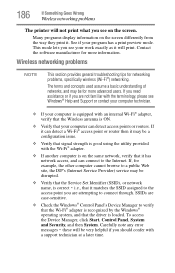
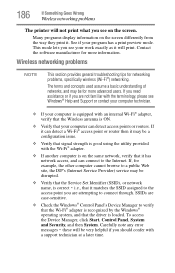
... of networks, and may be for networking problems, specifically wireless (Wi-Fi®) networking. If, for example, the other computer cannot browse to verify that the Wi-Fi® adapter is recognized by the Windows® operating system, and that the driver is loaded. Carefully note any error
messages - Many programs display information on...
User Guide - Page 188
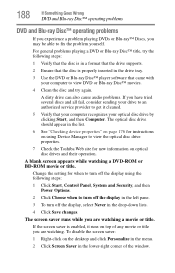
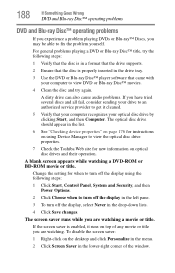
... the setting for when to view the optical disc drive properties.
7 Check the Toshiba Web site for instructions on ... an authorized service provider to fix the problem yourself.
A dirty drive can also cause audio problems. If you...supports.
2 Ensure that the disc is enabled, it cleaned.
5 Verify that came with your optical disc drive by clicking Start, and then Computer. For general problems...
User Guide - Page 192
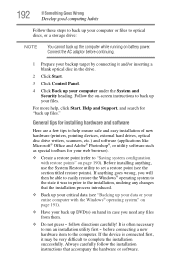
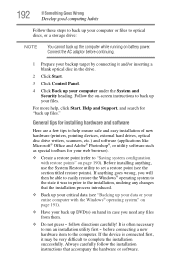
... and Support, and search for "back up your files. Always carefully follow directions carefully! If anything , use the System Restore utility to run an installation utility first - If the device is often necessary to set a restore point (see "Backing up your data or your entire computer with restore points" on battery power. follow the installation instructions...
User Guide - Page 193
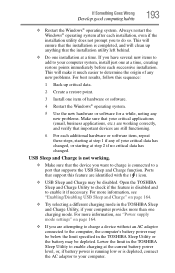
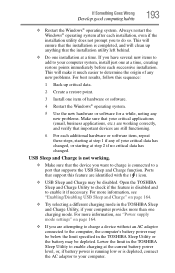
... may be below the limit specified in the TOSHIBA Sleep Utility or the battery may be depleted. This will clean up critical data.
2 Create a restore point.
3 Install one installation at a time, creating restore points immediately before each successive installation. For more information, see "Power supply mode settings" on page 164.
❖ Try selecting a different charging mode...
User Guide - Page 194
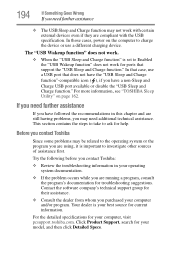
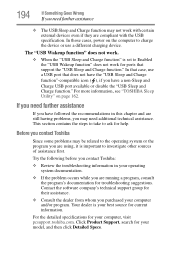
... on page 162. Try the following before you contact Toshiba:
❖ Review the troubleshooting information in this chapter and are using, it is set to charge the device or use a USB port that support the "USB Sleep and Charge function." Before you contact Toshiba
Since some problems may be related to investigate other sources of assistance...
User Guide - Page 228
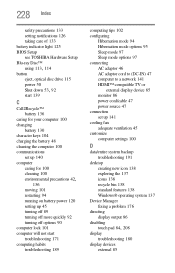
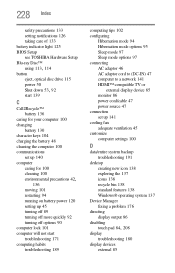
228 Index
safety precautions 133 setting notifications 126 taking care of 133 battery indicator light 125 BIOS Setup see TOSHIBA Hardware Setup Blu-ray Disc™
using 113, 114
button eject, optical disc drive 115 power 50
Shut down 53, 92
start 139
C
Call2Recycle™ battery 136
caring for your computer 100 changing
battery 130 character keys 104...
User Guide - Page 233
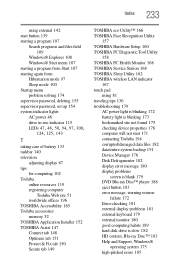
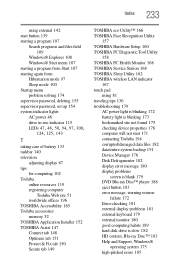
... 150 Secure tab 149
TOSHIBA eco Utility™ 166 TOSHIBA Face Recognition Utility
157 TOSHIBA Hardware Setup 160 TOSHIBA PC Diagnostic Tool Utility
158 TOSHIBA PC Health Monitor 168 TOSHIBA Service Station 168 TOSHIBA Sleep Utility 162 TOSHIBA wireless LAN indicator
167 touch pad
using 81 traveling tips 136 troubleshooting 179
AC power light is blinking 172 battery light is blinking 173...
Toshiba Satellite L755D-SP5171LM Reviews
Do you have an experience with the Toshiba Satellite L755D-SP5171LM that you would like to share?
Earn 750 points for your review!
We have not received any reviews for Toshiba yet.
Earn 750 points for your review!
