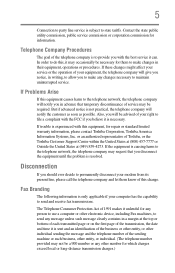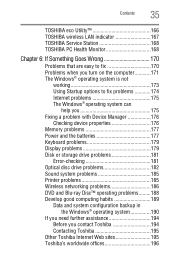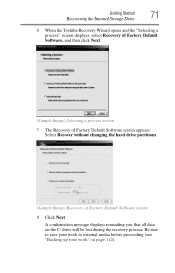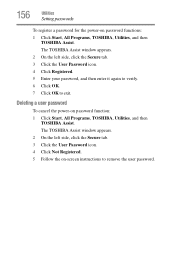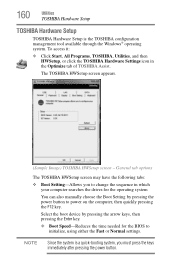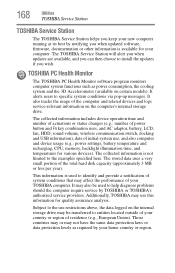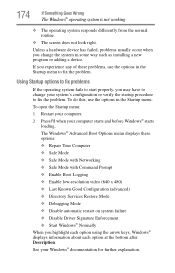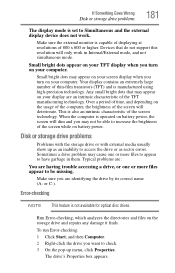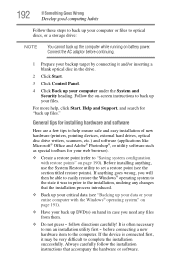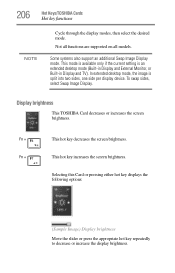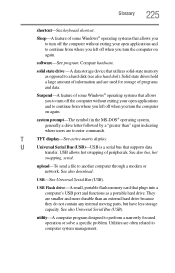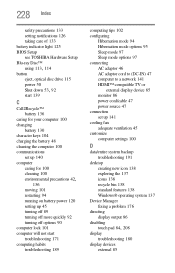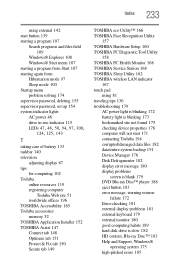Toshiba Satellite L755-S5306 Support and Manuals
Get Help and Manuals for this Toshiba item

View All Support Options Below
Free Toshiba Satellite L755-S5306 manuals!
Problems with Toshiba Satellite L755-S5306?
Ask a Question
Free Toshiba Satellite L755-S5306 manuals!
Problems with Toshiba Satellite L755-S5306?
Ask a Question
Most Recent Toshiba Satellite L755-S5306 Questions
How Can I Update Software To My Laptop
i hav L755 - S5306 laptop. how to check for updates online
i hav L755 - S5306 laptop. how to check for updates online
(Posted by rajagopalgonella 11 years ago)
Popular Toshiba Satellite L755-S5306 Manual Pages
Toshiba Satellite L755-S5306 Reviews
We have not received any reviews for Toshiba yet.