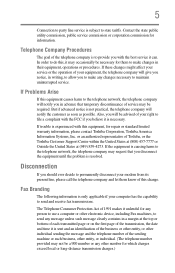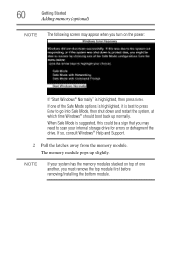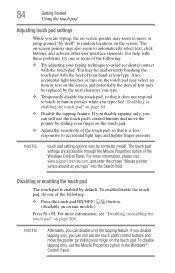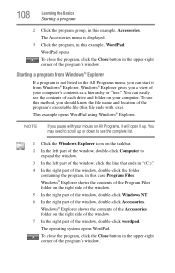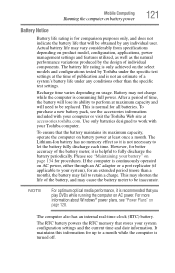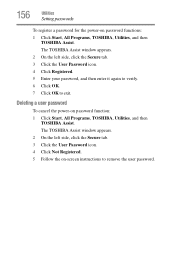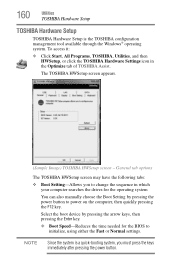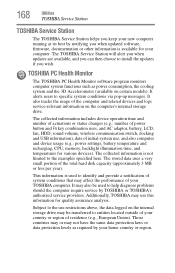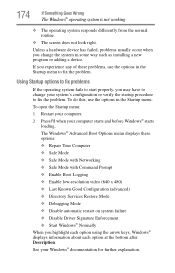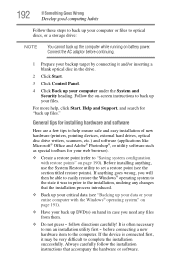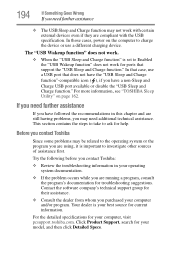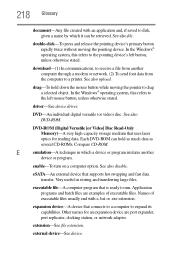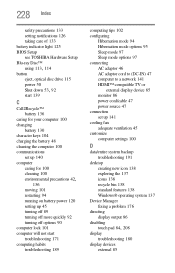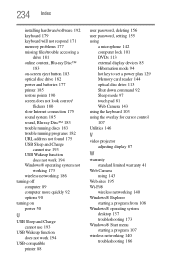Toshiba Satellite L755-S5246 Support and Manuals
Get Help and Manuals for this Toshiba item

View All Support Options Below
Free Toshiba Satellite L755-S5246 manuals!
Problems with Toshiba Satellite L755-S5246?
Ask a Question
Free Toshiba Satellite L755-S5246 manuals!
Problems with Toshiba Satellite L755-S5246?
Ask a Question
Popular Toshiba Satellite L755-S5246 Manual Pages
Toshiba Satellite L755-S5246 Reviews
We have not received any reviews for Toshiba yet.