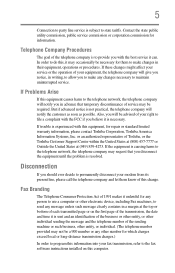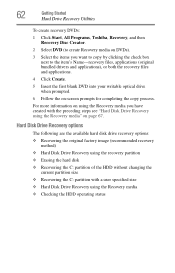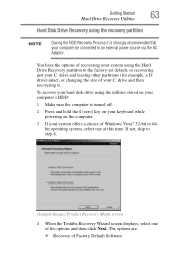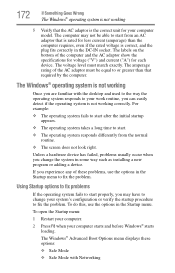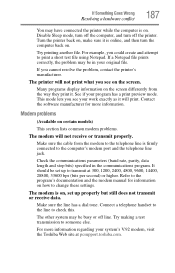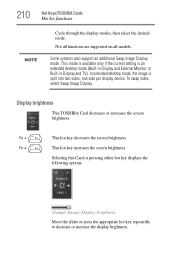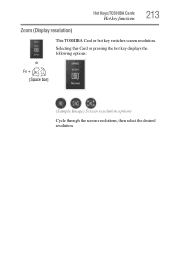Toshiba Satellite A355D-S6921 Support and Manuals
Get Help and Manuals for this Toshiba item

View All Support Options Below
Free Toshiba Satellite A355D-S6921 manuals!
Problems with Toshiba Satellite A355D-S6921?
Ask a Question
Free Toshiba Satellite A355D-S6921 manuals!
Problems with Toshiba Satellite A355D-S6921?
Ask a Question
Popular Toshiba Satellite A355D-S6921 Manual Pages
Toshiba Satellite A355D-S6921 Reviews
We have not received any reviews for Toshiba yet.