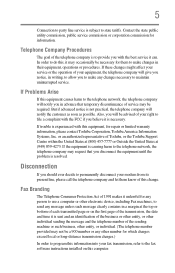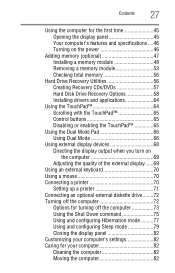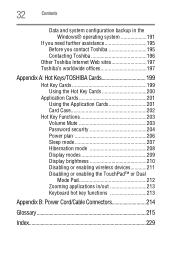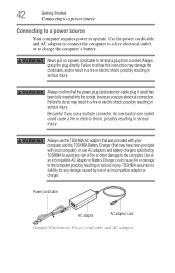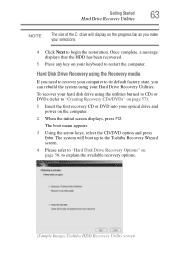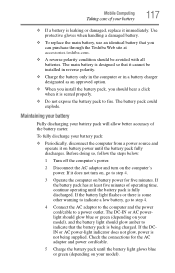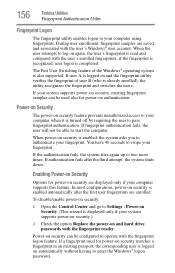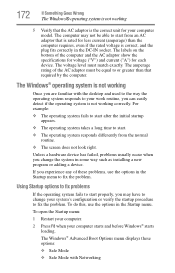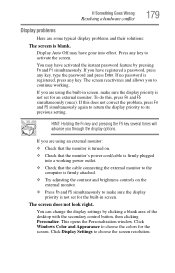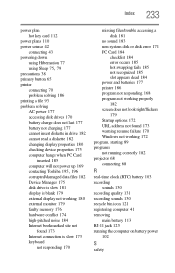Toshiba Satellite A135-S7406 Support and Manuals
Get Help and Manuals for this Toshiba item

View All Support Options Below
Free Toshiba Satellite A135-S7406 manuals!
Problems with Toshiba Satellite A135-S7406?
Ask a Question
Free Toshiba Satellite A135-S7406 manuals!
Problems with Toshiba Satellite A135-S7406?
Ask a Question
Most Recent Toshiba Satellite A135-S7406 Questions
I Missed And Deleted My Internal Microphone After I Was Trying To See Why It Was
I have missed up and deleted my internal microphone after trying to see why it didnt work when I tri...
I have missed up and deleted my internal microphone after trying to see why it didnt work when I tri...
(Posted by laurinianyakundi 10 years ago)
Popular Toshiba Satellite A135-S7406 Manual Pages
Toshiba Satellite A135-S7406 Reviews
We have not received any reviews for Toshiba yet.