Toshiba Portege R835-SP3134L Support and Manuals
Get Help and Manuals for this Toshiba item
This item is in your list!

View All Support Options Below
Free Toshiba Portege R835-SP3134L manuals!
Problems with Toshiba Portege R835-SP3134L?
Ask a Question
Free Toshiba Portege R835-SP3134L manuals!
Problems with Toshiba Portege R835-SP3134L?
Ask a Question
Popular Toshiba Portege R835-SP3134L Manual Pages
User Guide 2 - Page 2
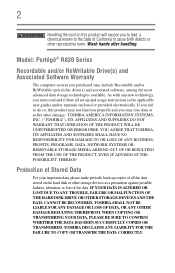
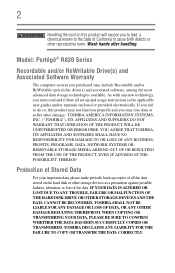
... back-up and usage instructions in the applicable user guides and/or manuals enclosed or provided electronically. 2
Handling the cord on the hard disk or other storage devices as a precaution against possible failures, alteration, or loss of the data. IF YOUR DATA IS ALTERED OR LOST DUE TO ANY TROUBLE, FAILURE OR MALFUNCTION OF...
User Guide 2 - Page 5
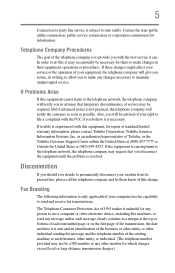
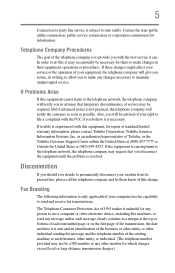
... service may be required. or an authorized representative of Toshiba, or the Toshiba Customer Support ...Problems Arise
If this equipment, for information. Contact the state public utility commission, public service commission or corporation commission for repair or standard limited warranty information, please contact Toshiba Corporation, Toshiba America Information Systems, Inc. If trouble...
User Guide 2 - Page 156
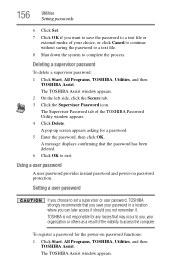
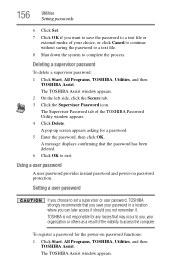
...The Supervisor Password tab of the TOSHIBA Password Utility window appears. 4 Click Delete.
The TOSHIBA Assist window appears. Using a user password
A user password provides instant password and power-on password functions:
1 Click Start, All Programs, TOSHIBA, Utilities, and then TOSHIBA Assist. Setting a user password
If you choose to set a supervisor or user password, TOSHIBA strongly...
User Guide 2 - Page 157
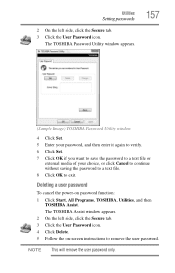
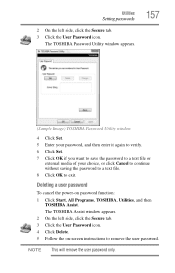
NOTE This will remove the user password only.
Deleting a user password
To cancel the power-on -screen instructions to exit. The TOSHIBA Password Utility window appears.
157
(Sample Image) TOSHIBA Password Utility window
4 Click Set. 5 Enter your password, and then enter it again to verify. 6 Click Set. 7 Click OK if you want to save the password to a text file or
external media...
User Guide 2 - Page 176
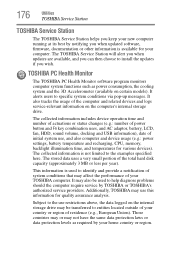
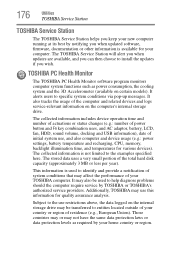
... time, and temperatures for your computer. 176
Utilities
TOSHIBA Service Station
TOSHIBA Service Station
The TOSHIBA Service Station helps you keep your new computer running at its best by notifying you wish. Additionally, TOSHIBA may be used to install the updates if you when updated software, firmware, documentation or other information is available for various devices...
User Guide 2 - Page 182
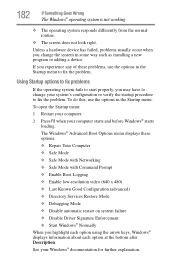
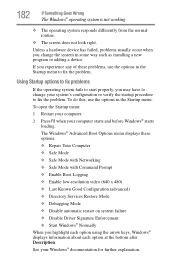
...experience any of these options: ❖ Repair Your Computer ❖ Safe Mode ❖...Services Restore Mode ❖ Debugging Mode ❖ Disable automatic restart on system failure ❖ Disable Driver Signature Enforcement ❖ Start Windows® Normally When you may have to fix the problem...menu displays these problems, use the options in some way such as installing a new ...
User Guide 2 - Page 190
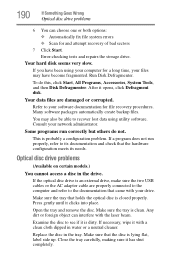
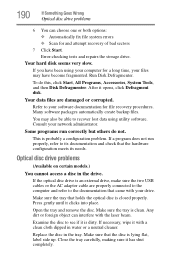
... cleaner.
Optical disc drive problems
(Available on certain models.)
You cannot access a disc...Programs, Accessories, System Tools, and then Disk Defragmenter.
Error-checking tests and repairs the storage drive. Many software packages automatically create backup files...or the AC adaptor cable are damaged or corrupted. Replace the disc in the drive.
Refer to recover lost ...
User Guide 2 - Page 192
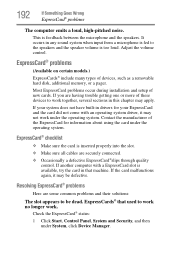
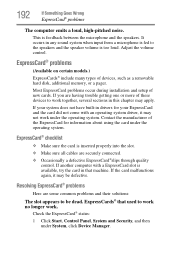
... in drivers for information about using the card under the operating system.
ExpressCards® that machine. ExpressCard® problems
(Available on certain models.) ExpressCards...Most ExpressCard problems occur during installation and setup of devices, such as a removable hard disk, additional memory, or a pager. Resolving ExpressCard® problems
Here are having trouble getting one...
User Guide 2 - Page 195
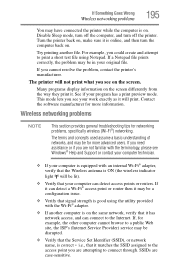
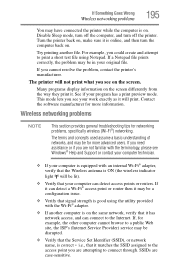
...an internal Wi-Fi® adapter, verify that the Service Set Identifier (SSID), or network
name, is correct -... the terminology, please see Windows® Help and Support or contact your computer technician.
❖ If your...problems
NOTE
This section provides general troubleshooting tips for example, the other computer cannot browse to the Internet. If, for networking problems, specifically...
User Guide 2 - Page 197
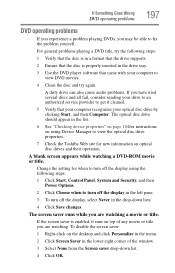
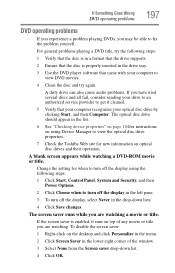
... fix the problem yourself.
A blank screen appears while watching a DVD-ROM movie or title. Change the setting for new information on optical disc drives and their operation. For general problems playing a DVD... device properties" on page 184for instructions on the desktop and click Personalize in the menu.
2 Click Screen Saver in a format that the drive supports.
2 Ensure that the disc is...
User Guide 2 - Page 201
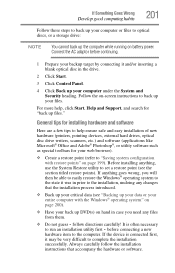
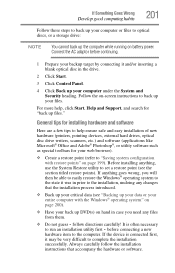
...Start, Help and Support, and search for your web browser).
❖ Create a restore point (refer to run an installation utility first -... Prepare your backup target by connecting it was in prior to set a restore point (see "Backing up your data or your ... utility to the installation, undoing any files from them.
❖ Do not guess -
Follow the on-screen instructions to optical discs,...
User Guide 2 - Page 203
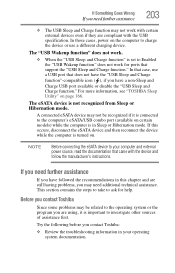
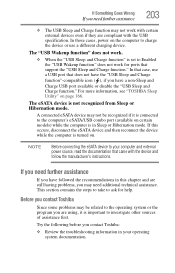
... cases, power on the computer to the computer's eSATA/USB combo port (available on certain models) while the computer is set to ask for ports that came with the USB specification. If this chapter and are still having problems, you may not be related to the operating system or the program you need additional...
User Guide 2 - Page 238
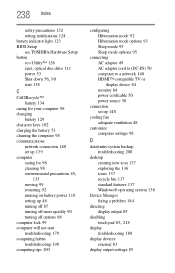
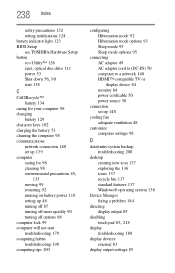
... setting notifications 124 battery indicator light 123 BIOS Setup see TOSHIBA Hardware Setup ...settings 98
D
data/entire system backup troubleshooting 200
desktop creating new icon 137 exploring the 136 icons 137 recycle bin 137 standard features 137 Windows® operating system 136
Device Manager fixing a problem 184
directing display output 85
disabling
touch pad 83, 218
display troubleshooting...
User Guide 2 - Page 243
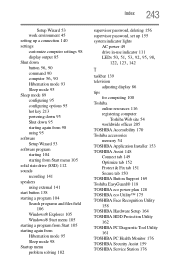
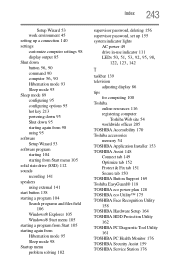
... TOSHIBA Accessibility 170 Toshiba accessories memory 54 TOSHIBA Application Installer 153 TOSHIBA Assist 148 Connect tab 149 Optimize tab 152 Protect & Fix tab 151 Secure tab 150 TOSHIBA Button Support 169 Toshiba EasyGuard® 118 TOSHIBA eco power plan 128 TOSHIBA eco Utility™ 175 TOSHIBA Face Recognition Utility 158 TOSHIBA Hardware Setup 164 TOSHIBA HDD Protection Utility 162 TOSHIBA...
User Guide 2 - Page 244
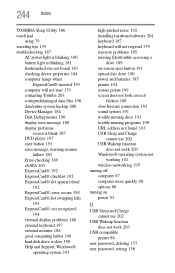
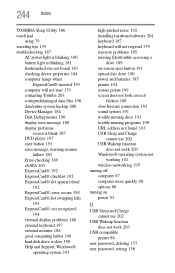
... monitor 188 good computing habits 198 hard disk drive is slow 190 Help and Support, Windows®
operating system 183
high-pitched noise 192 installing hardware/software 201 keyboard 187 keyboard will not respond 179 memory problems 185 missing files/trouble accessing a
drive 189 on-screen eject button 191 optical disc drive 190 power...
Toshiba Portege R835-SP3134L Reviews
Do you have an experience with the Toshiba Portege R835-SP3134L that you would like to share?
Earn 750 points for your review!
We have not received any reviews for Toshiba yet.
Earn 750 points for your review!
