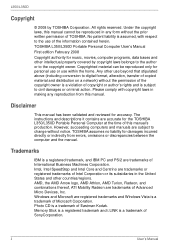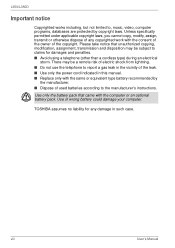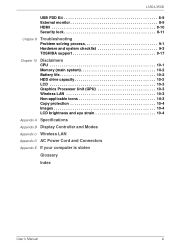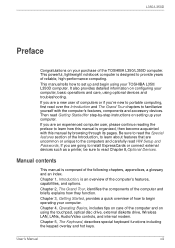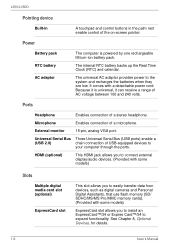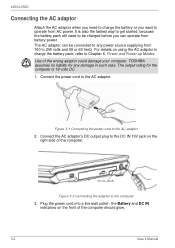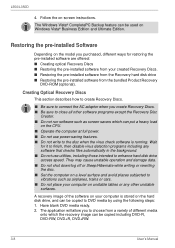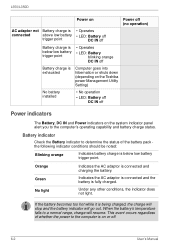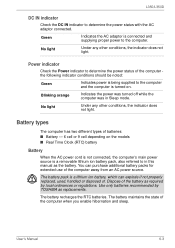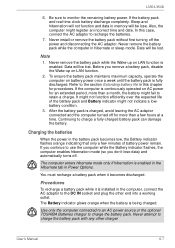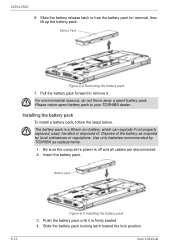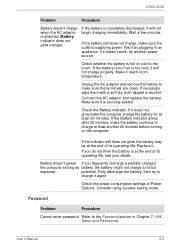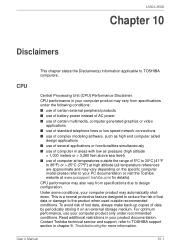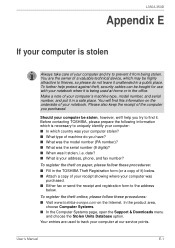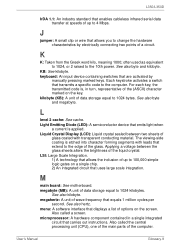Toshiba PSLD8U-06C01E Support and Manuals
Get Help and Manuals for this Toshiba item

View All Support Options Below
Free Toshiba PSLD8U-06C01E manuals!
Problems with Toshiba PSLD8U-06C01E?
Ask a Question
Free Toshiba PSLD8U-06C01E manuals!
Problems with Toshiba PSLD8U-06C01E?
Ask a Question
Popular Toshiba PSLD8U-06C01E Manual Pages
Toshiba PSLD8U-06C01E Reviews
We have not received any reviews for Toshiba yet.