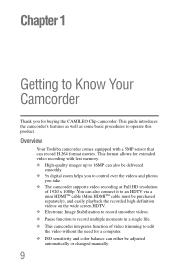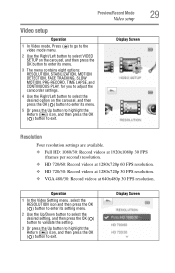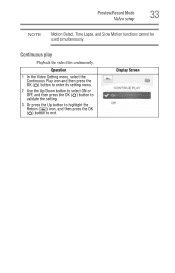Toshiba PA3997U-1C1A Camileo Clip Camcorder - Light Blue Support and Manuals
Get Help and Manuals for this Toshiba item

View All Support Options Below
Free Toshiba PA3997U-1C1A Camileo Clip Camcorder - Light Blue manuals!
Problems with Toshiba PA3997U-1C1A Camileo Clip Camcorder - Light Blue?
Ask a Question
Free Toshiba PA3997U-1C1A Camileo Clip Camcorder - Light Blue manuals!
Problems with Toshiba PA3997U-1C1A Camileo Clip Camcorder - Light Blue?
Ask a Question
Popular Toshiba PA3997U-1C1A Camileo Clip Camcorder - Light Blue Manual Pages
Toshiba PA3997U-1C1A Camileo Clip Camcorder - Light Blue Reviews
We have not received any reviews for Toshiba yet.